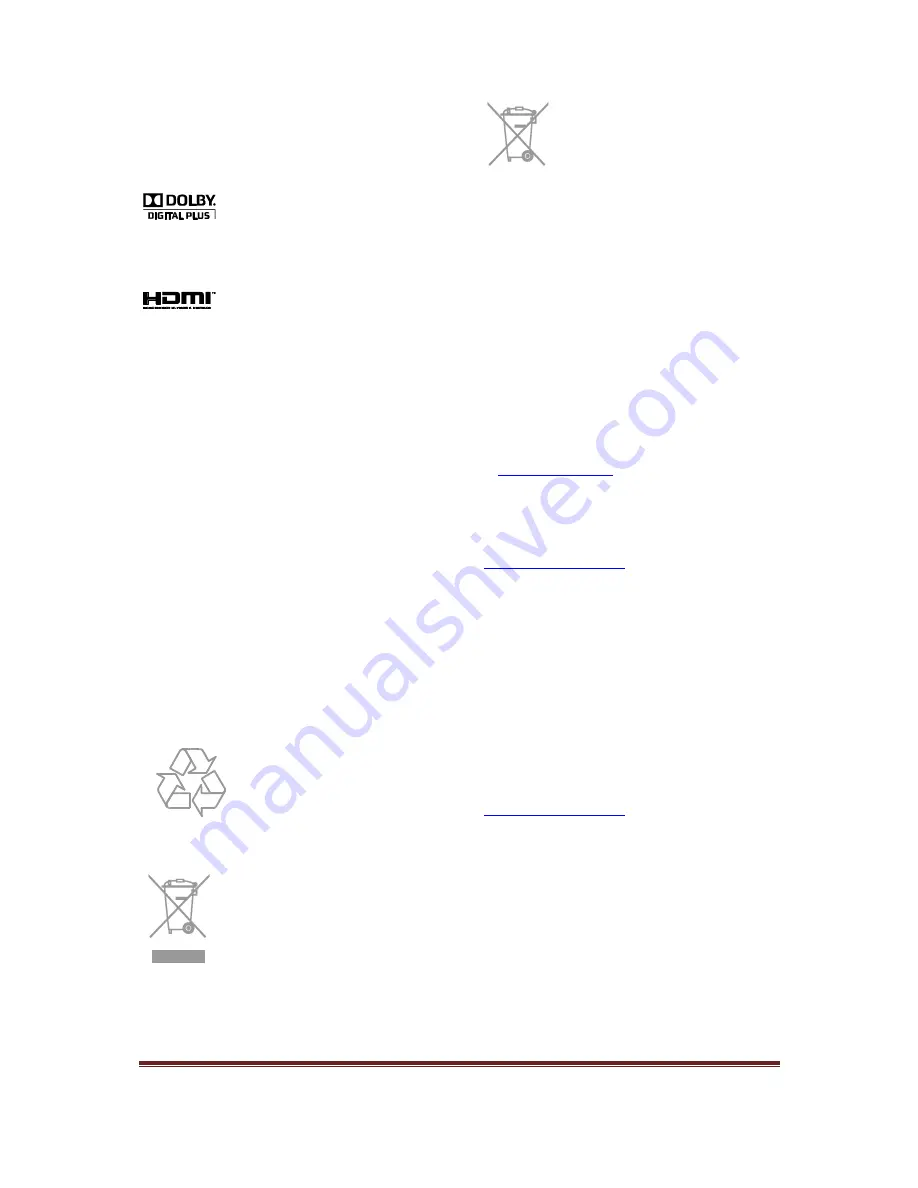
Studio 19HFL2807D/10
P a g e
| 6
Trademarks and copyrights
Windows Media is either a registered trademark or
trademark of Microsoft Corporation in the United
States and/or other countries.
Manufactured
under
license
from
Dolby
Laboratories. Dolby and the double D symbol are
trademarks of Dolby Laboratories.
The terms HDMI and HDMI High-Definition
Multimedia Interface, and the HDMI Logo are
trademarks or registered trademarks of HDMI Licensing
LLC in the United States and other countries.
All other registered and unregistered trademarks are
the property of their respective owners.
Sustainability
Energy efficiency
This TV is designed with energy-efficient features. To
access these features, press the
Green button
on the
remote control.
Energy saving picture settings:
You can apply
a combination of energy saving picture settings.
While you watch TV, press the
Green button
and select
[Energy saving]
.
Screen off
: If you only want to listen to audio
from the TV, you can switch off the TV display.
Other functions continue to operate normally.
End of use
Your product is designed and manufactured with
high quality materials and components, which can be
recycled and reused.
When this crossed-out wheeled
bin symbol is attached to a
product it means that the
product is covered by the
European Directive 2002/96/EC.
Please inform yourself about the local separate
collection system for electrical and electronic products.
Please act according to your local
rules and do not dispose of your
old products with your normal
household waste. Correct disposal
of your old product helps to
prevent
potential
negative
consequences for the environment
and human health.
Your product contains batteries
covered by the European
Directive 2006/66/EC, which
cannot be disposed with normal
household waste.
Please inform yourself about the local rules on
separate collection of batteries because correct
disposal helps to prevent negative consequences for
the environmental and human health.
EU energy label
The European Energy Label informs you on the
energy efficiency class of the product. The greener
the energy efficiency class of this product is, the
lower the energy it consumes.
On the label, you can find the energy efficiency class,
the average power consumption of the product in
use and the average energy consumption for 1 year.
You can also find the power consumption values for
the product on the Philips website for your country
at
www.philips.com/TV
.
Help and support
Visit Philips website
Visit the Philips support website at
www.philips.com/support
.
At the Philips support website, you can also:
Find answers to Frequently Asked Questions
(FAQ)
Download a printable PDF version of this user
manual
Email us a specific question
Chat online with our support personnel
(available in certain countries only)
Contact Philips
You can contact Philips Consumer Care in your
country for support. The number is available in the
leaflet accompanying this product, or online at
www.philips.com/support
.
Before you contact Philips, write down the model
and serial number of your TV. You can find this
information on the back of your TV or on the TV
packaging.





















