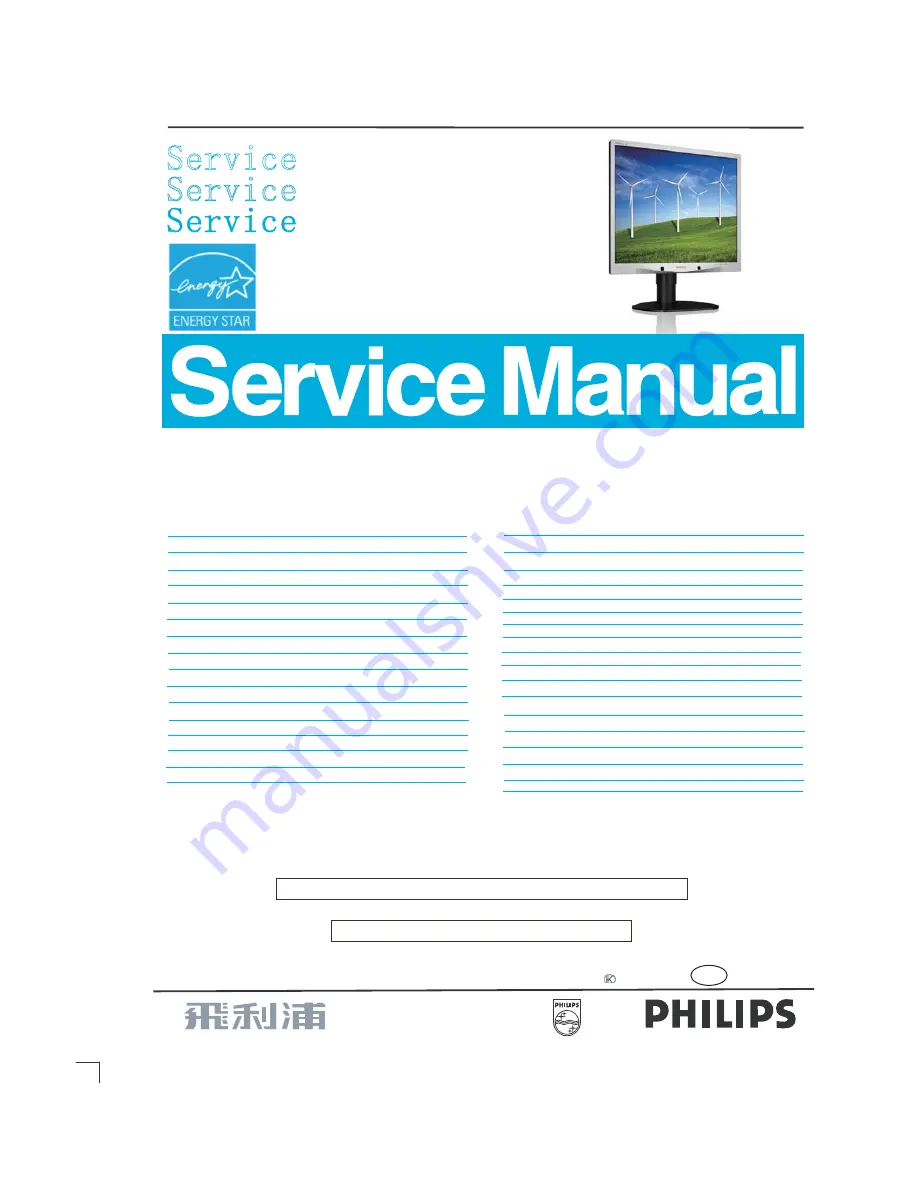
Description
Page
Important Safety Notice--------------------------------------2
Technical Data-----------------------------------------------3~4
Installation-------------------------------------------------------5
On Screen Display------------------------------------------8~9
Lock/unlock, Aging,Factory mode-------------------------10
---------------------------------11
Mechanical Instructions ------------------------------12~16
Color adjustment --------------------------------------------17
Electrical instruction ----------------------------------20~21
DDC Instructions & Serial Number -----------------24~30
DDC DATA -----------------------------------------------31~32
------------------------33~36
Philips Pixel Defect Policy
F AQs (Frequently Asked Questions)---------------18~19
Firmware Upgrade for CPU-
Horizontal frequencies
30 - 8 3 k Hz
TABLE OF CONTENTS
Description
Page
-----------------------------------37
Wiring Diagram----------------------------------------------38
Block Diagram------------------------------------------------39
Power
Control Diagram & C.B.A. -----------------------------57~58
Failure Mode Of Panel
-
SAFETY
NOTICE
Chassis:
19
REFER TO BACK COVER FOR IMPORTANT SAFETY GUIDELINES
ANY PERSON ATTEMPTING TO SERVICE THIS CHASSIS MUST FAMILIARIZE HIMSELF WITH THE CHASSIS
AND BE AW ARE OF THE NECESSARY SAFETY PRECAUTIONS TO BE USED WHEN SERVICING ELECTRONIC
EQUIPMENT CONTAINING HIGH VOL TAGES.
CAUTION: USE A SEPARATE ISOLATION TRANSFORMER FOR THIS UNIT WHEN SERVICING.
Published by Philips Consumer Lifestyle Copyright reserved Subject to modification
JDec.
23 2011
Scaler Diagram & C.B.A. ------------------------------40~43
GB
MERIDIAN 4
Troubleshooting---------------------------------------------6~7
Service Tool-----------------------------------------------22~23
19B4LPCS/00
inch 5:4
General product specification------------------------59~76
Exploded V iew -----------------------------------------------77
Spare/
arts List-------------------------78
Recommended P
PCBA photos---------------------------------------------------79
Repair tips-------------------------------------------------80~81
Repair Flow chart----------------------------------------82~83
Safety Test Requirments------------------------------------84
LCD Colour Monitor
TFT
Diagram & C.B.A. ------------------------------44~46
BZL&CTRL BD Replace ---------------------------------------85
Auto Color & User reset -------------------------------86~87
19B4LPCS/00(AP)
19B4LPCB/00
19B4LPCB/00(AP)
Tx
Diagram & C.B.A.--------- -------------------------51~52
Jack
Diagram & C.B.A.--------- -------------------------53~54
USB Diagram & C.B.A.--------- -------------------------55~56
19B4LPCB/27
19B4LPCB/69
19B4LPCB/75
IR
Diagram & C.B.A.--------- -------------------------49~50
LED Diagram & C.B.A.--------- -------------------------47~48
Summary of Contents for 19B4LPCB/00
Page 6: ...6 19B4LP LCD Troubleshootingġ ġ ...
Page 7: ...19B4LP LCD 7 Troubleshooting ...
Page 18: ...18 19B4LP LCD FAQs Frequently Asked Questions ...
Page 19: ...19B4LP LCD 19 FAQs Frequently Asked Questions ...
Page 38: ...38 19B4LP LCD LULQJ LDJUDP ...
Page 39: ...19B4LP LCD 39 ORFN LDJUDP ...
Page 43: ...43 S calar Diagram C B A 19B4LP LCD ...
Page 46: ...46 19B4LP LCD Power Diagram C B A ...
Page 48: ...LED Diagram C B A 48 19B4LP LCD ...
Page 50: ...Control Diagram C B A 50 19B4LP LCD ...
Page 52: ...JACK Diagram C B A 52 19B4LP LCD ...
Page 54: ...TX Diagram C B A 54 19B4LP LCD ...
Page 56: ...USB Diagram C B A 56 19B4LP LCD ...


































