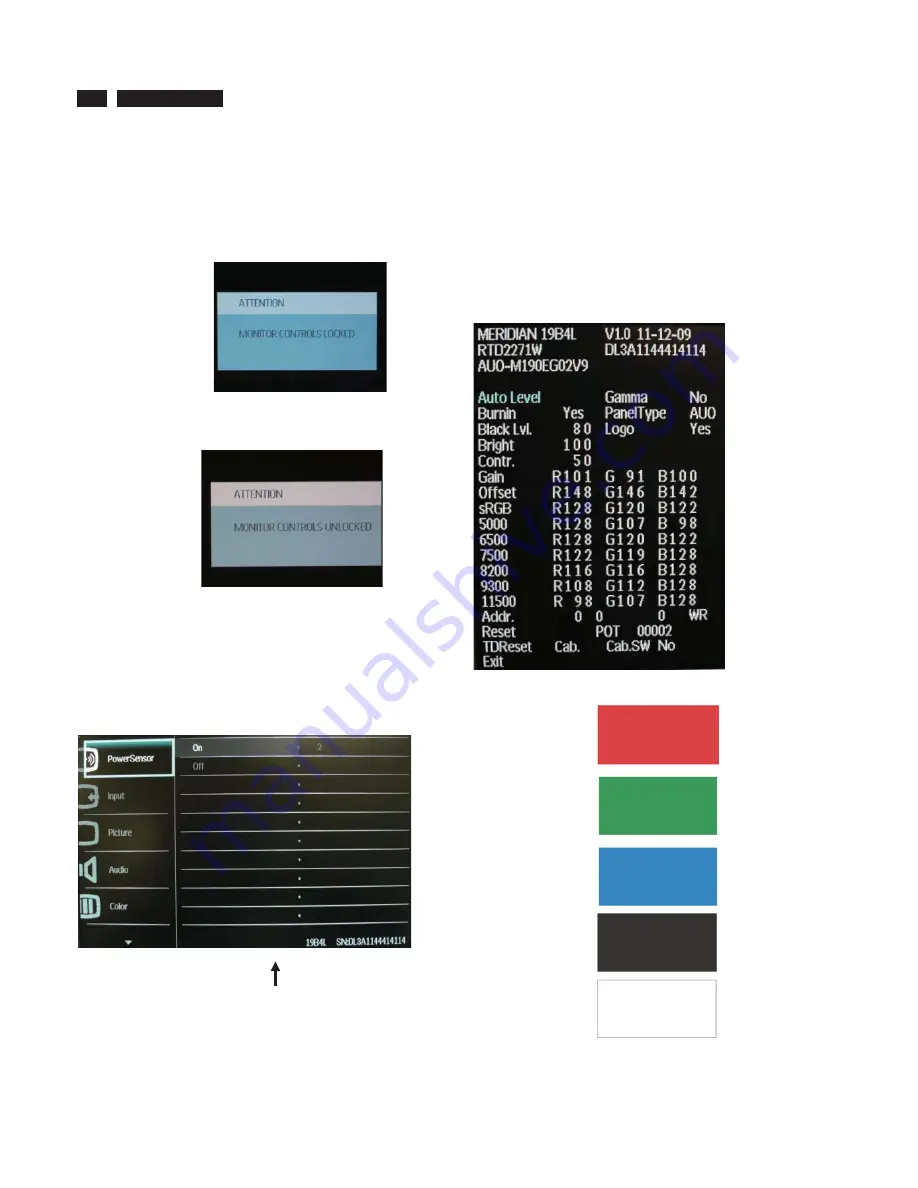
10
19B4LP
LCD
//RFN8QORFN$JLQJ)DFWRU\0RGH
To lock/unlock OSD FUNCTION(User Mode)
The OSD function can be locked by pressing"OK"button(1) for more than 10
seconds, the screen shows following windows for 4 seconds. Every time
when you press"OK" button, this message appears on the screen
automatically .
Unlock OSD function
Unlocked OSD function can be released by pressing "OK" button for more
than 10 seconds again.
$FFHVV)DFWRU\0RGH
1). Turn off monitor.
2).
[Push "DOWN" & "MENU" buttons at the same time and hold
them]+[Press "power" button until comes out "Windows screen" ]
=> then
release all buttons
3).Press "MENU" button, wait until the OSD menu with Characters "
MERIDIAN 19B4LP V1.0 11-12-09” (below OSD menu) come on the
Screen of the monitor.
Factory Mode indicator
Factory Menu
Cursor can move on gray color area
Hot key function: by pressing " UP " and " DOWN " key Simultaneously at
User Mode (or Factory Mode) (PS: The Of fset R G B function can be used
on reduce or eliminate snowy noise on the background when the resolution
of video signal is 1280*1024vertical 60Hz. Slightly increase or decrease the
value until snowy noise completely disappear .
$FFHVV$JLQJ0RGH
Step 1 : Access Factory Mode then enter Factory Menu.
Step 2 : By pressing " UP" and "
DOWN
" key to Burning Icon.
Press "MENU then press " UP" and "
DOWN
" key to turn on Aging
Mode.
Step 3 : Disconnect interface cable between Monitor and PC.
After 3 seconds,
bring up:
repeatly
Connect Signal cable again=> go back to normal display
Summary of Contents for 19B4LPCB/00
Page 6: ...6 19B4LP LCD Troubleshootingġ ġ ...
Page 7: ...19B4LP LCD 7 Troubleshooting ...
Page 18: ...18 19B4LP LCD FAQs Frequently Asked Questions ...
Page 19: ...19B4LP LCD 19 FAQs Frequently Asked Questions ...
Page 38: ...38 19B4LP LCD LULQJ LDJUDP ...
Page 39: ...19B4LP LCD 39 ORFN LDJUDP ...
Page 43: ...43 S calar Diagram C B A 19B4LP LCD ...
Page 46: ...46 19B4LP LCD Power Diagram C B A ...
Page 48: ...LED Diagram C B A 48 19B4LP LCD ...
Page 50: ...Control Diagram C B A 50 19B4LP LCD ...
Page 52: ...JACK Diagram C B A 52 19B4LP LCD ...
Page 54: ...TX Diagram C B A 54 19B4LP LCD ...
Page 56: ...USB Diagram C B A 56 19B4LP LCD ...

























