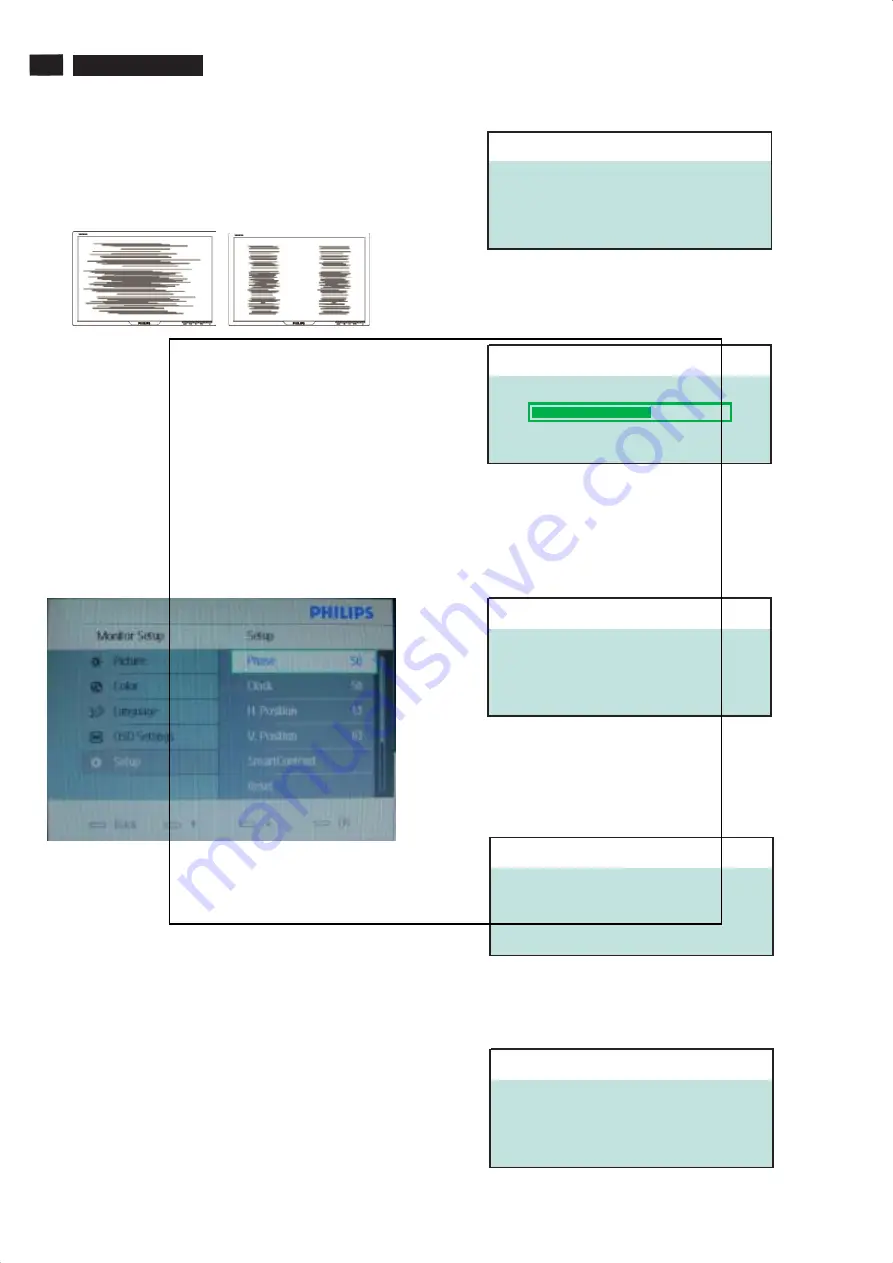
8
190VW8 LCD
Clock & Phase Adjustment
MENU
MENU
Clock
OSD Attention signal
1. CHECK CABLE CONNECTION
Due to the different quality of video signal generated from
graphics cards. It is necessary to adjust CLOCK and PHASE
functions for the optimal video display of LCD monitor. So
maybe some flicker appeared as Fig.1 & 2.
Fig.1
Following steps will guide you to make correct adjustment of
CLOCK and PHASE:
a. Restart your computer.
b. Press
to bring up OSD menu after the OS
(Operation System) boot up.
c. Press
or
and then
press
to bring up its submenu as shown in Fig.3.
d. Select the
or
and press
or
(If the phenomenon as Fig.1, you should adjust “
(If the phenomenon as Fig.2, you should adjust “
e. Quit OSD by press
However, CLOCK and PHASE functions are only available
while analog video signal is supplied. Operating unit under
digital signal state, the video clock information can be
obtained from graphics cards directly. Therefor, it is
unnecessary to adjust these functions.
The monitor will detect various display situation
automatically. When the monitor detects the problems, the
screen will show the different warning signals to remind you
what is happen to your monitor.
This screen appears if there is no video signal input. Please
check that the signal cable is properly connected to the video
card of PC and make sure PC is on.
UP
UP
OSD Attention Signals
2. AUTO ADJUSTMENT
AUTO
3. USE 1440X900 FOR BEST RESULT
5. VGA(D-SUB)
This screen appears when you touch the
button. It will
disappear when the monitor is properly adjusted.
This message appears at the top of the OSD window when
the video mode input is not the recommended 1440*900.
Other modes may result in some picture distortion. Please
adjust the video mode to 1440*900 at 60Hz for best display
quality.
When you select video input between AUTO, VGA or DVI
signal via INPUT function of OSD menu, if the DVI function
you are selecting is not available, following message will
appear on the screen.
When you select VGA function, if it’s not available, following
message will appear on the screen.
USE 1440X900@60HZ
FOR BEST RESULT
CHECK CABLE CONNECTION
ATTENTION
VGA(D-SUB)
ATTENTION























