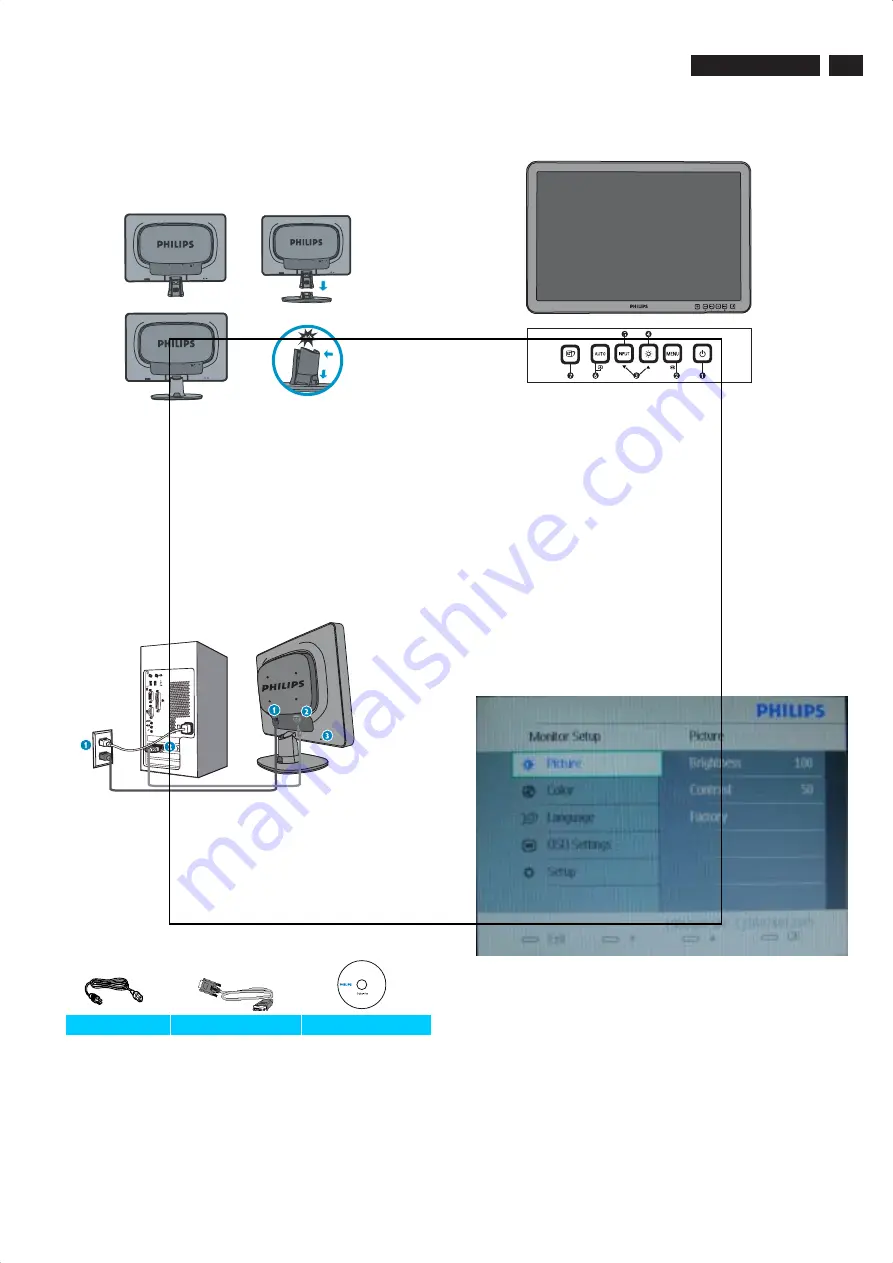
190VW8 LCD
Connection to PC
5
1. Connection to PC
c. Accessory Pack
Please follow the steps to connect your LCD Monitor to PC.
a. Assembly LCD Monitor with base
b. Connect to PC
(1) Turn off your computer and unplug its power cable.
(2) Connect the monitor signal cable to the video connector
on the back of your computer.
(3) Plug the power cord of your computer and your monitor
Into a nearby outlet.
(4) Turn on your computer and monitor. If the monitor
Displays an image, installation is complete.
Port definition:
(1) AC power input
(2) VGA input
(3) Kensington anti-thief lock
2. Function key definition
3. Description of the On Screen Display
UP
DOWN
MENU
phase and clock Settings/Return to previous OSD level
(7) SmartImage. There are five modes to be selected: Office
Work, Image Viewing, Entertainment, Economy and Off.
On-Screen Display(OSD) is a feature in all Philips LCD
monitors. It allows and end user to adjust screen performance
or select functions of the monitors directly through an on-screen
instruction window. A user friendly on screen display interface is
shown as below:
Basic and simple instruction on the control keys.
According to the above OSD structure, users can :
press
or
buttons to move the cursor,
press
button to confirm the choice or change,
press
button to adjust the value,
UP
DOWN
MENU
AUTO
or
press
button to save the changes.
press
button to automatically adjust the horizontal
position, vertical position, phase and clock setting.
Power cord
VGA cable
EDFU CD
DVI cable (Optional)




















