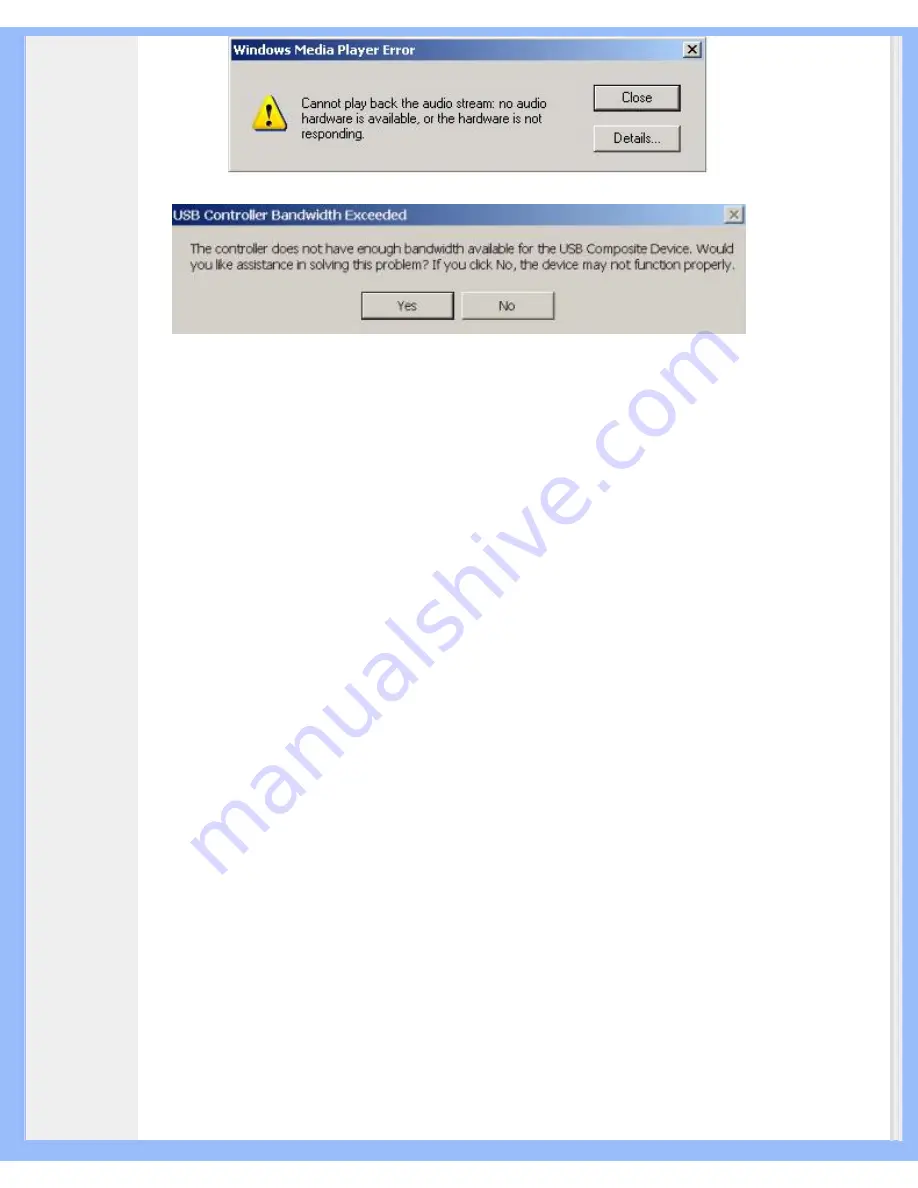
Product Information
Windows XP
Windows 2000
Figure 13
This error message is generated due to lack of sufficient bandwidth on the USB hub that the Audio System is
plugged into. If you have a USB imaging device (such as a webcam or a scanner) and you have an imaging
application open, and try to open an audio player application such as Winamp or Windows Media Player.
Solution
Click "Close" or "No" depending of which error message you have.
Close the audio player application.
Close the imaging application.
Reopen the audio player application and play the audio stream.
No Audio When Playing Audio CD in the CD Drive
The system CD ROM drive could be used to play audio CD's. However, the Audio Digital Extraction feature of
the PC should be enabled. Here are the steps to enable this feature:
Windows 2000
1.
Right click on "My Computer". On Windows 2000 this icon on desktop. On Windows XP it is in the upper
right portion of the Start menu.
2.
Scroll down to "Properties" and click on it.
3.
Click on "Hardware" tab.
4.
Click on "Device Manager" button at the middle of panel.
5.
Click on the + sign next to the DVD/CD-ROM Drives.
6.
Right click on the CD ROM drive that appears. If there are more than one CD ROM drives, click on the
one that is being used for audio CD playing.
7.
Scroll down to "Properties" and click on it.
8.
A new panel opens.
See Figure 14
9.
Click on the Properties tab
10.
Click to select the box with the label “Enable digital CD for this CD-ROM device
11.
Click the OK button and close all the relating windows.
file:///D|/My%20Documents/dfu/190G6/english/190g6/product/product.htm (19 of 20)2005-08-23 1:18:41 PM
















































