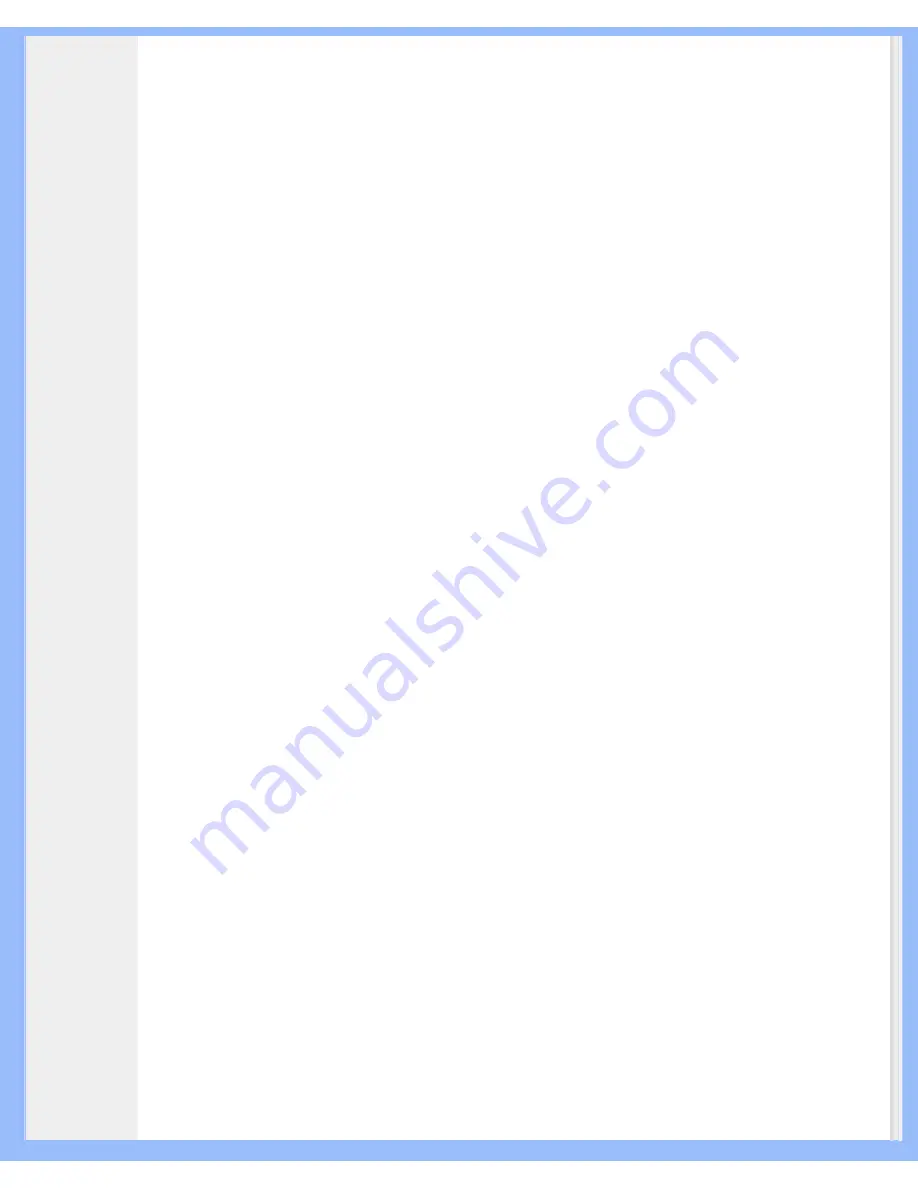
Product Information
4. Uninstalling PSA2
If for any reason it becomes necessary to uninstall the PSA2 drivers, you can choose one of two available
methods. You may go to the system control panel and launch the "Add/Remove Programs" utility. From the list
of programs find PSA2 (or Philips Sound Agent 2) and click on it so it is highlighted. Click the "Change/
Remove" button.
Or, you may choose the uninstall program that comes with PSA2 program. For this you click on the Windows
Start button, click on the "Programs", ("All Programs" in XP), click on the Philips folder, then select and execute
the Philips Uninstall program.
5. Technical Support And Warranty
Before calling the technical support number please make sure you have the following information available:
●
Model number and date of purchase.
●
Computer type, processor speed, and memory available.
●
Computer operating system (IE; Windows® 2000, or XP).
●
On-screen error information.
5.1. Internet Address:
Useful information such as the latest drivers and products can be found at:
The web site for Europe is:
http://www.philips.com/sound
Philips general web site is:
http://www.philips.com/ce
5.2. Technical Support Information:
Refer to the Product Warranty card provided for technical support contact information.
6. Appendix A,TroubleShooting
This appendix covers some of the basic mistakes and pitfalls you might encounter.
No Sound is coming out
1.
Check the mute button to ensure it is deactivated.
2.
Check the volume knob and turn it up.
3.
Click on default button on the PSA2 compact panel.
System Error Message
When attempting to launch an audio player application, on a rare occasion you may see one of the following
error messages depending on the operating system of the PC. This error message also causes no audio to be
played.
file:///D|/My%20Documents/dfu/190G6/english/190g6/product/product.htm (18 of 20)2005-08-23 1:18:41 PM
















































