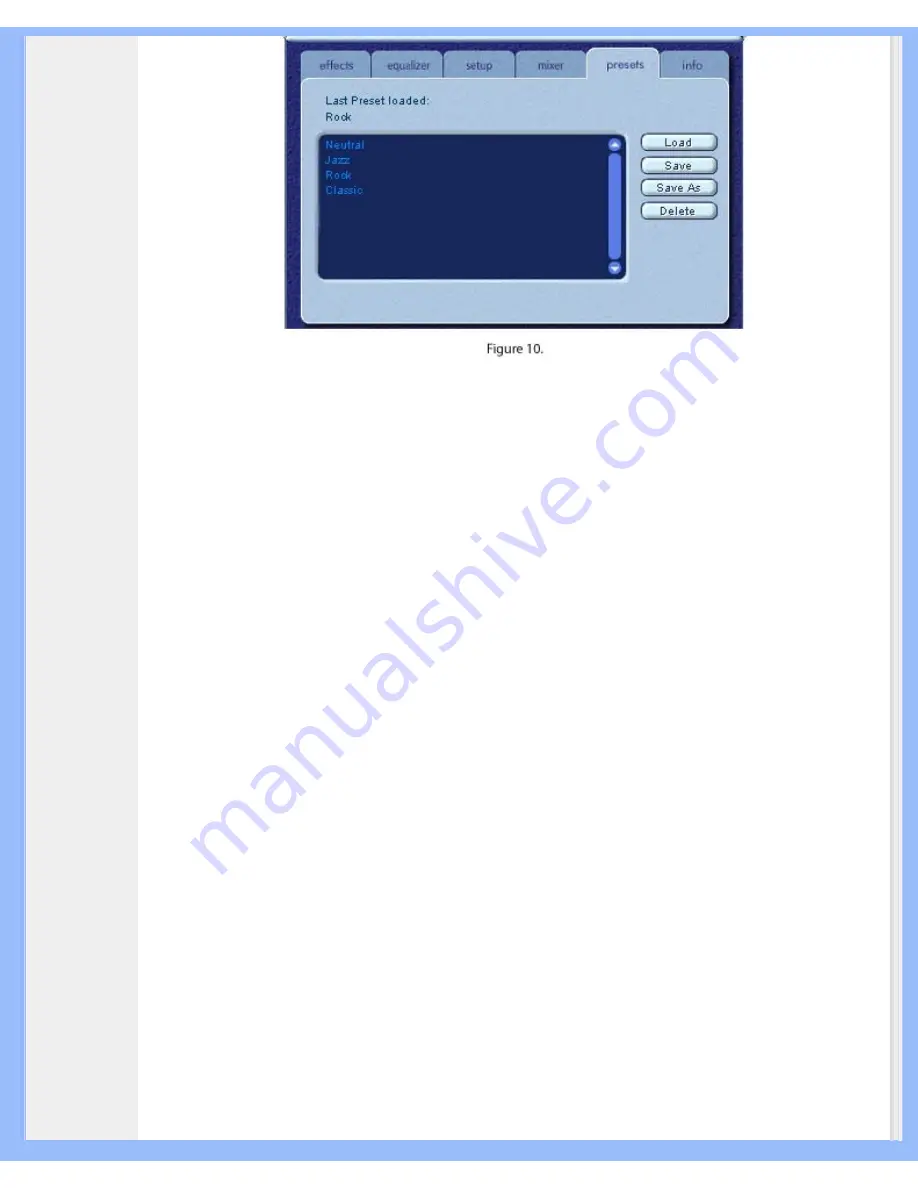
Product Information
The Preset system enables you to save the state of PSA2 controls once you have made adjustments to
customize your listening experience, so you can recall settings for any source and playback environment.
For example, if you have been listening to music with predominant drums and bass and have adjusted the
controls to suit your taste, you can quickly save a preset called “Drums’n’Bass”. Whenever you listen to this
type of music again, simply load this preset, and all the controls will return to the settings you had in effect when
you saved it.
Sound Agent 2 comes with four factory presets as listed on the Presets tab.The Multitainment Monitor has four
buttons that also enable you to select the factory Presets. The following is a description of each feature on the
Presets tab.
Load
Clicking on this button loads an existing preset. To load another preset, highlight it on the list and click the
Load
.
Save
When you load one of your presets and make changes to it, you can save it by clicking on the
Save
button. If
you have selected one of the factory presets and made changes to it, you will have to save it under a different
name. Sound Agent 2 will not overwrite factory presets, but you can overwrite your own unique presets.
Save As
You can load an existing preset (factory or one of yours), modify it to your taste, and save it as a new preset.
Delete
Deletes the selected preset permanently from the list. When you select one your presets and click on this
button, a confirmation dialog box will appear and when you confirm by clicking the OK button, the preset will be
removed from the list. This button will not delete any of the factory presets.
3.3.6. Info Tab
This tab contains useful information regarding the product. It includes the software driver's version number,
manufacturer’s name, and web page addresses.
file:///D|/My%20Documents/dfu/190G6/english/190g6/product/product.htm (16 of 20)2005-08-23 1:18:41 PM
















































