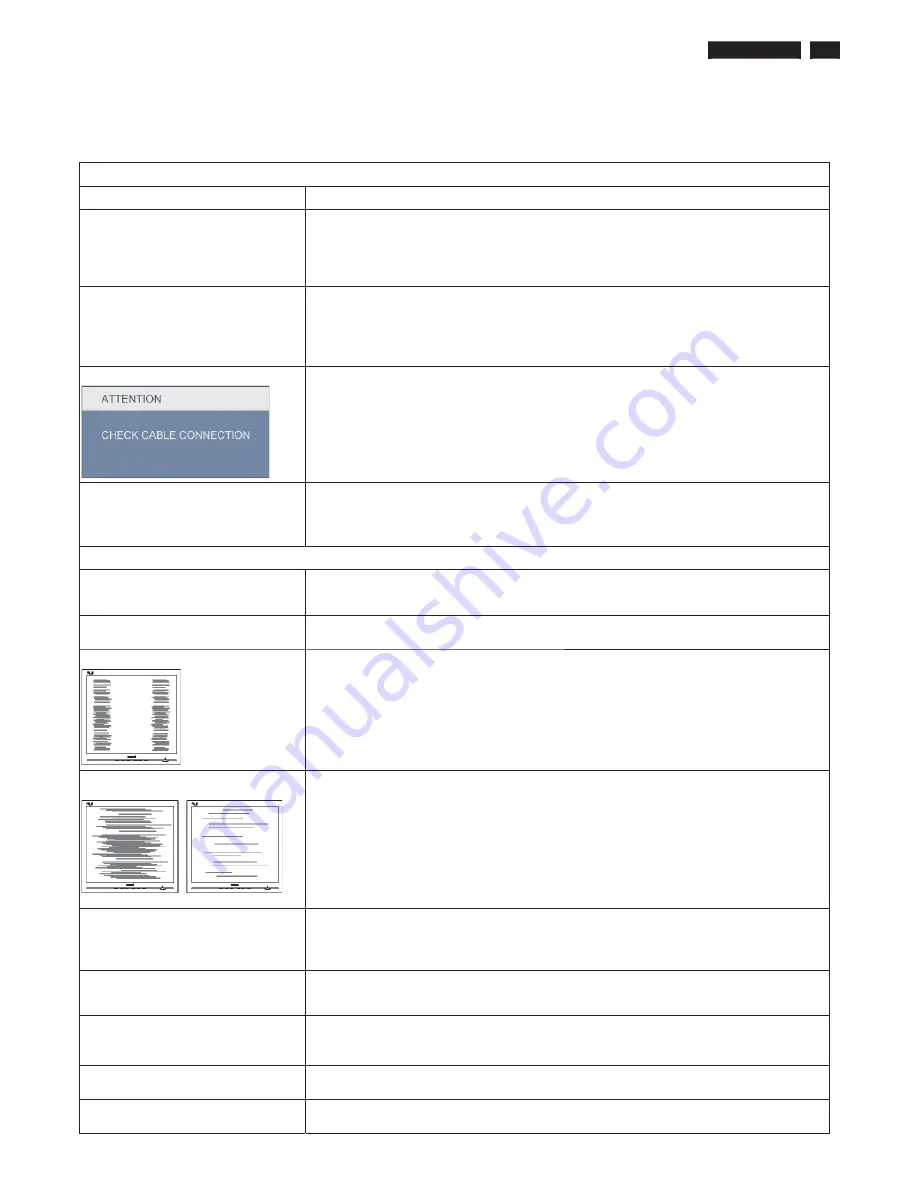
190E2 LCD
7
Troubleshooting
ʳ
This page deals with problems that can be corrected by a user. If the problem still persists after you have tried these
solutions, contact Philips customer service representative.
Common Problems
Having this problem
Check these items
No Picture
(Power LED not lit)
ʳ
1. Make sure the power cord is plugged into the power outlet and into the back of
the monitor.
2. First, ensure that the power button on the front of the monitor is in the OFF position,
then press it to the ON position.
ʳ
No Picture
(Power LED is blinking)
ʳ
ʳ ʳ
1. Make sure the computer is turned on.
ʳ
2. Make sure the signal cable is properly connected to your computer.
3. Check to see if the monitor cable has bent pins.
ʳ
4. The Energy Saving feature may be activated
ʳ
Screen says
1. Make sure the monitor cable is properly connected to your computer.
(Also refer to the Quick Set-Up Guide).
2. Check to see if the monitor cable has bent pins.
3. Make sure the computer is turned on.
ʳ
AUTO button not working properly
1. The Auto Function is designed for use on standard Macintosh or IBM-compatible
PCs running Microsoft Windows.
2. It may not work properly if using nonstandard PC or video card.
ʳ
Imaging Problems
Display position is incorrect
1. Press the Auto button.
2. Adjust the image position using the Phase/Clock of Setup in OSD Main Controls.
ʳ
Image vibrates on the screen
1. Check that the signal cable is properly connected to the graphics board or PC.
ʳ
Vertical flicker appears
1. Press the Auto button.
ʳ
2. Eliminate the vertical bars using the Phase/Clock of Setup in OSD Main Controls.
ʳ
Horizontal flicker appears
1. Press the Auto button.
2. Eliminate the vertical bars using the Phase/Clock of Setup in OSD Main Controls.
ʳ
The screen is too bright or too dark
1. Adjust the contrast and brightness on On-Screen Display. (The backlight of the LCD
monitor has a fixed life span. When the screen becomes dark or begins to flicker,
ʳ
please
contact your sales representative).
An after-image appears
1. If an image remains on the screen for an extended period of time, it may be imprinted in
the screen and leave an after-image. This usually disappears after a few hours
ʳ
An after-image remains after the power
has been turned off.
1. This is characteristic of liquid crystal and is not caused by a malfunction or deterioration
of the liquid crystal. The after-image will disappear after a period of time.
ʳ
Green, red, blue, dark, and white dots
remains
1. The remaining dots are normal characteristic of the liquid crystal used in today’s
technology.
ʳ
Adjust blue "power on" light
1. Adjust blue "power on" light using the power LED of Setup in OSD Main Controls.
ʳ
Summary of Contents for 190E2FB/00 (AP)
Page 21: ...190E2 LCD 21 Service tool Hardware PCM code 12NC 5E L8215 001 996510019769 ...
Page 33: ...190E2 LCD 33 Firmware Upgrade for CPU Step 4 Press Auto to upgrade FW Step 5 Upgrade OK ...
Page 35: ...190E2 LCD 35 LULQJ LDJUDP ...
Page 36: ...36 190E2 LCD ORFN LDJUDP ...
Page 43: ...6FDODU LDJUDP 190E2 LCD 43 ...
Page 47: ...3RZHU LDJUDP 190E2 LCD 47 ...
Page 49: ...Control Diagram C B A 190E2 LCD 49 ...
Page 51: ...LED Diagram C B A 190E2 LCD 51 ...
Page 82: ...Explod ed View 82 190E2 LCD ...








































