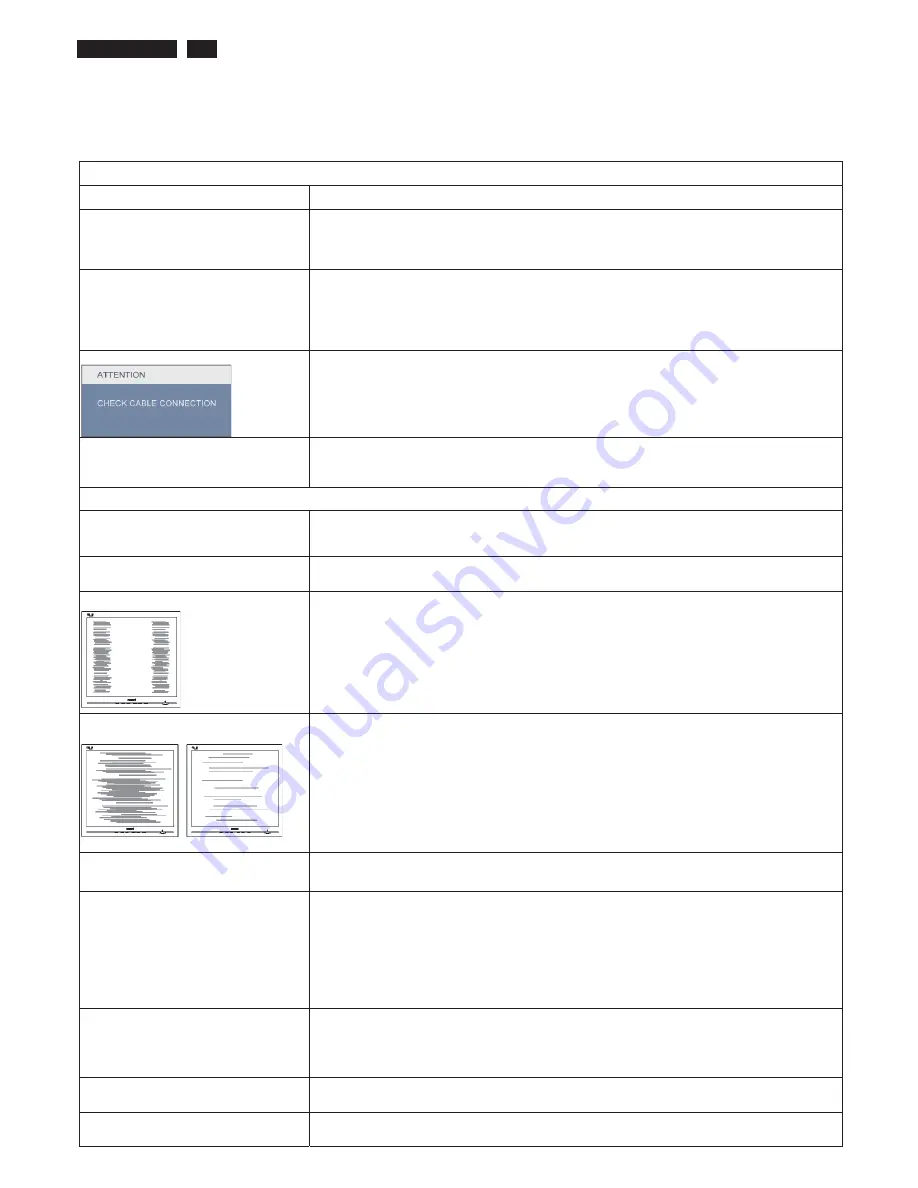
17S1AB LCD
6
Troubleshooting
ʳʳʳʳ
This page deals with problems that can be corrected by a user. If the problem still persists after you have tried these
solutions, contact Philips customer service representative.
Common Problems
Having this problem
Check these items
No Picture
(Power LED not lit)
ʳ
1. Make sure the power cord is plugged into the power outlet and into the back of the monitor
2. First, ensure that the power button on the front of the monitor is in the OFF position, then
press it to the ON position
ʳ
No Picture
(Power LED is blinking)
ʳ
ʳ ʳ
1. Make sure the computer is turned on
ʳ
2. Make sure the signal cable is properly connected to your computer.
3. make sure the monitor cable has no bent pins on the connect side. If yes, repair or replace
the cable
4. The Energy Saving feature may be activated
ʳ
Screen says
1. Make sure the monitor cable is properly connected to your computer. (Also refer to the
Quick Set-Up Guide).
2. Check to see if the monitor cable has bent pins.
3. Make sure the computer is turned on.
AUTO button doesn't function in VGA
mode
1.
The auto function is applicable only in VGA-Analog mode. If the result is not
satisfactory, you can do manual adjustments via the OSD menu. Note that the Auto
Function is not applicable in DVI-Digital mode as it is not necessary
Imaging Problems
Image is not centered
1. Press the Auto button.
2. Adjust the image position using the Phase/Clock of Setup in OSD Main Controls.
ʳ
Image vibrates on the screen
1. Check that the signal cable is properly connected to the graphics board or PC.
ʳ
Vertical flicker appears
1. Press the Auto button.
ʳ
2. Eliminate the vertical bars using the Phase/Clock of Setup in OSD Main Controls
ʳ
Horizontal flicker appears
1. Press the Auto button.
2. Eliminate the vertical bars using the Phase/Clock of Setup in OSD Main Controls.
ʳ
image appears blurred, indistinct or too
dark
1. Adjust the contrast and brightness on On-Screen Display.
An "after-image", "burn-in" or "ghost
image" remains after the power has
been turned off
1.
Uninterrupted display of still or static images over an extended period may cause " burn
in", also known as "after-imaging " or "ghost imaging", on your screen. "Burn-in",
"after-imaging", or "ghost imaging" is a well-known phenomenon in LCD panel technology. In
most cases, the "burned in" or "after-imaging" or "ghost imaging" will disappear gradually over
a period of time after the power has been switched off.
2. Always activate a moving screen saver program when you leave your monitor unattended.
3. Always activate a periodic screen refresh application if your LCD monitor will display
unchanging static content.
ʳ
I
mage appears distorted. Text is fuzzy
or blurred.
ʳ
1.
Set the PC’s display resolution to the same mode as monitor’s recommended
screen native resolution.
ʳ
Green, red, blue, dark, and white dots
appears on the screen
1. The remaining dots are normal characteristic of the liquid crystal used in today’s
technology,
Pls refer the pixel policy for more detail.
The "power on" light is too strong to
disturb me.
1.
You can adjust “power on” light using the power LED of Setup in OSD main Controls
ʳ
Summary of Contents for 17S1AB
Page 19: ...17S1AB LCD 19 Service tool Hardware PCM code 12NC 5E L8215 001 996510019769 ...
Page 31: ...17S1AB LCD 31 Firmware Upgrade for CPU Step 4 Press Auto to update F W Step 5 Update OK ...
Page 34: ...34 17S1AB LCD ORFN LDJUDP ...
Page 40: ...6FDODU LDJUDP 40 17S1AB LCD ...
Page 41: ...6FDODU LDJUDP 41 17S1AB LCD ...
Page 45: ...Power Diagram C B A 45 17S1AB LCD ...
Page 47: ...17S1AB LCD 47 RQWURO LDJUDP ...
Page 49: ...LED Diagram C B A 49 17S1AB LCD ...
Page 77: ...17S1AB LCD 77 SORGHG 9LHZ 2 15 1 8 13 7 11 14 6 12 5 16 17 4 3 9 10 ...







































