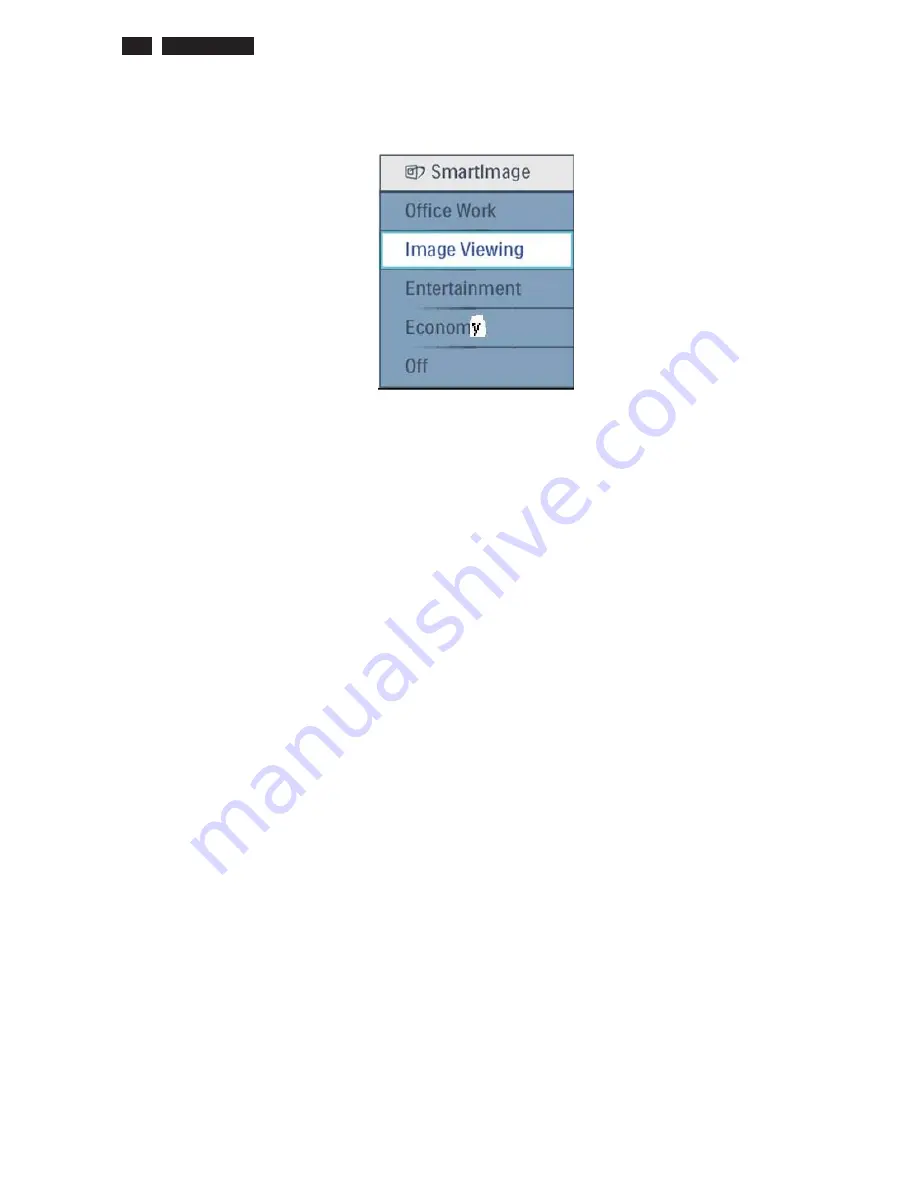
ġ
ġ
62
17S1AB LCD
ġ
3.14 Smart image
3.14.1 Smart Image OSD outlook
ġ
ġ
3.14.1.1
Position
The position of the button is at the bottom center of the screen.
3.14.1.2
Smart Image Logo & Banner
As design to keep the LightFrame logo at header but change the name to “SmartImage”
with bitmap format.
3.14.1.3
Icon of each profile
Each profile will use text instead of icon & text before.
3.14.1.4
User Operation Procedure
A. 5 different modes are switched to next in the sequence from 1 to 5 then back to 1 while
pressing this button: 1) Office Work 2) Image Viewing 3) Entertainment 4) Economy 5)
Off. The default setting is ‘Off”.
B. The FOS optimization will be changed in real time by which profile to be scrolled, users
don’t need to confirm to enable.
C. The Smart Image OSD will remain on screen for 5 seconds after user last action. Or user
can also press [MENU] to close the Smart Image OSD immediately.
D. Except using [MENU] button to scroll down profile. If Smart Image OSD already launched
onscreen. User is allowed to use up/down key to choose profile and press [MENU] to
confirm selection and close the Smart Image OSD.
E. If the model has multiple inputs including VGA and DVI, each input has their own set of
profiles. When user switch input, the profile to be applied will also change.
F. Each input can memorize their individual “Smart Image” profile status.
For example, Smart Image is on with “Office” profile at VGA input, when switch to DVI
Summary of Contents for 17S1AB
Page 19: ...17S1AB LCD 19 Service tool Hardware PCM code 12NC 5E L8215 001 996510019769 ...
Page 31: ...17S1AB LCD 31 Firmware Upgrade for CPU Step 4 Press Auto to update F W Step 5 Update OK ...
Page 34: ...34 17S1AB LCD ORFN LDJUDP ...
Page 40: ...6FDODU LDJUDP 40 17S1AB LCD ...
Page 41: ...6FDODU LDJUDP 41 17S1AB LCD ...
Page 45: ...Power Diagram C B A 45 17S1AB LCD ...
Page 47: ...17S1AB LCD 47 RQWURO LDJUDP ...
Page 49: ...LED Diagram C B A 49 17S1AB LCD ...
Page 77: ...17S1AB LCD 77 SORGHG 9LHZ 2 15 1 8 13 7 11 14 6 12 5 16 17 4 3 9 10 ...
















































