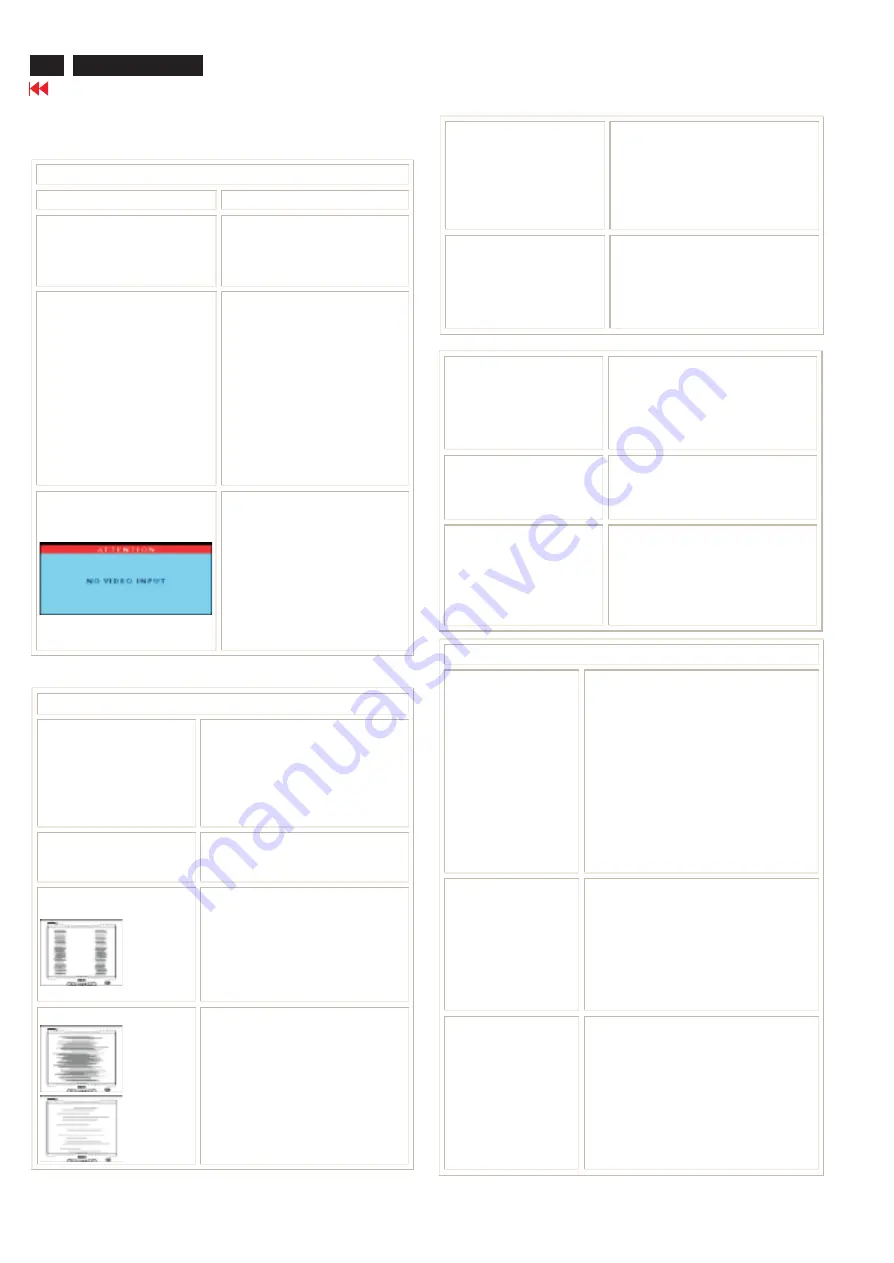
The screen is too bright or
too dark
Adjust the contrast and
brightness in OSD Main
Controls. (The backlight of the
product has a fixed life span.
When the screen becomes dark
or begins to flicker, please
contact your dealer.)
An after-image appears
If an image remains on the
screen for an extended period
of time, it may be imprinted in
the screen and leave an
afterimage This usually
disappears after a few hours.
An afterimage remains after
the power has been turned
off.
This is characteristic of liquid
crystal and is not caused by a
malfunction or deterioration of
the liquid crystal. The
afterimage will disappear after
a period of time.
Green, red, blue, dark and
white dots remain.
The remaining dots are normal
characteristic of the liquid
crystal used in today’s
technology.
Visible brighter spots in
dark scenes
The brighter spots are normal
when the ambient light is very
low.
Increase the ambient light to
make the spots invisible
78
170T4
Troubleshooting
This page deals with problems that can be corrected by the user. If the
problem still persists after you have tried these solutions, contact your
nearest Philips dealer.
TV and Audio Problems
Poor TV signal
reception
The proximity of mountains or high
buildings may be responsible for
ghost pictures, echoing or shadows.
In this case, try manually adjusting
your pictures: see 'fine tuning' or
adjust the direction of the outside
aerial.
For Asia users in non-NTSC area:
Does your antenna enable you to
receive broadcasts in this frequency
range (UHF or VHF band)? In the
event of difficult reception (snowy
pictures) switch the NR on the
PICTURE menu to ON.
No TV picture
Have you connected the aerial socket
properly? Have you chosen the right
system? Poorly connected aerial
sockets are often the cause of picture
or sound problems (sometimes the
connectors can become half
disconnected if the Monitor set is
moved or turned). Check all
connections.
No sound
Ensure that the audio cables are
firmly connected to both the audio
input connectors on your Monitor and
audio output connectors on your PC
or Video player.
If on certain TV channels you receive
a picture but no sound, this means
that you do not have the correct TV
system. Modify the SYSTEM setting.
Common Problems
Having this problem?
Check these items
No Picture
(Power LED not lit)
Make sure the power cord is
plugged into the power outlet
and into the back of the
monitor.
No Picture
(Power LED is amber)
Make sure the computer is
turned on.
Make sure the signal cable is
properly connected to your
computer.
Check to see if the monitor
cable has bent pins.
The Energy Saving feature
may be activated
Screen says
Make sure the monitor cable
is properly connected to your
computer. (Also refer to the
Quick Set-Up Guide).
Check to see if the monitor
cable has bent pins.
Make sure the computer is
turned on.
Imaging Problems
Display position is incorrect
Press "MENU" key to select
"ADJUST POSITION" control at
PC mode or press "MENU" and
"DOWN" hot keys at front
control together to
automatically adjust the
position.
Image vibrates on the
screen
Check that the signal cable is
properly connected to the
graphics board or PC.
Vertical flicker appears
Press "MENU" and "DOWN"
hot keys at front control
together to automatically adjust
at PC mode.
Press "MENU" key to select
"AUTO".
Horizontal flicker appears
Press "MENU" and "DOWN"
hot keys at front control
together to automatically adjust
at PC mode.
Press "MENU" key to select
"AUTO".
Summary of Contents for 170M4FS/00
Page 17: ...170T4 17 Go to cover page Wiring Diagram ...
Page 25: ...25 9 Go to cover page 170T4 Function Block Diagram ...
Page 33: ......
Page 34: ......
Page 39: ......
Page 40: ......
Page 42: ...閻本孝 代 施議坡 Doccenter chungli 2003 07 11 18 08 00 08 00 Document is released ...
Page 43: ... ...
Page 45: ...45 9 Go to cover page Schematic diagram Audio 170T4 ...
Page 46: ...46 9 Go to cover page 170T4 Schematic diagram Audio ...
Page 48: ...7 2 Label Page 7 2 ...
Page 49: ...8 Layout Drawings Top Layer Bottom Layer Top Silk Screen Overlayer Page 8 1 ...






































