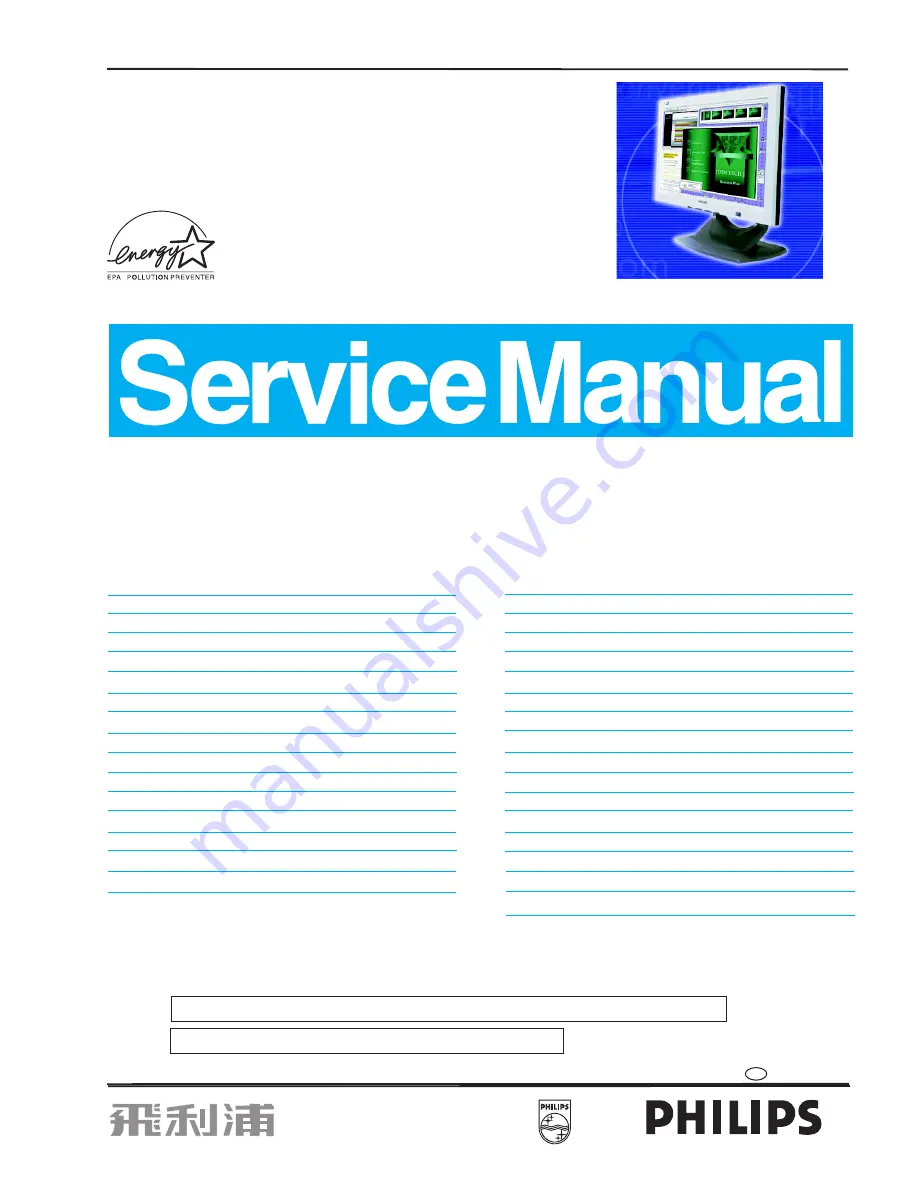
Horizontal Frequency
30.0 - 82.0 KHz
Service
Service
Service
TABLE OF CONTENTS
CAUTION: USE A SEPARATE ISOLATION TRANSFORMER FOR THIS UNIT WHEN SERVICING.
SAFETY NOTICE
ANY PERSON ATTEMPTING TO SERVICE THIS CHASSIS MUST FAMILIARIZE HIMSELF WITH THE CHASSIS
AND BE AWARE OF THE NECESSARY SAFETY PRECAUTIONS TO BE USED WHEN SERVICING ELECTRONIC
EQUIPMENT CONTAINING HIGH VOLTAGES.
Published by BCU Monitors Printed in Taiwan Copyright reserved Subject to modification
May. 21, 2003
GB
3138 106 10259
17 TFT LCD Colour Monitor
Hudson III
Description
Page
Important Safety Notice------------------------------- 2
Technical data-----------------------------------------3,4
Installation---------------------------------------------5,6
On-screen Display (OSD)--------------------------7~9
OSD Lock/Unlock, Aging & Service Mode,
Enable/Disable "warning message"--------------- 10
Pixel Defect Policy-------------------------------------11
DDC Instructions--------------------------------- 12~20
ISP CABLE for CPU Ld120---------------------- 21,22
Wiring Diagram---------------------------------------- 23
Mechanical Instructions--------------------------24,25
Warning and Notes----------------------------------- 26
CLOCK & PHASE Adjustments---------------------27
Electrical Instructions---------------------------- 28,29
Factory mode------------------------------------------ 30
Block Diagram----------------------------------------- 31
Description
Page
Circuitry diagrams(Scaler)-----------------------32~35
Circuitry diagrams(Power)----------------------------38
Circuitry diagram(Control) & C.B.A.----------------40
Inverter schematic diagram & C.B.A.---------- 41,42
Exploded View-------------------------------------------43
Recommended Parts List----------------------------- 44
Spare Parts List------------------------------------- 45,46
Failure Mode of LCD Panel--------------------------- 50
Repair Tips ---------------------------------------------- 51
CA110 Application-------------------------------- 52~55
Safety Test Requirements---------------------------- 96
Appendix- Difference Parts list------------------97~99
C.B.A (Scaler Board layout)--------------------- 36~37
C.B.A (Power Board layout) -------------------------39
General Product Specification------------------ 56~79
General Troubleshooting Guide---------------- 80~95
Repair Flow Chart----------------------------------47~49
REFER TO BACK COVER FOR IMPORTANT SAFETY GUIDELINES
MODEL : 170B4_BB/BG/BS/FB/FG/MG
170S4_F/H/FB/FG
L &S
²
Summary of Contents for 170B4BB
Page 32: ...32 170B4 S4 9 Go to cover page D sub DVI Schematic Diagram ...
Page 33: ...ROM Schematic Diagram 33 9 Go to cover page 170B4 S4 ...
Page 34: ...34 170B4 S4 9 Go to cover page Scaler Board Schematic Diagram ...
Page 35: ...35 9 Go to cover page 170B4 S4 Power Schematic Diagram ...
Page 36: ...36 9 Go to cover page 170B4 S4 C B A Scaler Board ...
Page 37: ...36 1 9 Go to cover page 170B4 S4 C B A Scaler Board ...
Page 38: ...37 9 Go to cover page 170B4 S4 C B A Scaler Board ...
Page 39: ...37 1 9 Go to cover page 170B4 S4 C B A Scaler Board ...
Page 40: ...38 170B4 S4 9 Go to cover page Power Shematic Diagram ...
Page 41: ...9 Go to cover page 170B4 S4 C B A Power Board 44 39 ...
Page 42: ...39 1 9 Go to cover page 170B4 S4 C B A Power Board ...
Page 43: ...40 9 Go to cover page 170B4 S4 Schematic diagram Control ...


































