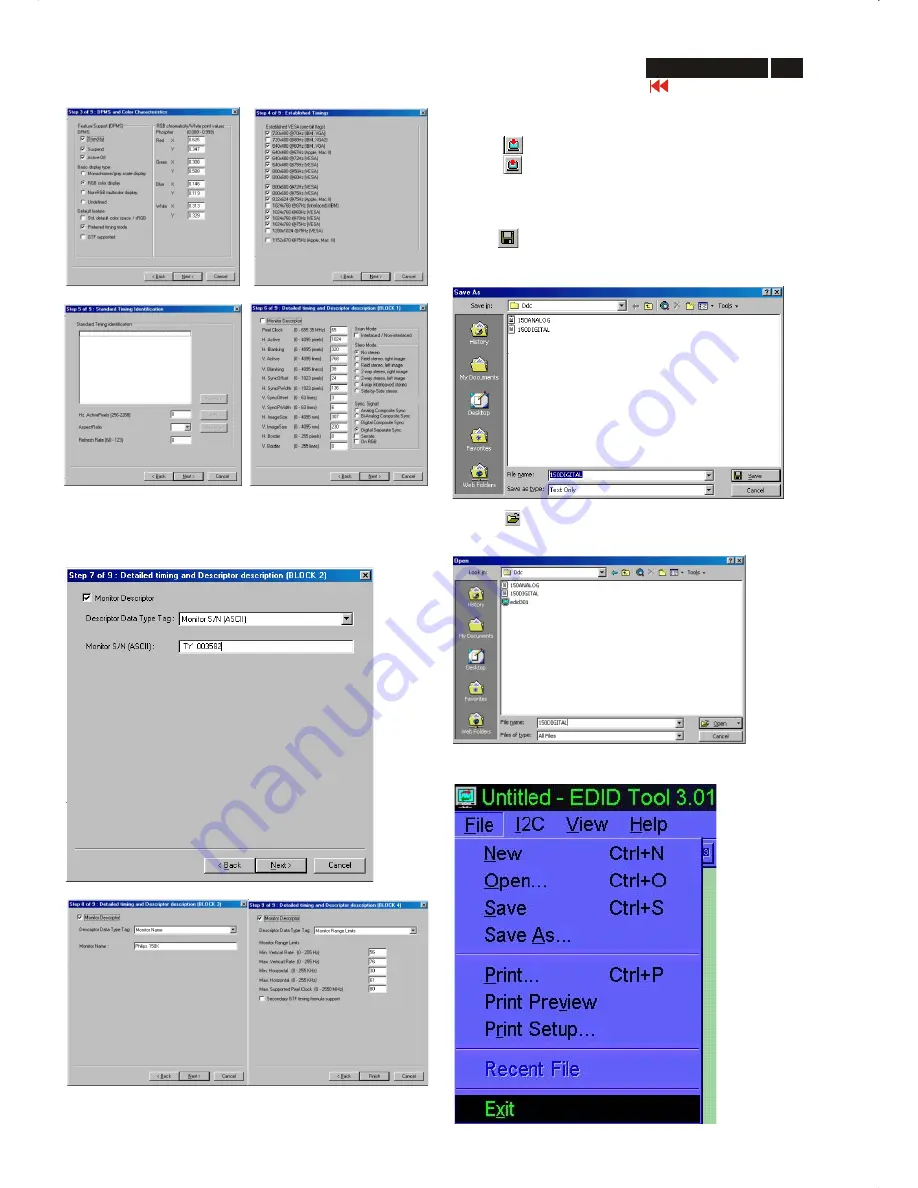
27
Go to cover page
DDC Instructions (Continued)
150X3M LCD
Click
Finish
to exit the Step window as shown in Fig. 23.
Step 6: Write DDC data
1.
Click (Write EDID) icon from the tool bar to write DDC data.
2.
Click (Read EDID) to confirm (check contents) it.
Fig. 24
Fig. 25
Step 8: Load DDC data
1.
Click from the tool bar.
2.
Select the file you want to open as shown in Fig 25.
3.
Click
Open
.
Step 9: Exit DDC program
Pull down the File menu and select Exit as shown in Fig. 26.
Fig. 26
Step 6: Write DDC data
1.
Click (Write EDID) icon from the tool bar to write DDC data.
2.
Click (Read EDID) to confirm (check contents) it.
Step 7: Save DDC data
Sometimes, you may need to save DDC data as a text file for using
in other IC chip. To save DDC data, follow the steps below:
1. Click (Save) icon (or click "file"-> "save as") from the tool bar
and give a file name as shown in Fig. 24
Fig. 18
Fig. 17
Fig. 19
Fig. 21
2. Click
Save
.
Step 5: Modify DDC data (Monitor Serial No.)
Monitor Serial No. can be filled up or be changed (for example,
TY 003582) as shown in Fig. 21.
Fig. 22
Fig. 23
Fig.20
Summary of Contents for 150X3M
Page 35: ...35 150X3M LCD Go to cover page Colour Adjustment ...
Page 43: ......
Page 45: ......
Page 46: ......
















































