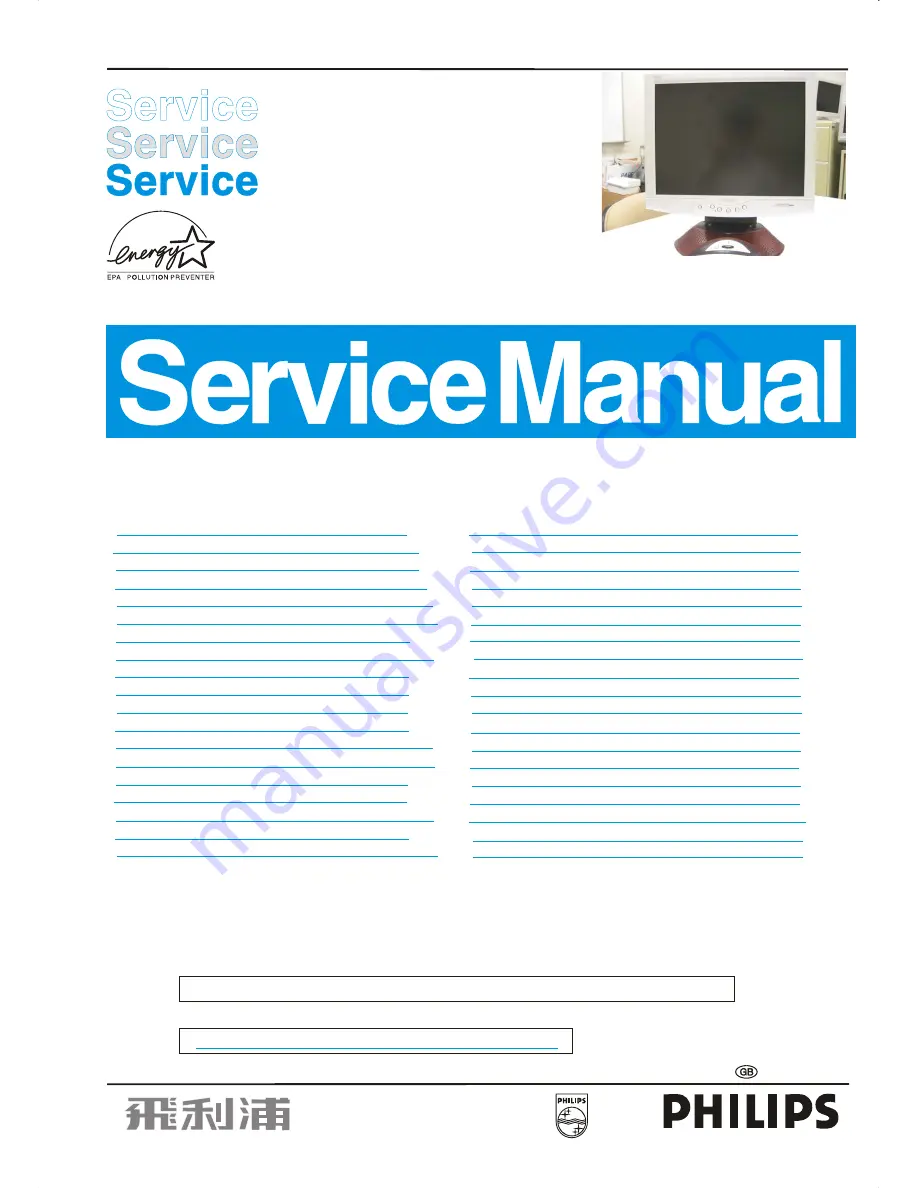
15" TFT LCD Colour Monitor
Horizontal frequencies
30 - 61 kHz
Published by BCU Monitor Printed in Taiwan
Copyright reserved Subject to modification June, 30. 2002
©
DDC/Power saving/Auto Picture Adjustment
REFER TO BACK COVER FOR IMPORTANT SAFETY GUIDELINES
CAUTION: USE A SEPARATE ISOLATION TRANSFORMER FOR THIS UNIT WHEN SERVICING.
ANY PERSON ATTEMPTING TO SERVICE THIS CHASSIS MUST FAMILIARIZE HIMSELF WITH THE CHASSIS
AND BE AWARE OF THE NECESSARY SAFETY PRECAUTIONS TO BE USED WHEN SERVICING ELECTRONIC
EQUIPMENT CONTAINING HIGH VOLTAGES.
SAFETY NOTICE
3138 106 10211
150X3M/00C
(LG PANEL)
T A B L E OF CONT E NT S
Description
Description
Page
Page
Important Safety Notice..................................2
Technical Data & Power Management.............3~4
Connection To PC..........................................5
Installation ...................................................6
Description Of Controls..................................7
Advanced Control Of OSD..............................8
Clock & Phase Adjustments............................9
OSD Menu Control Level Structure ................10~11
OSD Attention Signal....................................12
Trouble shooting...........................................13
Failure Mode Of LCD Panel...........................14
Flat Panel Adjust ( FP Adjust ).......................15
Definition Of Pixel Defects............................16
Wiring Diagram............................................17
Mechanical Instructions ...............................18~19
Electrical Instructions ...................................20
Factory Adjustment.......................................21
Safety Test Requirements .............................22
DDC Instructions...........................................23~27
DDC Data.......................................................28~29
Serial Number Modification- EEPROM ( OSD ).30~31
Repair Flow Chart...........................................32~33
Colour Adjustment..........................................34~40
Repair Tips.....................................................41
Block Diagram and control pannel(C.B.A)........42
Scaler board C.B.A.........................................43
Connector Diagram........................................44
Input DVI & D-SUB Diagram............................45
MCU Diagram................................................46
Scaler Diagram..............................................47
Inverter Diagram ( Ambit )and Recommend parts
List................................................................48
Explode View ...............................................49
Recommended Parts List.................................50
Spare Parts List.............................................. 51~52
General Product Specification .........................53~73
General Trouble Shooting Guide ......................74~89
Summary of Contents for 150X3M
Page 35: ...35 150X3M LCD Go to cover page Colour Adjustment ...
Page 43: ......
Page 45: ......
Page 46: ......


































