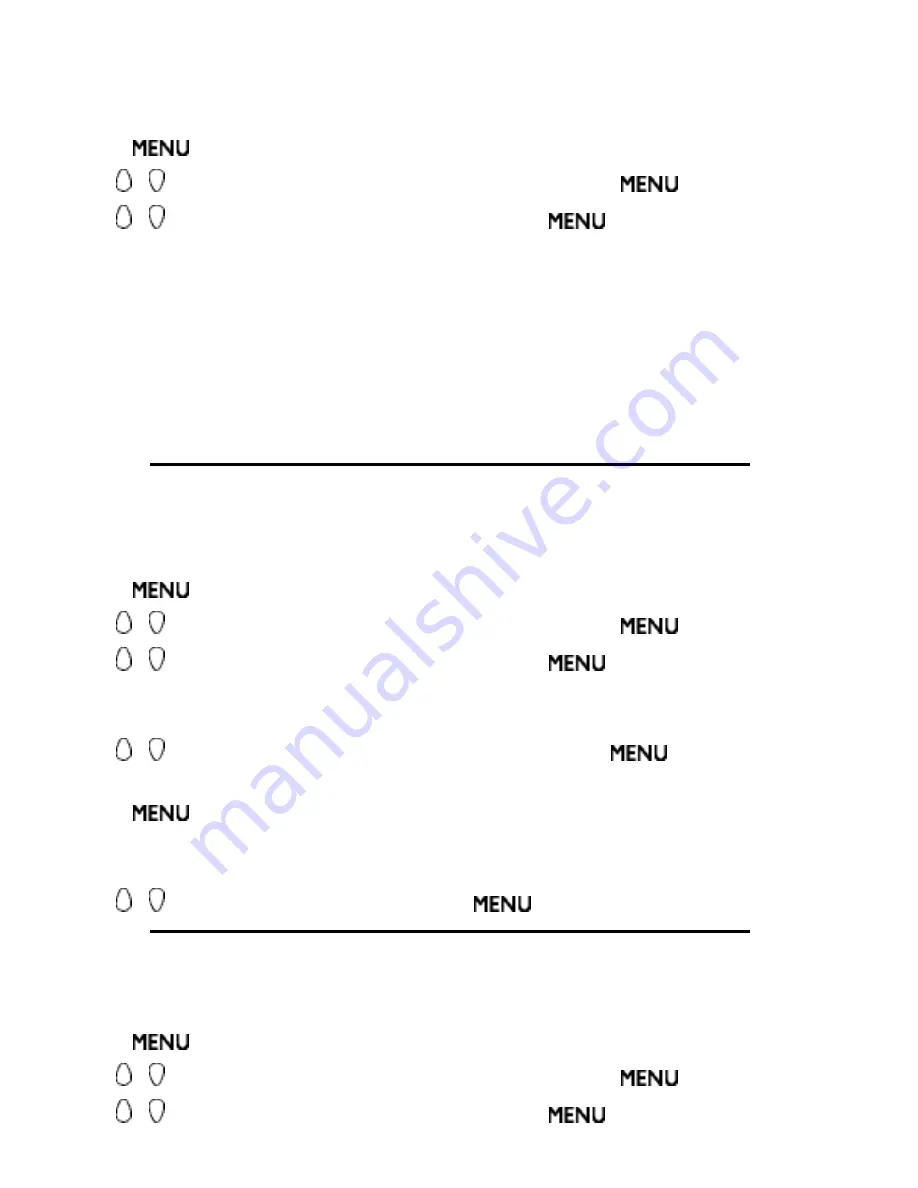
AutoLock
TM
allows parents to block out or 'censor' any channels they think children should
not watch. A channel blocked by the AutoLock
TM
control cannot be viewed until a correct
access code is used to unlock the channel for viewing. First, let's set your AutoLock access
code.
Press
to activate the menu.
1.
Use , to scroll the highlight FEATURE, and then press
.
2.
Use , to highlight AUTOLOCK, and then press
.
3.
Enter your confidential access code. The first time, enter the code 0711, Then
INCORRECT will appear on the screen.
4.
Press 0711 on the remote control again. ENTER NEW CODE will appear on the
screen.
5.
Enter a new four-digit code using the number buttons. CONFIRM CODE will appear on
the screen.
6.
Enter your new four-digit code again. CORRECT will flash on the screen briefly and
the highlight bar goes back to AutoLock.
7.
Blocking Channels
After your personal access code has been set you are ready to select the channels or inputs
you want to block out or censor.
Press
to activate the menu.
1.
Use , to scroll the highlight FEATURE, and then press
.
2.
Use , to highlight AUTOLOCK, and then press
.
3.
Enter your confidential access code. CORRECT will flash very briefly and the autolock
menu will be shown.
4.
Use , to highlight BLOCK CHANNEL, and then press
.
5.
Press [P UP] or [P DN] keys to select the channel you want to block.
6.
Press
to block the channel. A padlock image appears to the right of the channel
number.
7.
Repeat steps 6 and 7 for any channels you want to block so they cannot be viewed.
8.
Use , to highlight EXIT and then press
to exit from the menu.
9.
Blocking by Movie Rating
After your personal access code has been set you can select specific movie ratings that you
want to censor.
Press
to activate the menu.
1.
Use , to scroll the highlight FEATURE, and then press
.
2.
Use , to highlight AUTOLOCK, and then press
.
3.
Using other menus (NA)
file:///D|/TV/english/150mt2/osd/tv_na.htm (6 of 12) [12/24/2002 11:46:42 AM]
















































