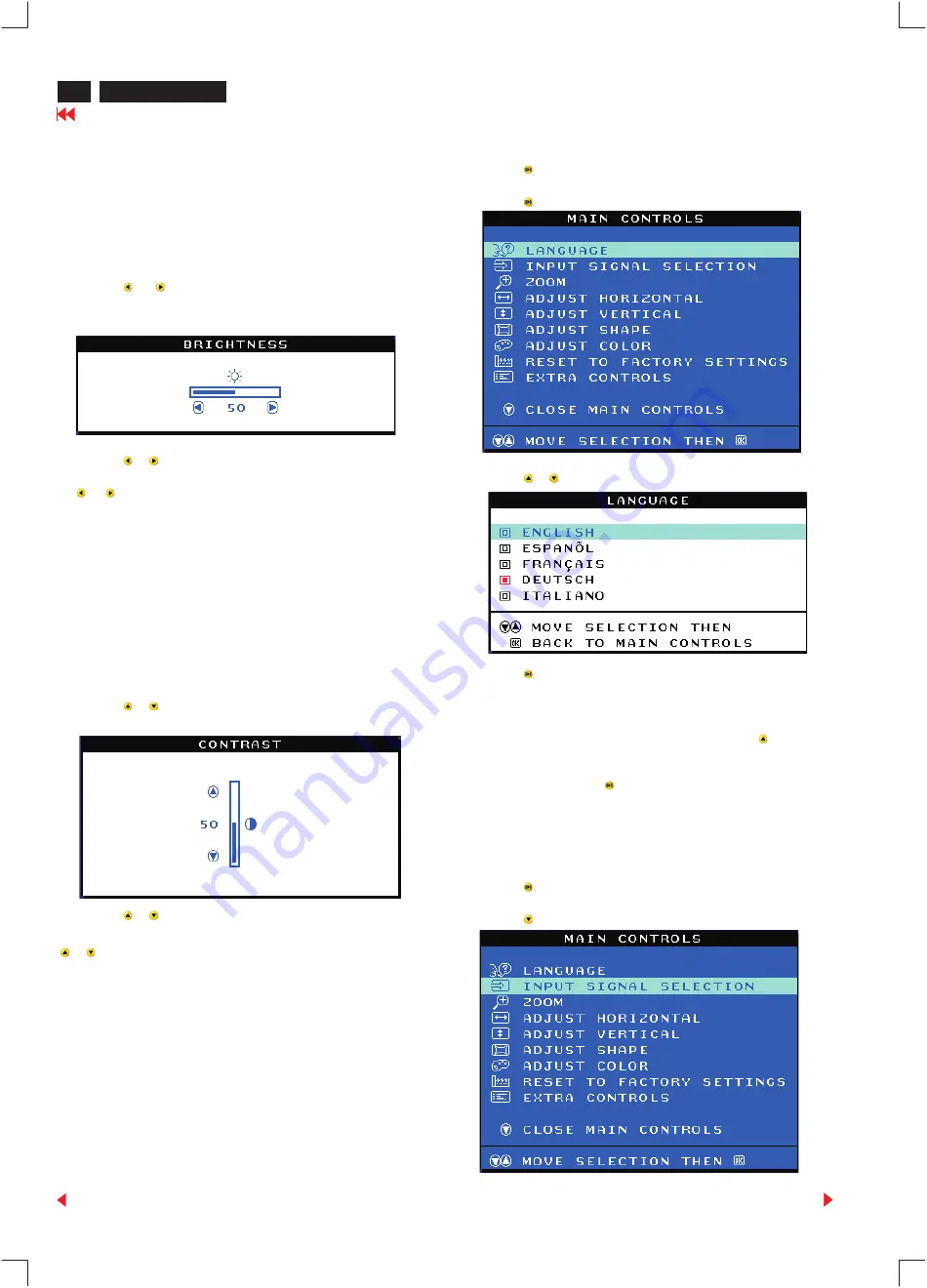
6
107P2 CM25 GSIII
OSD Adjustments
The OSD Controls
BRIGHTNESS
To adjust your screen's brightness, follow the steps below. Brightness is
the overall intensity of the light coming from the screen. A 50%
brightness is recommended.
1) Press the
or
button on the monitor. The BRIGHTNESS window
appears.
2) Press the or button to adjust the brightness.
3) When the brightness is adjusted to the level desired, stop pressing
the
or button and after three seconds the BRIGHTNESS window
will disappear with the new adjustment saved.
After the BRIGHTNESS window has disappeared, to
continue to the CONTRAST window, follow the steps under
CONTRAST.
CONTRAST
To adjust your screen's contrast, follow the steps bellow. Contrast is the
difference between the light and dark areas on the screen. A 100%
contrast is recommended.
1) Press the or button on the monitor. The CONTRAST window
appears.
2) Press the or button to adjust the contrast.
3) When the contrast is adjusted to the level desired, stop pressing the
or button and after three seconds the CONTRAST window will
disappear with the new adjustment saved.
After the CONTRAST window has disappeared, to
continue to the MAIN CONTROLS, follow the steps under LANGUAGE
LANGUAGE
The ON SCREEN DISPLAY shows its settings in one of five languages.
The default is English, but you can select French, Spanish, German, or
Italian.
Smart Help
Smart Help
1) Press the button on the monitor. The MAIN CONTROLS window
appears. LANGUAGE should be highlighted.
2) Press the button again. The LANGUAGE window appears.
3) Press the or button until the desired language is highlighted.
4) Press the button to confirm your selection and return to MAIN
CONTROLS window. CLOSE MAIN CONTROLS will be highlighted...
After returning to MAIN CONTROLS . . .
. . . to continue to INPUT SIGNAL SELECTION, press the button until
INPUT SIGNAL SELECTION is highlighted. Next, follow steps 3 - 5
under INPUT SIGNAL SELECTION.
. . . to exit completely, press the button
INPUT SIGNAL SELECTION (Not available in all models)
INPUT SIGNAL SELECTION determines what you see on the screen.
The default setting is INPUT A, but if the video input signal is different
that the output signal, you may want to change it to INPUT B.?
1) Press the button on the monitor. The MAIN CONTROLS window
appears.
2) Press the button until INPUT SIGNAL SELECTION is highlighted.
Smart Help













































