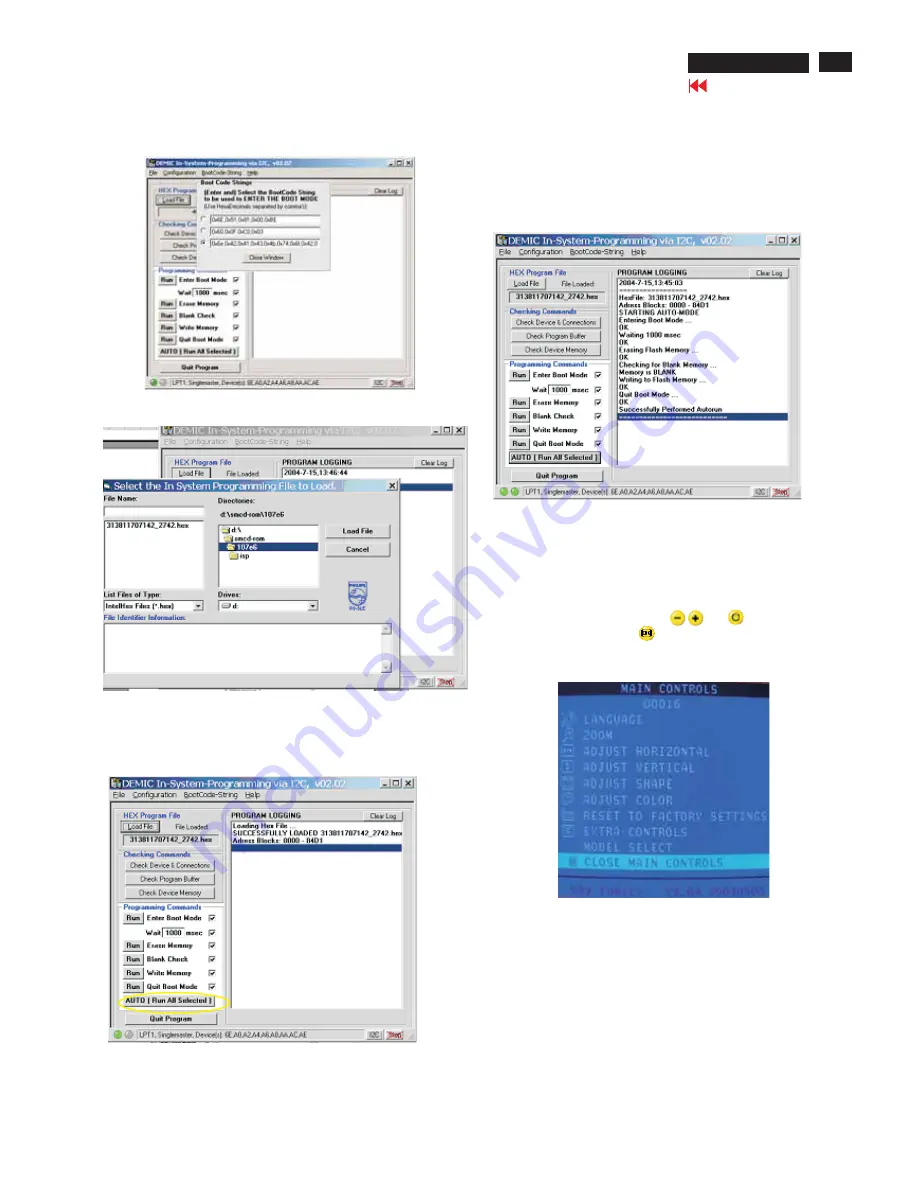
107E6 CRT
Go to cover page
19
ISP (In System Program)
Step 5: Upgrade the firmware
Choose all the items of the Programming commands, then click
"AUTO (Run All Selected)", the software will upgrade the firmware,
the LED will extinguish several seconds, after finished the upgrade,
the monitor will stand-up automatically. Bring up the window as
shown in Fig. 18,which means you have finished the upgrade
successfully.
Fig. 18
Turn off the monitor, then press
and
simultaneously till
the LED light, then press
button, bring up MAIN CONTROLS.
You will find, after upgrade, the version have already changed
Factory
Mode-------------
Indicator
Turn off the monitor to exit the factory mode.
Fig. 19
As Shown in Fig. 19.
Click"Quit Program", quit the program.
3. Click Bootcode-string, choose the third row and input the
following codes ''0x6e, 0x42, 0x41, 0x43, 0x4b, 4x74, 0x6f,
0x42, 0x4f, 0x4f, 0x54'', then click ''close window''.
4. Click ''load file'', bring up the following window as shown in Fig 11.
(Fig. 10)
Fig. 10
5. Choose the Demic. Hex from C:\107E6, the left side of the window
will show the file name"313811707142...hex", click "3138117...hex"
of the left side of the window, then click "Load file",shown as Fig. 12.
Fig. 11
Fig. 12
Summary of Contents for 107E61/00
Page 5: ...Go to cover page 107E6 CRT 5 OSD Tree The OSD tree ...
Page 35: ...35 107E6 CRT Go to cover page Wiring Diagram ...
Page 38: ...Go to cover page 38 107E6 CRT Main Board C B A 1 ...
Page 39: ...39 107E6 CRT Go to cover page Main Board C B A 2 ...
Page 41: ...41 107E6 CRT Go to cover page Video Board C B A 1 ...
Page 42: ...Video Board C B A 2 Go to cover page 42 107E6 CRT ...
Page 43: ...43 107E6 CRT Go to cover page Control Schematic Diagram C B A ...






























