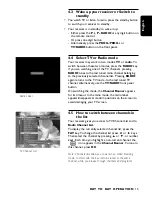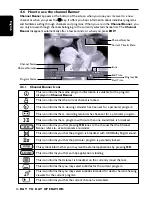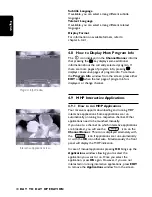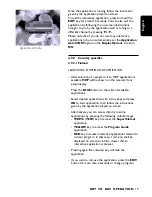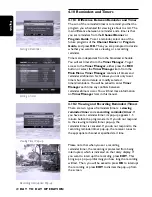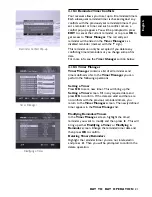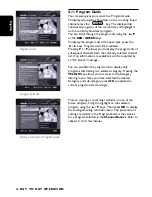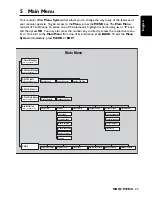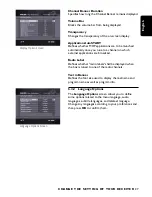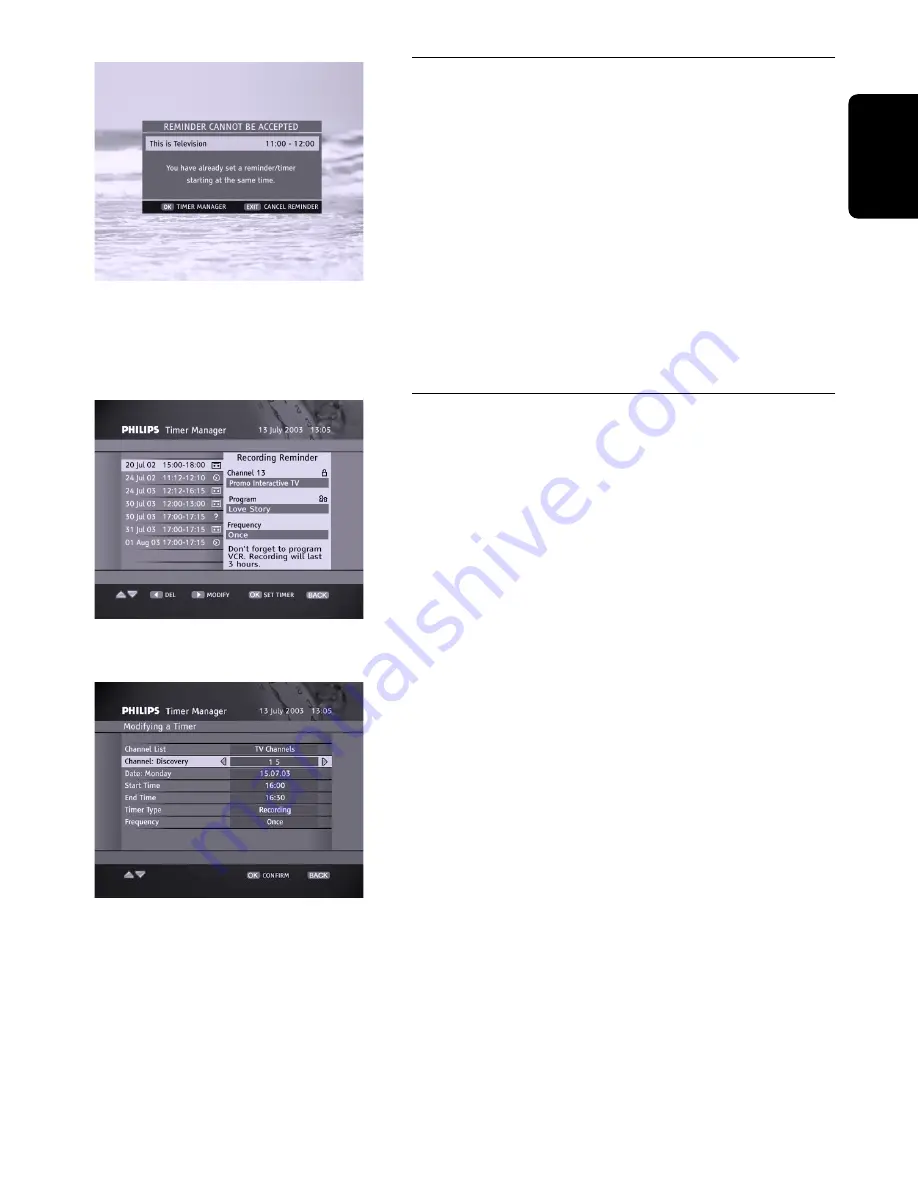
4.10.3 Reminder/Timer Conflicts
Your receiver allows you to set up to 8 reminders/timers.
Each subsequent reminder/timer is checked against any
conflicts with the previously set reminders/timers. If you
set a reminder or timer and such a conflict occurs, a
conflict pop-up appears. You will be prompted to press
EXIT
to cancel the current reminder, or to press
OK
to
get access to
Timer Manager
. The currently set
reminder will be listed in the
Timer Manager
as a
disabled reminder (marked with the "?" sign).
Reminder Conflict Pop-up
This reminder can only be accepted if you delete any
conflicting timers/reminders or you change some of its
data.
For more info, see the
Timer Manager
section below.
4.10.4 Timer Manager
Timer Manager
contains a list of all reminders and
timers defined so far. In the
Timer Manager
you can
perform the following operations.
Setting a Timer
Press
OK
to set a new timer. This will bring up the
Setting a Timer
screen. Fill in any required data and
press
OK
to confirm. If the data are valid and there are
no conflicts with the previous reminders/timers, you
return to the
Timer Manager
screen. The newly defined
timer appears in the
Timer Manager
list.
Timer Manager
Modifying Reminders/Timers
In the
Timer Manager
screen, highlight the timer/
reminder you want to modify and then press
B
. This will
bring up either
Modifying a Timer
or
Modifying a
Reminder
screen. Change the reminder/timer data and
then press
OK
to confirm.
Deleting Timers/Reminders
Highlight the reminder/timer you are not interested in
and press
C
. Then you will be prompted to confirm the
delete operation.
Modifying a Timer
English
DAY T O DAY O P E R AT I O N
21
6610_A5_GB.qxd 01/09/2004 12:58 Page 21