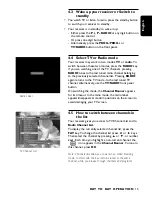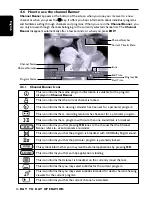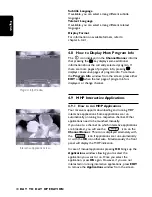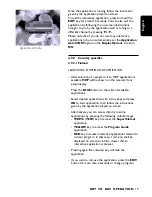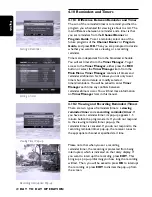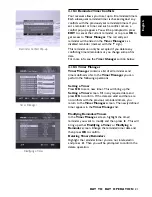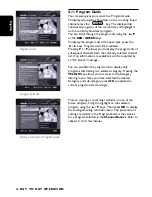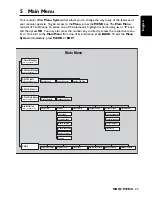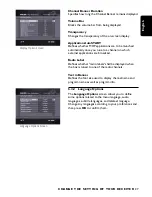Once the application is running follow the instruction
given by the application played on screen.
To quit the interactive application, press and hold the
EXIT
key for at least 2 seconds. You can also quit the
application by following the on-screen descriptions
brought to you by the application itself or tuning to a
different channel by pressing
P+
/
P-
Please note that if you do not want any interactive
applications to be run automatically, set the
Application
AutoSTART
option in the
Display Options
screen to
NO
.
Applications Window
4.9.2
Country specifics
4.9.2.1 Finland
LAUNCHING / STOPPING MHP APPLICATION
- After selection of a program, if an MHP application is
available
MHP
will be shown on the receiver front
panel display.
- Press the
BLUE
button to show list of available
applications.
- Select desired application with arrow keys and press
OK
to start application, then follow the instructions
given by the application played on screen.
- Alternatively, you can access directly to some
applications by pressing the following coloured keys:
-
WHITE / TEXT
key to access the
SuperTeletext
application,
-
YELLOW
key to access the
Program Guide
application,
-
RED
key to access interactive applications related to
current program. In that case, a red icon shall be
displayed on screen to inform viewer that an
interactive application is present.
- Pressing again the coloured key will hide the
application.
- If you want to remove the application, press the
EXIT
button for more than 2 seconds or change program.
English
DAY T O DAY O P E R AT I O N
19
6610_A5_GB.qxd 01/09/2004 12:58 Page 19