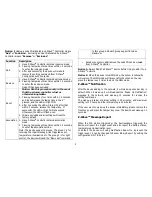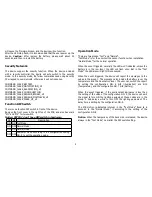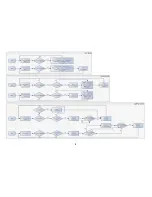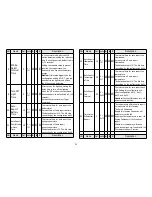Enable this functionality, the device will measure the illumination in
every one minute. And if the illumination is changed to plus or minus
the value (setting by the configuration NO.22), the device will report
illumination information to the nodes in the group 1.
Caution 1
:
Enable this function will reduce the battery life about 15%
~ 20%. And another issue is setting the differential value too small, it
will cause report too frequency, shorter the battery life more.
Propose the setting differential value should not small than 10.
Caution 2
:
If the configuration No.4 is setting to 0 or 100, this
functionality is useless.
Caution 3
:
Enable this functionality, it will cause the PIR Motion to
disable detection when the illumination measurement. In other words,
The PIR motion will blind one second in every one minute.
* Timing Report:
Beside the event triggered could report message, the device also
support the timing unsolicited report of the status.
•
Battery level report: Every 6 hours report once in default.
It could be changed by setting the configuration NO. 10.
•
Low battery report: When the battery level is too low, every 30
minutes will report once.
•
Door/window state report: Every 6 hours report once in default.
It could be changed by setting the configuration NO. 11.
•
Illumination level report: Every 6 hours report once in default.
It could be changed by setting the configuration NO. 12.
•
Temperature report: Every 6 hours report once in default.
It could be changed by setting the configuration NO. 13.
Notice
: The configuration NO. 10, 11, 12 and 13 could be setting to
zero to disable the auto report. And the configuration NO. 20 could
change the tick interval, the default value is 30, if setting to 1, that
means the minimum auto report interval will be one minute. And please
notice if setting this value to zero, that means disable all of the timing
report except the low battery detection.
Power Up Procedure
* Battery Power Check
When the device power up, the device will detect the power level of the
battery immediately. If the power level is too low, the LED will continue
flash about 5 seconds. Please change another new battery.
* PIR Warm Up
When the device power on, the PIR need to warm up before the
operation. The warm up time about 1 minute, the LED will flash in
every 2 seconds. After finish the procedure the LED will light ON three
times.
* NWI
When the device power on, the device will check is it already adding to
the network? If doesn't, it will auto start the NWI mode. The LED will
flash in every second and continue 30 seconds. Until timeout or the
device successful to inclusion by controller. The use can presses the
tamper key 3 times to abort the NWI mode.
* Wake
When the device power on, the device will wake about 20 seconds. In
this duration, the controller can communicate with the device. Normally
the device is always sleeping to save the battery energy.
Over The Air (OTA) Firmware Update
The device support the Z-Wave firmware update via OTA.
Before starting the procedure, please remove the front cover of the
device. Otherwise the hardware check will be failed.
Let the controller into the firmware update mode, and then press the
front tamper key once to start the update.
After finish the firmware download, the LED will start flash in every 0.5
second. At that time,
please don't remove the battery
, otherwise it
4
Summary of Contents for PST02-A
Page 6: ...6 ...