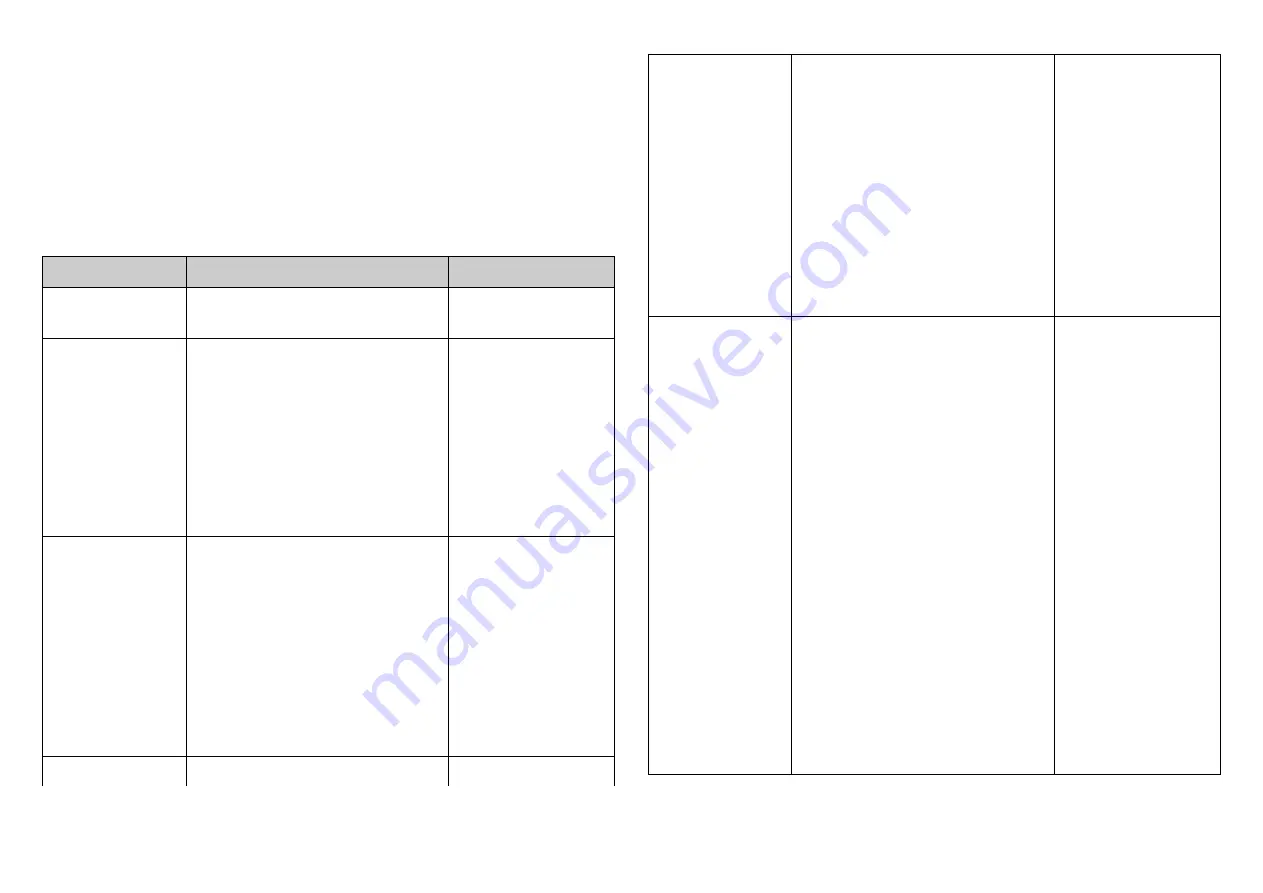
Adding to Z-Wave
TM
Network
This product can be operated in any Z-Wave network with other Z-Wave certified de-
vices from other manufacturers. All non-battery operated nodes within the network will
act as repeaters regardless of vendor to increase reliability of the network.
The table below lists an operation summary of basic Z-Wave functions. Please refer
to the instructions for your Z-Wave
TM
Certificated Primary Controller to access the
Setup function, and to Add/Remove/associate devices
Function
Description
Annotation
No node ID
The Z-Wave Controller does not
allocate a node ID to the Switch.
LED light will flash for
120 seconds.
Add (Inclusion)
1.
Set your Z-Wave controller
into inclusion mode by
following the instructions
provided by the controller
manufacturer.
2.
Press the include button of
the PAT12 three times within
3 seconds to enter inclusion
mode.
If the learning code is
successful, the LED
light will flash slowly.
Remove (Exclusion)
1.
Set your Z-Wave controller
into exclusion mode by
following the instructions
provided by the controller
manufacturer.
2.
Press the include button of
the PAT12 three times within
3 seconds to enter exclusion
mode.
3.
Node ID has been excluded.
If the remove
successful,the LED
light will flash for 120
seconds.
Reset
1.
Press the include button of
Use this procedure only
the PAT12 three times within
3 seconds to enter inclusion
mode.
2.
Within 1 second, again press
the include button of the
PAT12 for 5 seconds.
3.
IDs will get excluded.
*notice1:Please use this
procedure only when the
network primary controller is
missing or otherwise
inoperable.
in the event that the
primary controller is
lost or otherwise
inoperable.
SmartStart
1.
Product has a DSK string,
you can key in the first five
digits to begin with the smart
start process, or you can scan
QR code.
2.
SmartStart enabled products
can be added into a Z-Wave
network by scanning the Z-
Wave QR Code present on
the product with a con-troller
providing SmartStart inclu-
sion. No further action is
required and the SmartStart
product will be added
automatically within 10 min-
utes of being switched on in
the net-work vicinity.
*notice1:The QR code can be
foundon the device PAT12 or
in the box.
If the learning code is
successful, the LED
light will flash slowly.
2






