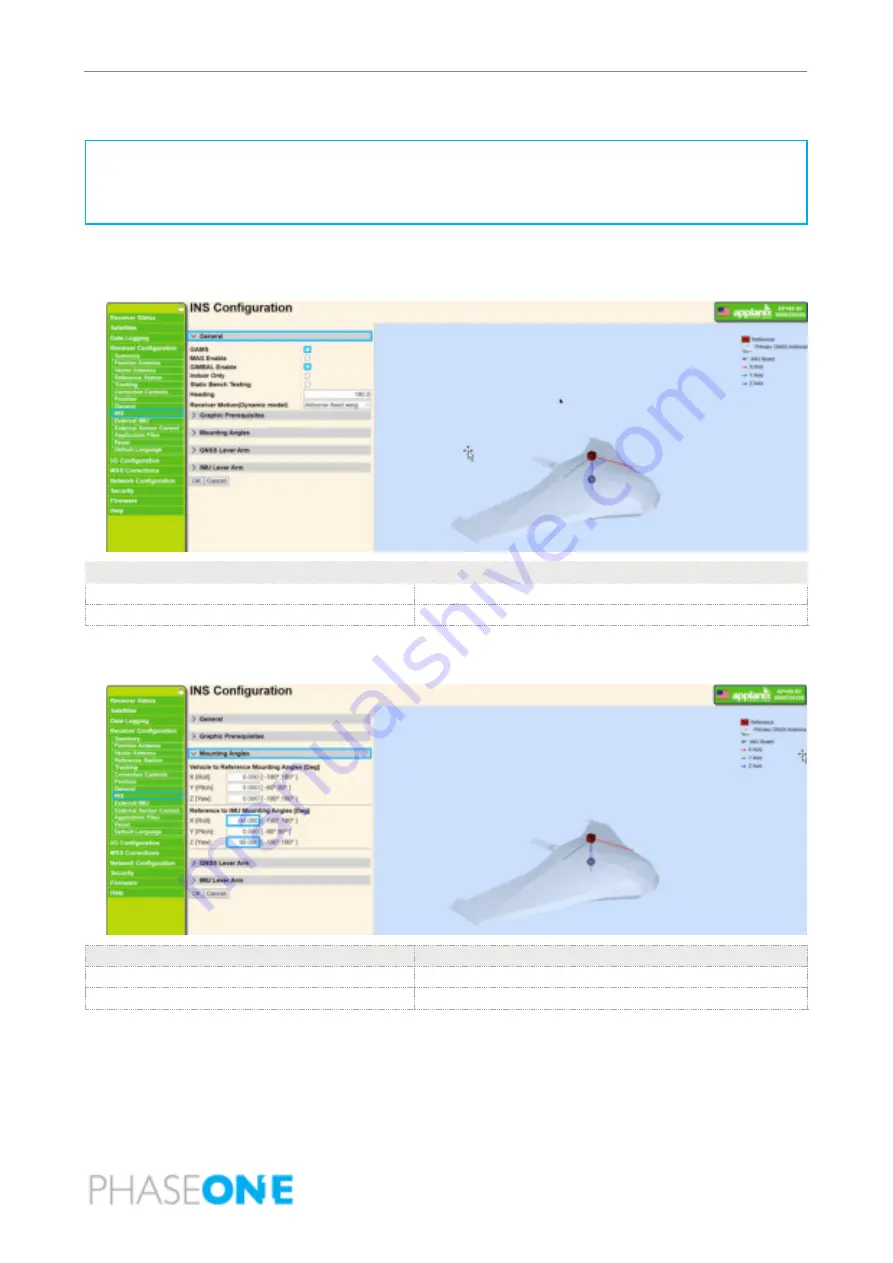
iX Controller MK 5 Installation and Operation Guide
Appendix A. Configuring the Applanix GNSS
Page 30 of 36
A.2.4
INS
Note
Configure the INS if you are using the IMU located inside the iX Controller MK 5. When using an external
IMU, see Section A.2.5 - External IMU.
1.
In the menu, under Receiver Configuration, click INS, click General, and configure the outlined
parameters as following:
Parameter
Setting
GAMS
Unselected.
GIMBAL Enable
Selected
2.
Click Mounting Angles and configure the outlined parameters as shown following.
Parameter
Setting
X [Roll]
-90.000
Z [Roll]
90.000
3.
Click OK.
4.
Reboot receiver for the changes to take effect.





















