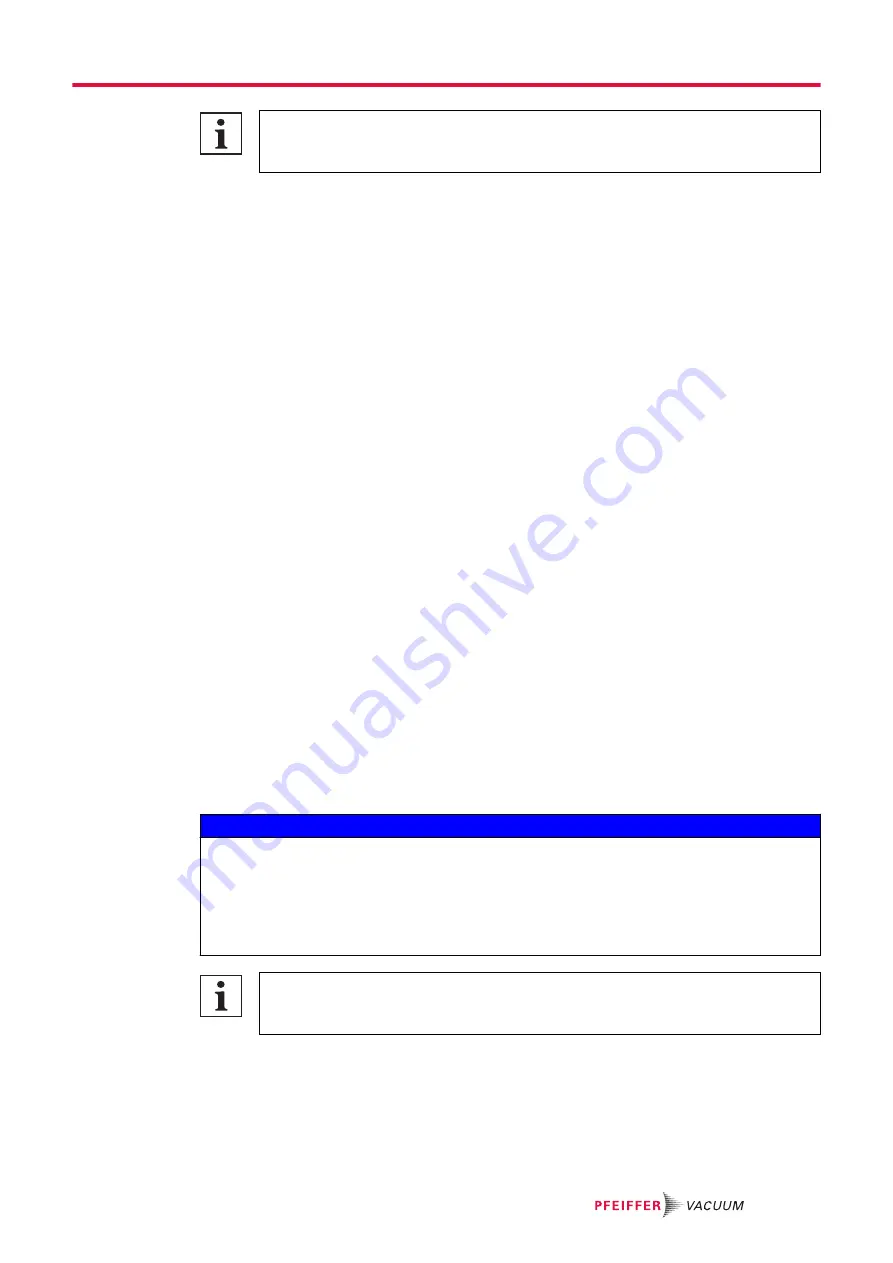
Changing the IP address back to the default
Perform these steps from the beginning again and replace the IPv4 properties again with
the standard values in order to change the IP address back to standard.
Procedure
1. Click Start in the task bar.
2. Click on Control Panel.
3. In the "Network and Internet" section, click on Network status and tasks.
4. Click on Change adapter settings.
5. Right-click on the existing connection (e.g. LAN).
6. Select Properties.
7. Select Internet Protocol Version 4 (TCP/IPv4).
8. Select Properties.
9. In the Properties menu under Use the following IP address, enter the IP address 192.168.1.xxx
and Subnet mask 255.255.0.0.
– "xxx" must not be 100 in the IP address.
10. Confirm the entries with OK to set the IP address to the manual IP address selected.
11. Close all open Control Panel windows.
5.7 Connecting the PrismaPro
5.7.1 Connecting each individual PrismaPro
Installing a single PrismaPro in a private network
► Only change the IP address of the PrismaPro if the host computer being used has a different net-
work prefix than that of the PrismaPro.
► Change the IP address of the host computer if the host computer does not have the same network
prefix and the same subnet mask as the PrismaPro.
Connecting a single PrismaPro directly with a host computer
► Only change the IP address of the PrismaPro if the host computer being used has a different net-
work prefix than that of the PrismaPro.
► Change the IP address of the host computer if the host computer does not have the same network
prefix and the same subnet mask as the PrismaPro.
Installing a single PrismaPro in an existing local network
► Change the standard IP address of the PrismaPro if it is not compatible with the network.
5.7.2 Connecting several PrismaPro devices
NOTICE
IP address conflicts when using multiple PrismaPro devices
Pfeiffer Vacuum supplies each PrismaPro with the same default IP address. Simultaneous connec-
tion of multiple PrismaPro devices with the same IP address leads to IP address conflicts in the net-
work.
1. Change the IP addresses of the PrismaPro devices being connected.
2. Connect the PrismaPro devices to a network.
Conflicts with local networks
Routers may cause conflicts with local networks as the router attempts to set IP addresses
for all devices connected to the network.
PrismaPro devices are connected to the network and require individual IP addresses. The IP addresses
are assigned by a network administrator.
Connecting multiple PrismaPro devices with a host computer
1. Set up a private local network to connect multiple PrismaPro devices to a single host computer.
2. Change the IP addresses of all PrismaPro devices manually.
Installation
37/86






























