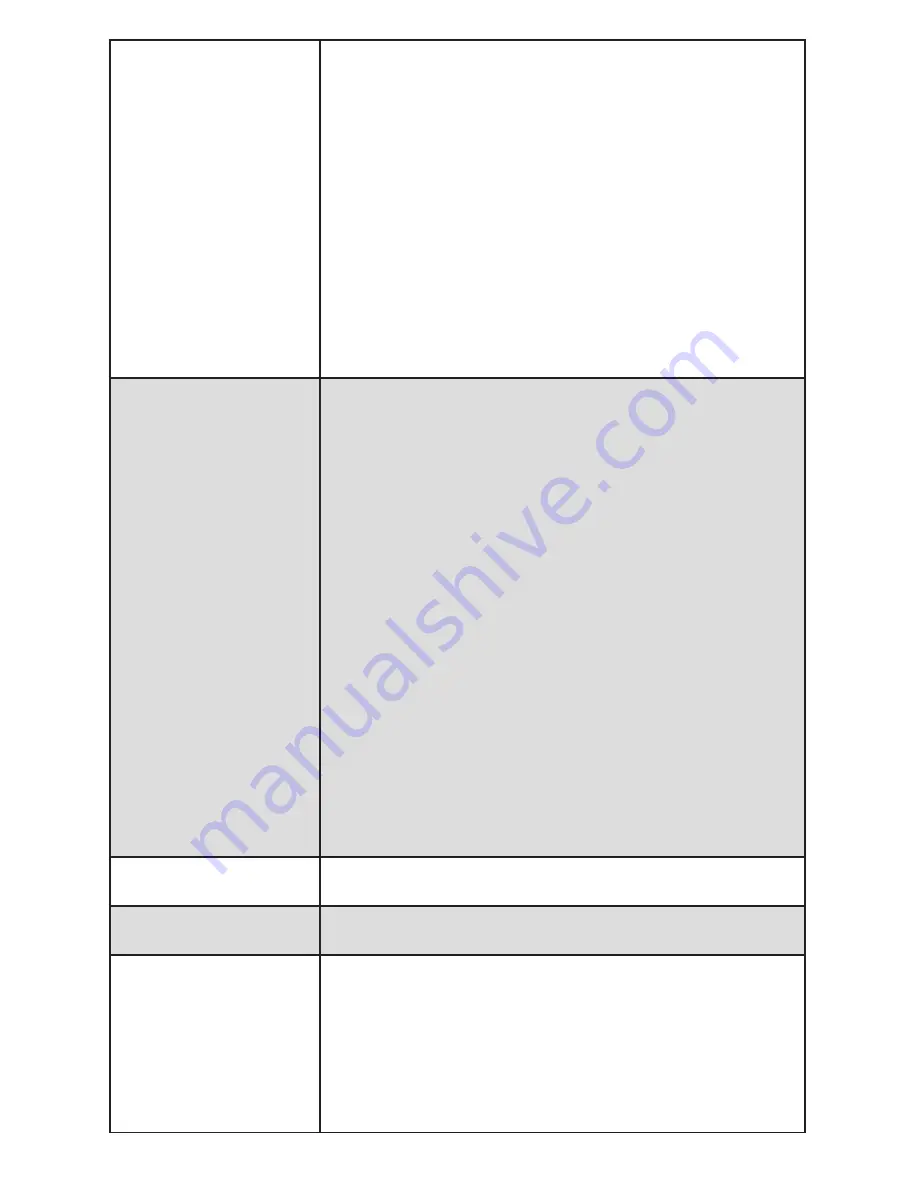
Customer Care 1 (800) 732-2677
10
During initial setup the
feeder will not connect to my
wireless router. (continued)
• Make sure the feeder LED is blinking white which shows it is
functioning and searching for Wi-Fi.
• Look at your Wi-Fi settings and make sure you are using a
2.4gHz network.
• Check if any firewalls are activated on your router to keeping it
from connecting.
• Power cycle the feeder by turning off the power switch. Wait
10 seconds and turn the power switch back on.
• If the problem continues after trying what is listed above, reset
the feeder to factory settings. Please note any settings or meals
will have to be reprogrammed. To reset the feeder, use a paper
clip to press and hold the button (you should hear a click) until
the LED turns off for about 3 seconds then starts blinking again.
Follow the on screen setup instructions in the app.
• If you continue to experience issues, please contact our
Customer Care Center.
The feeder is not
automatically reconnecting
or is not connected to my
Wi-Fi.
• If your internet provider has changed, router has changed or
password has changed, go into the settings screen in the app
and select Wi-Fi Network. Select Reset WiFi and follow the
onscreen instructions.
• Check to make sure the feeder LED is blinking white and
searching for Wi-Fi.
• Check your home’s wireless router and internet are working
properly and your phone or computer is connected. If the
router or internet is not working, try resetting the router or
contact your internet provider.
• Power cycle the feeder by turning off the power switch. Wait
10 seconds and turn the power switch back on.
• Check for other devices near the feeder that use the internet
or other wireless signals (such as a microwave). Either move
the object away from the feeder or move the feeder to a new
location closer to your home’s wireless router.
• If the problem continues, reset the feeder to factory
settings. Please note any settings or meals will have to be
reprogrammed. To reset the feeder, use a paper clip to press
and hold the button (you should hear a click) until the LED turns
off for about 3 seconds then starts blinking again.
• If you continue to experience issues, please contact our
Customer Care Center.
The manual feed button is
not working
• Check if the Child Lock is turned on in the app.
The lid or hopper is not
fitting properly.
• Check the conveyor is installed inside the feeder base correctly
and the conveyor latch is locked in place.
The feeder is not dispensing
the programmed meal
amount or any food at all.
• Make sure hopper is filled with food.
• Make sure the schedule is turned on in the app.
• Check for any errors by checking if the LED light is red or for
any error messages on the activity screen in the app.
• Ensure you are only using dry or semi-moist food.
• Make sure the conveyor agitator is positioned inside the food
hopper opening (see “Reassemble the Feeder” on page 8 for
detailed instructions).












