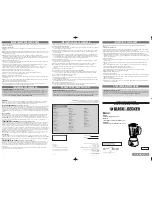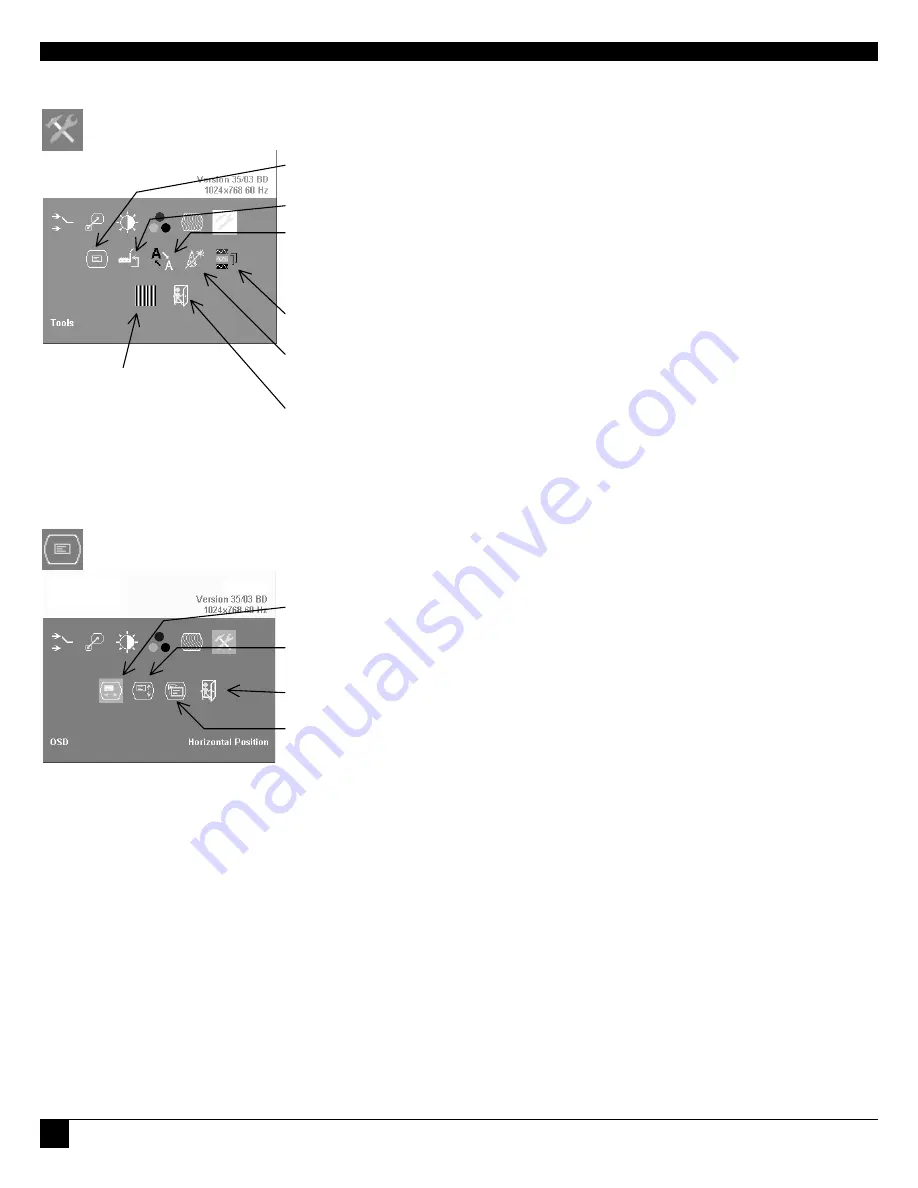
CHEETAH V5 MODULES
81-9059-0571-0 REV.B
30
Tools
Use the Tools menu to set the position and size of the OSD window, adjust the sharpness for a fixed resolution setting, set the color depth, reset
the Extender system to its factory default settings or provide a test pattern.
Figure 12
Tools menu
OSD
Use the OSD submenu to define the position and size of the OSD window. To view this menu, select the Tools icon from the main menu and
then select the OSD icon.
Figure 13
OSD submenu
Set the position of the OSD window (see
OSD
, page 37)
Reset Extender to factory default settings
Adjust sharpness (fixed resolution modes
only). When resolution is changed by an
imposed fixed resolution, sharpness can be
affected. Use this option to switch between
three settings for optimum sharpness
Select color depth
(see
Color Depth
, page 39)
Choose whether to automatically
adjust pixels per line and pixel
phase after a mode change
(see
Auto Configuration
, page 38)
Back to main menu
Manually adjust the horizontal position of
the OSD window
Manually adjust the vertical position of the
OSD window
Back to Tools menu
Toggle the size of the OSD window
between single and double size
Display a ‘burst’ pattern at the
remote console for monitor setup
(see
Monitor Setup
, page 42)