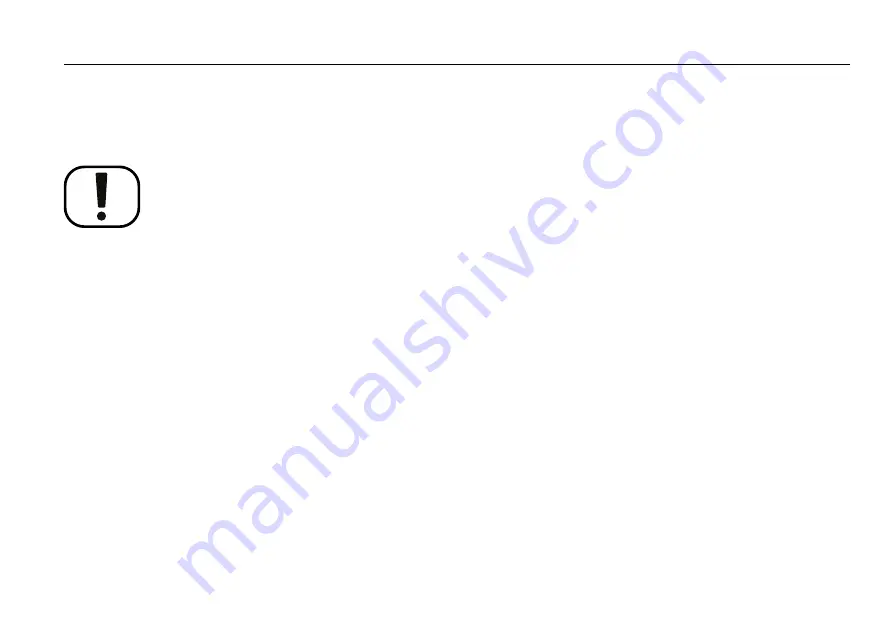
R-net LCD (CJSM2)
3 ConnectMe
3.1
Important information
NOTICE
System data
ConnectMe can record systems data and, if activated, can transmit some
data in certain instances, including GPS location. This information helps,
for example, to diagnose wheelchair systems and to continuously improve
wheelchair safety. Permobil may access the information and share it with
others:
• with the consent of the wheelchair owner or his or her personal
representative;
• for safety research or wheelchair diagnosis purpose;
• in response to an official request by law enforcement or other
government agency;
• for use in dispute resolution involving Permobil, its affiliates or sales/
service organisation; and
• as otherwise required or permitted by law.
For additional information about how Permobil may use your data, refer to
the privacy notice at https://privacy.permobil.com/
59
Summary of Contents for CJSM2
Page 1: ...User manual British English R net LCD CJSM2...
Page 2: ......
Page 4: ...Text Produced and published by Permobil Edition 1 Date 2019 12 16 Order no 336577 eng UK...
Page 6: ......
Page 8: ......
Page 10: ...R net LCD CJSM2 Warnings 10...
Page 72: ...A 336577 eng UK...














































