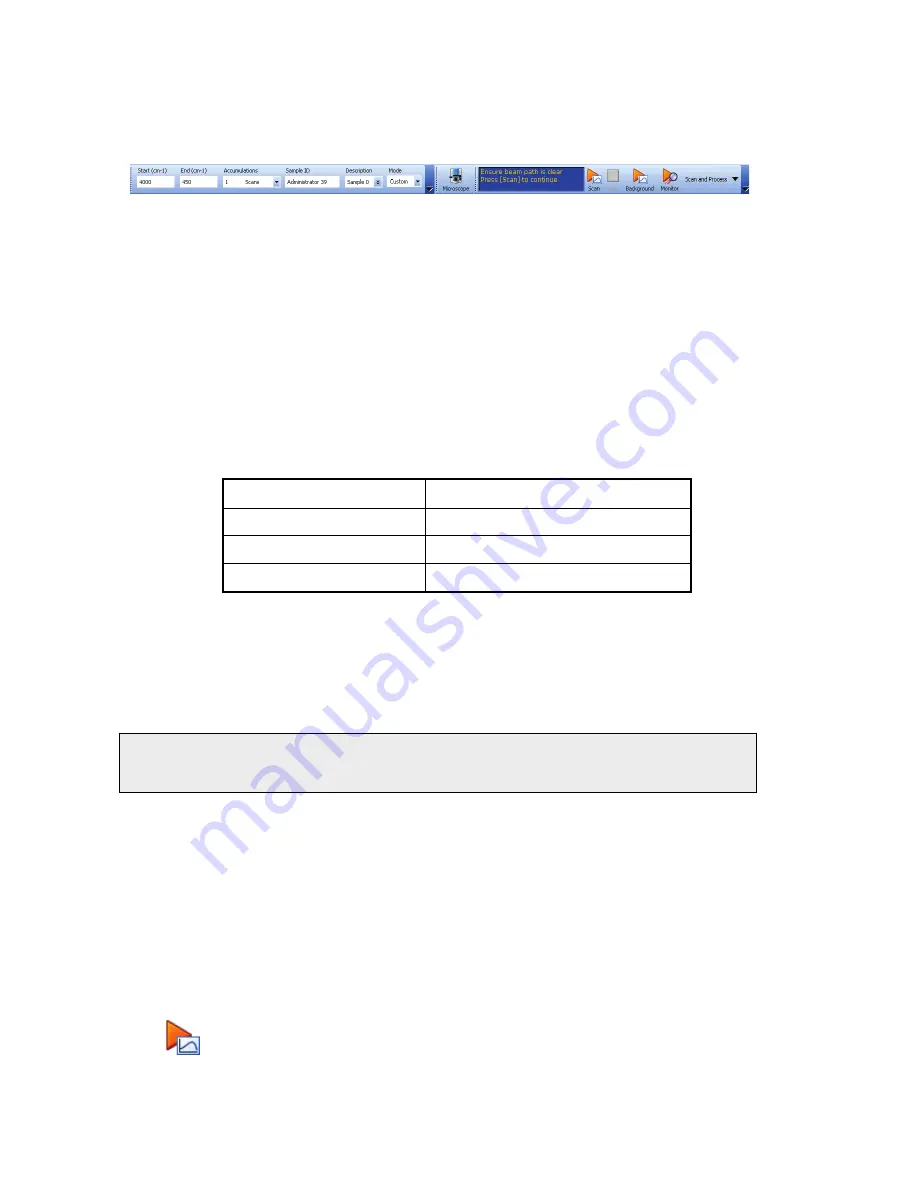
42 . Spotlight 150 User's Guide
Setting Scan Parameters
The Scan toolbars at the top of the workspace include the tools you need to collect a
spectrum from a sample.
Figure 16 Scan toolbars
By default, sensible values for the scan and instrument parameters are entered in the
Instrument Settings toolbar. The values applied depend on your instrument and accessory.
To amend any value, select the parameter and then enter your new value, or select a value
from the drop-down list.
8.
Set the
Start
and
End
points of the scan range (by default in wavenumbers, but the
abscissa units can also be set to nanometers or microns on the Setup Instrument Basic
tab).
For mid-IR analysis it is normal to set the upper wavenumber limit to 4000 cm
−1
and
the lower limit to the low wavenumber specification of the detector, as shown in
Table 1 Low wavenumber specifications of Spotlight 150 detectors
Detector type
Low wavenumber limit (cm
−1
)
MCT mid-band
580
MCT wide-band
450
DTGS
400
Your PerkinElmer Service Representative can advise you of the lower limit to the low
wavenumber, at the time of installation, or it will be recorded on the Service Installation
test spectra.
For near-IR measurements, on a system fitted with an InGaAs detector, the upper
wavenumber value is typically set to between 15800 and 8000 cm
−1
and the lower limit
to 4000 cm
−1
.
NOTE:
To work in the near-IR range of the spectrum the Spotlight 150 must be attached to
a dedicated near-IR spectrometer or a dual-range spectrometer which has been set
up to operate in the near-IR range.
9.
Set the
Accumulations
required, either as a number of scans, or as a length of time.
There are no firm rules about these selections since the number of scans needed to
generate acceptable spectra will depend on the nature of the sample and the
requirements of the application.
It is probably better to “over-scan”; 50 scans taken at 8 cm
−1
resolution using an MCT
or InGaAs detector (20 scans for a DTGS detector) is relatively quick.
10.
Enter a unique
Sample ID
and
Description
for the sample.
11.
If a background scan is required, the
Scan
button includes a small background flag.
Clear the instrument beam path, or insert a suitable background material, and then click
to collect a background spectrum.
Summary of Contents for Spotlight 150
Page 1: ...Spotlight 150 User s Guide MOLECULAR SPECTROSCOPY ...
Page 5: ...Introduction ...
Page 11: ...Warnings and Safety Information ...
Page 23: ...Overview of the Spotlight 150 ...
Page 32: ...32 Spotlight 150 User s Guide ...
Page 33: ...Getting Ready to Use the Spotlight 150 ...
Page 45: ...Preparing Samples ...
Page 58: ...58 Spotlight 150 User s Guide ...
Page 59: ...Techniques for Collecting Spectra ...
Page 94: ...Maintenance ...
Page 102: ...Appendices ...






























