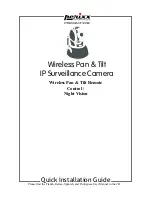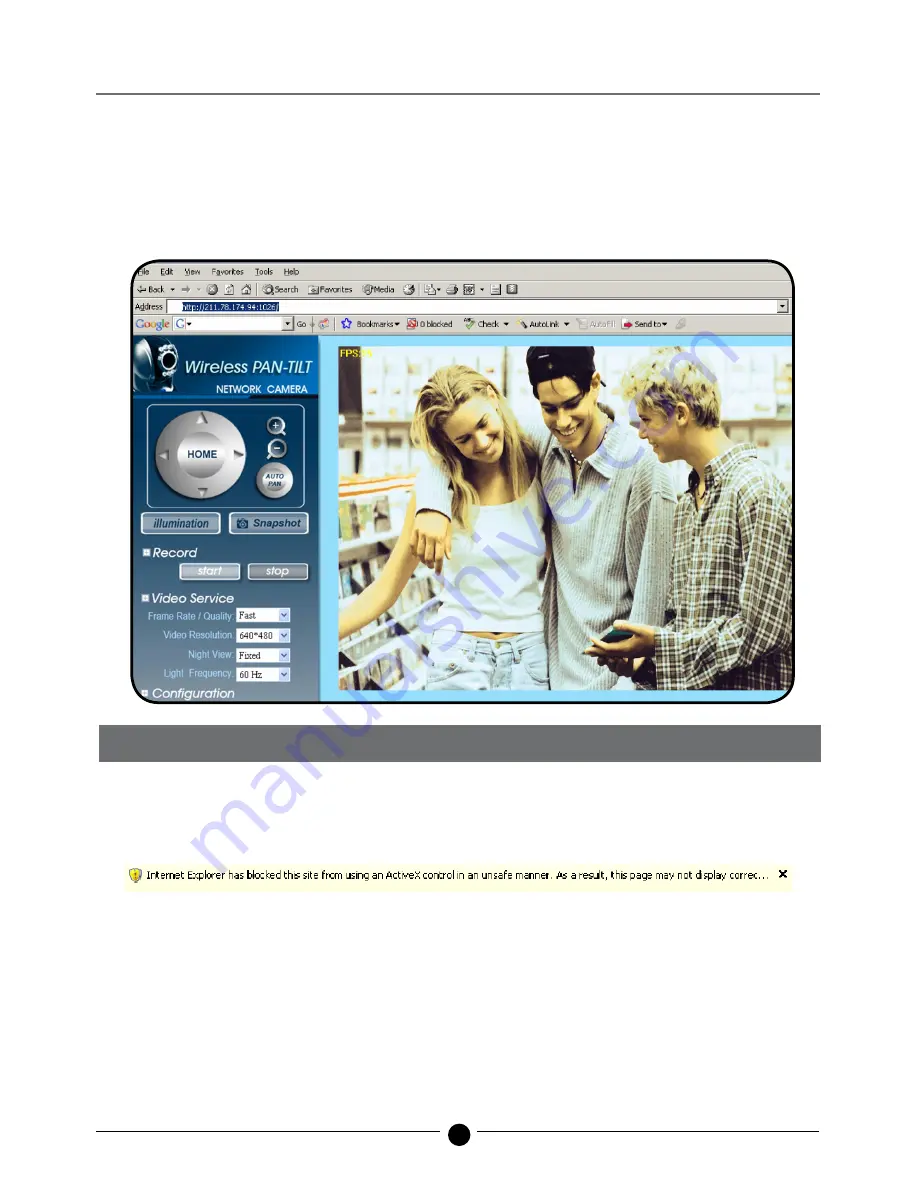
Quick Installation Guide
Example:
1. Set up the IP CAM with fixed IP address.
2. Turn on your computer and open IE browser. Type 211.78.174.94:( 1025;1026;1039….) in the
Address line. Now you can access into the monitoring screen of network.
3. Key In Username: admin Password: password
1.8 LIVEVIEW
When using IP Cam for the first time, users must change the Internet Explorer security settings.
Otherwise, the system will display the following warning, and be unable to display the surveillance
images.
Step 1.
Following warning message is displayed on the screen.
Step 2.
Please click on the warning message with left mouse button and select Install ActiveX Control (C).
Step 3.
Select Install.
After successfully enabling and setting the IP CAM security parameters for the first time, no more
setup needed for the future operations.
1.8.1 The IE security settings can be changed by following the steps below:
Step 1.
IE Toolbar ---> Tools ---> Internet Options ---> Security ---> Custom Level …