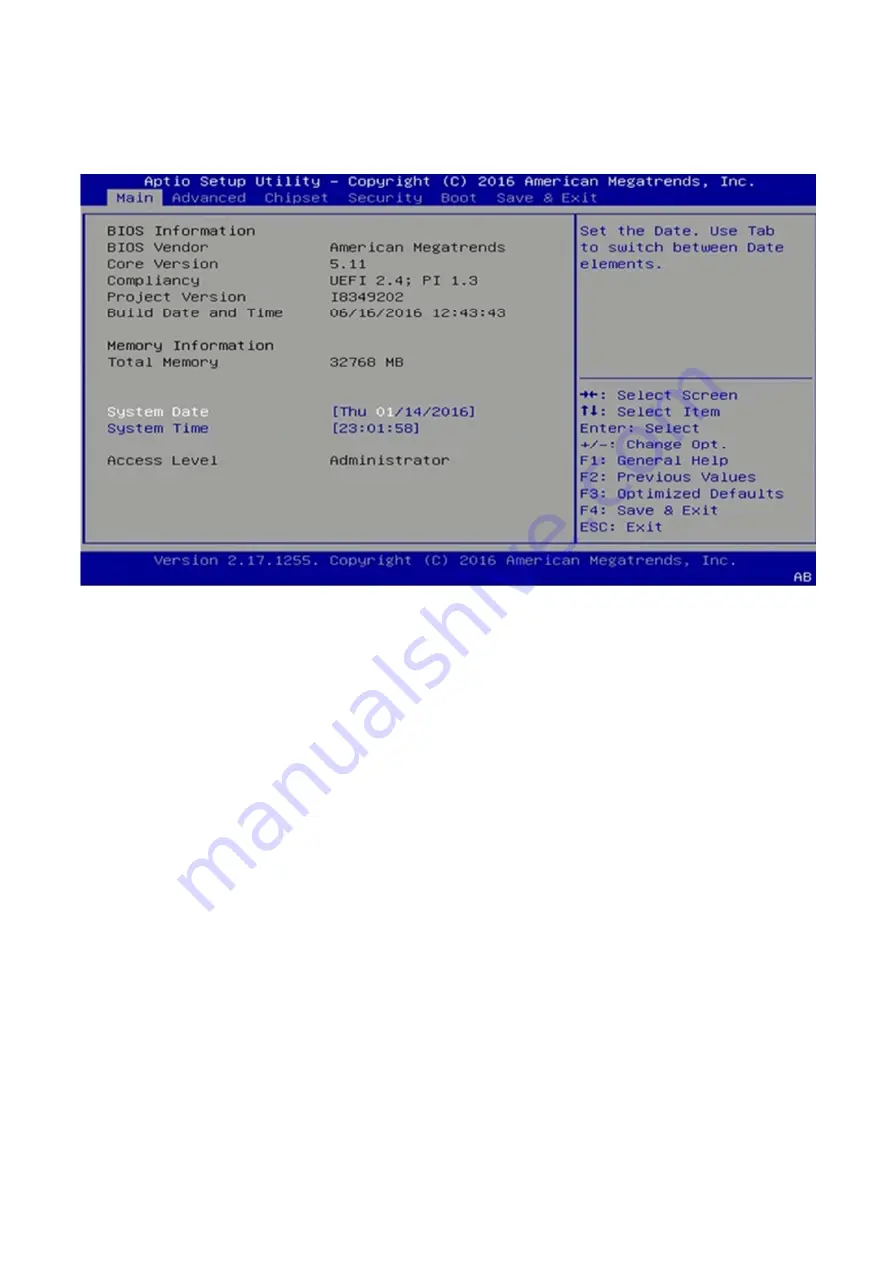
4.3 Main
The Main menu is the first screen that you will see when you enter the BIOS Setup Utility.
System Date
Use this function to change the system date.
Select System Date using the Up and Down <Arrow> keys. Enter the new values through the
keyboard. Press the Left and Right <Arrow> keys to move between fields.
The date setting must be entered in MM/DD/YY format.
System Time
Use this function to change the system time.
Select System Time using the Up and Down <Arrow> keys. Enter the new values through the
keyboard. Press the Left and Right <Arrow> keys to move between fields.
The time setting is entered in HH:MM:SS format.
Note: The time is in 24-hour format. For example, 5:30 A.M. appears as 05:30:00, and 5:30 P.M. as
17:30:00.
Access Level
Display the access level of the current user in the BIOS.
Summary of Contents for ROC285A Series
Page 7: ...1 4 Mechanical Dimensions ...
Page 13: ...4 4 2 CPU Configuration ...
Page 14: ...4 4 3 ACPI Setting 4 4 4 Smart Setting ...
Page 15: ...4 4 5 F81866 Super IO Configuration ...
Page 16: ...4 4 6 Hardware Monitor 4 4 6 1 Smart Fan Mode Configuration ...
Page 17: ...4 4 7 Platform Function ...
Page 18: ...4 4 8 Serial Consolr Redirection ...
Page 19: ...4 4 9 NVMe Configuration 4 4 10 USB Configuration ...
Page 20: ...4 4 11 CSM Configuration 4 4 12 SATA Configuration ...
Page 21: ...4 5 Chipset Menu 4 5 1 System Agent SA Configuration ...
Page 22: ...4 5 1 1 Graphics Configuration 4 5 1 2 PEG Port Configuration ...
Page 23: ...4 5 1 3 GT Power Management Control ...
Page 24: ...4 5 2 PCH IO Configuration ...
Page 25: ...4 5 2 1 PCI Express Configuration ...
Page 26: ...4 5 2 2 USB configuration ...


























