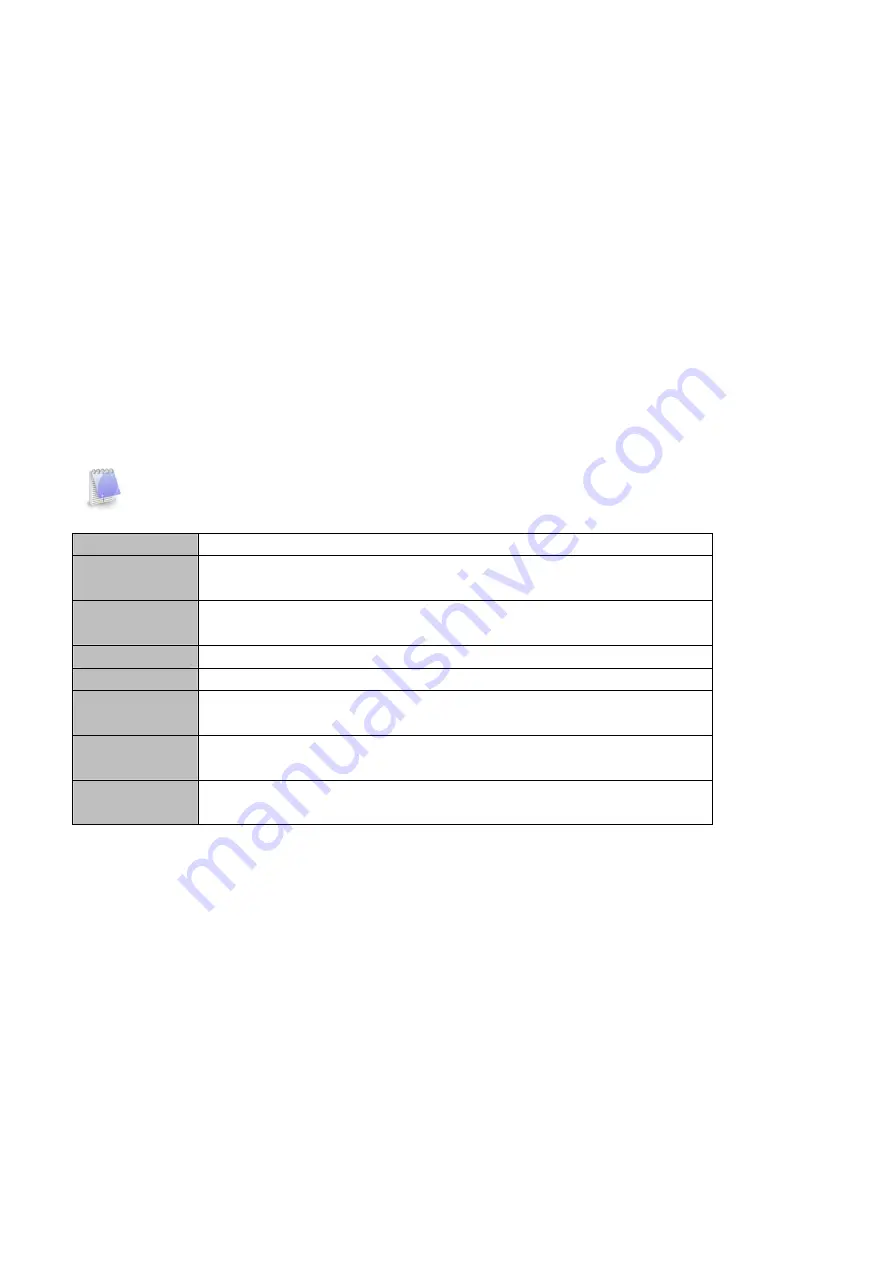
Chapter 4: AMI BIOS UTILITY
This chapter provides users with detailed descriptions on how to set up a basic system configuration
through the AMI BIOS setup utility.
4.1 Starting
To enter the setup screens, perform the following steps:
Turn on the computer and press the <Del> key immediately.
After the <Del> key is pressed, the main BIOS setup menu displays. Other setup screens can be
accessed from the main BIOS setup menu, such as the Chipset and Power menus.
4.2 Navigation Keys
The BIOS setup/utility uses a key-based navigation system called hot keys. Most of the BIOS setup
utility hot keys can be used at any time during the setup navigation process.
Some of the hot keys are <F1>, <F10>, <Enter>, <ESC>, and <Arrow> keys.
Some of the navigation keys may differ from one screen to another.
Left/Right
The Left and Right <Arrow> keys moves the cursor to select a menu.
Up/Down
The Up and Down <Arrow> keys moves the cursor to select a setup
screen or sub-screen.
+− Plus/Minus The Plus and Minus <Arrow> keys changes the field value of a
particular setup setting.
Tab
The <Tab> key selects the setup fields.
F1
The <F1> key displays the General Help screen.
F10
The <F10> key saves any changes made and exits the BIOS setup
utility.
Esc
The <Esc> key discards any changes made and exits the BIOS setup
utility.
Enter
The <Enter> key displays a sub-screen or changes a selected or
highlighted option in each menu.
Summary of Contents for ROC285A Series
Page 7: ...1 4 Mechanical Dimensions ...
Page 13: ...4 4 2 CPU Configuration ...
Page 14: ...4 4 3 ACPI Setting 4 4 4 Smart Setting ...
Page 15: ...4 4 5 F81866 Super IO Configuration ...
Page 16: ...4 4 6 Hardware Monitor 4 4 6 1 Smart Fan Mode Configuration ...
Page 17: ...4 4 7 Platform Function ...
Page 18: ...4 4 8 Serial Consolr Redirection ...
Page 19: ...4 4 9 NVMe Configuration 4 4 10 USB Configuration ...
Page 20: ...4 4 11 CSM Configuration 4 4 12 SATA Configuration ...
Page 21: ...4 5 Chipset Menu 4 5 1 System Agent SA Configuration ...
Page 22: ...4 5 1 1 Graphics Configuration 4 5 1 2 PEG Port Configuration ...
Page 23: ...4 5 1 3 GT Power Management Control ...
Page 24: ...4 5 2 PCH IO Configuration ...
Page 25: ...4 5 2 1 PCI Express Configuration ...
Page 26: ...4 5 2 2 USB configuration ...

























