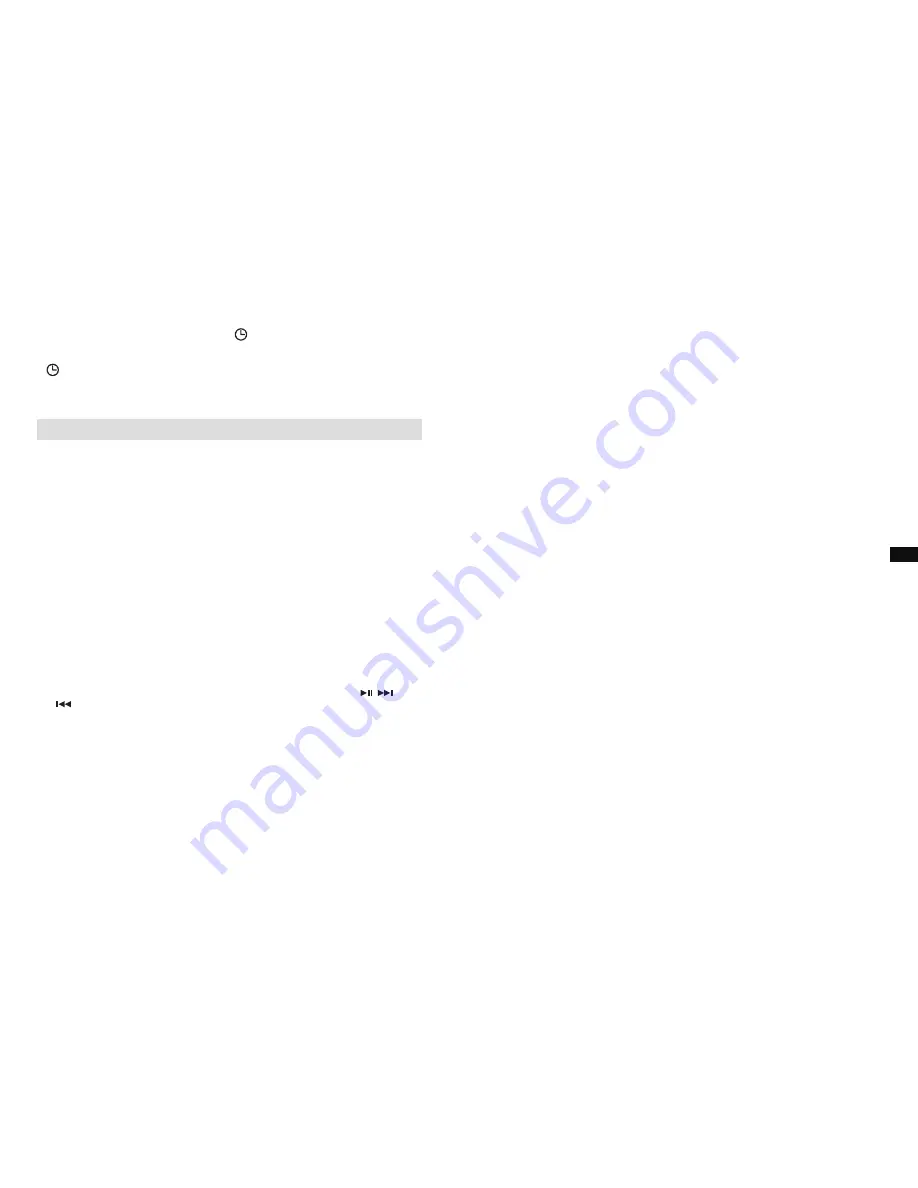
RDS time synchronisation
If “SYNCLOCK ON” is selected, the symbol “ ” will show on the clock display. Some
RDS stations transmit a time signal. If reception is good and you have selected the
“SYNCLOCK ON” option during the time setting, the time will be automatically updated
(“ ”
flashes on the display). Time synchronization can take several minutes. The
automatic time setting is always activated when the radio is switched from standby to
FM broadcasting and receives a RDS station.
BLUETOOTH MODE
Pairing Bluetooth with your mobile phone
1. Press the
On/Off
button
to turn on the radio.
2. Select Bluetooth mode by pressing the
Source button
.
3. The LCD display will show “Not connected” when radio is not yet paired with your
mobile phone.
4. In your mobile phone open the Setting menu and select Bluetooth, then select “
PP
WorkStation 2
” in the Bluetooth devices list of your mobile phone (Bluetooth
pairing instructions may vary per type of mobile phone, please check your mobile
phone manual).
5. When Bluetooth pairing is successful, the LCD display will show “BT Connected” in
the 1st line, and your mobile’s name in the 2nd line for about 2 seconds.
6. Finally the LCD display will show the connected mobile phone’s name in the 1st line
to indicate the connected device to the radio.
Playing music from your mobile phone
1. Press the
On/Off
button
to turn on the radio.
2. Select Bluetooth mode by pressing the
Source button
.
3. Start playing music by using the media players in the paired mobile phone.
4. Playback can be controlled from the mobile phone or by pressing the ,
and
buttons (preset buttons 3, 4 and 5) on the radio.
5. After music playback starts, the name of the song will be displayed in the LCD.
Display modes – Bluetooth
In Bluetooth mode, the radio can display a range of information of the current playing
music on the display. Press the
Info button
to cycle through the various types.
a. Title
Displays scrolling song’s name of the current playback music.
b. Artist
Displays the artist’s name of the current playback music.
c. Album
Displays the album name of current playback music.
d. Status
Displays the playback status. E.g. playing, stopped.
e. Music info Displays the music format and sampling rate of current playing
song. E.g. “AAC” is the format of the song; “44100Hz” is the
sampling frequency of the song.
f. Time & date Displays the current time and date.
Device List – Connect to the paired device
In the radio, you can select the Bluetooth device from the Device list to connect again.
The device names would be shown if the name of the Bluetooth devices were configured
in the mobile devices. Please refer to the user manual of your mobile device for the
configurations.
The Device list can be checked as below:
1. In Bluetooth mode, press the
Menu button
to enter the system setting.
2. Rotate the
Tuning knob
until “Device list” is displayed; press the TUNING knob to
select the setting.
3. Rotate the
Tuning knob
to view the name of the devices.
4. Press the
Tuning knob
to start Bluetooth reconnection. The speaker will
automatically connect to this selected mobile device.
Note: There can be up to 8 device names stored in the Device list memory. If you store
more than 8 mobile devices into the Device list memory, the earliest paired device name
will be erased.
Note: If you have ever deleted the “
PP WorkStation 2
” from your connected mobile
phone device, the auto reconnection will be unsuccessful.
Restart Bluetooth pairing
The Bluetooth function can be set to operate in different ways as below:
1. In Bluetooth mode, press the
Menu button
to enter the system setting.
2. Rotate the
Tuning knob
to select the “Disconnect BT” option, and press the
Tuning knob
to select the setting.
3. The LCD display will show “Please wait” for a few seconds in order to disconnect
the current connection with the mobile phone device.
4. The LCD display will show “Not connected” and the radio’s Bluetooth is free for any
mobile phone device connection as it is in discoverable mode now.
Note: “Disconnect BT” is the option that forces the Bluetooth of this radio to disconnect
from your mobile phone and enter the “discoverable mode”. This is the way to allow
the Bluetooth pairing to another device. If no new device is paired, the Bluetooth will
automatically try to connect to the last device when it is switched off and on again.
The Auto-Power management function will be activated in Bluetooth mode. If there is no
signal* for a period of over 15 minutes, the radio will automatically
switch to standby mode. Pressing the
On/Off button
will wake up the unit.
* Also when the incoming signal from the external device is too low and cannot be
detected for a period of over 15 minutes by the Auto-Power management, the radio will
switch to standby mode.
To prevent this raise the output level on the external device enough to be detected.
13
14
GB























