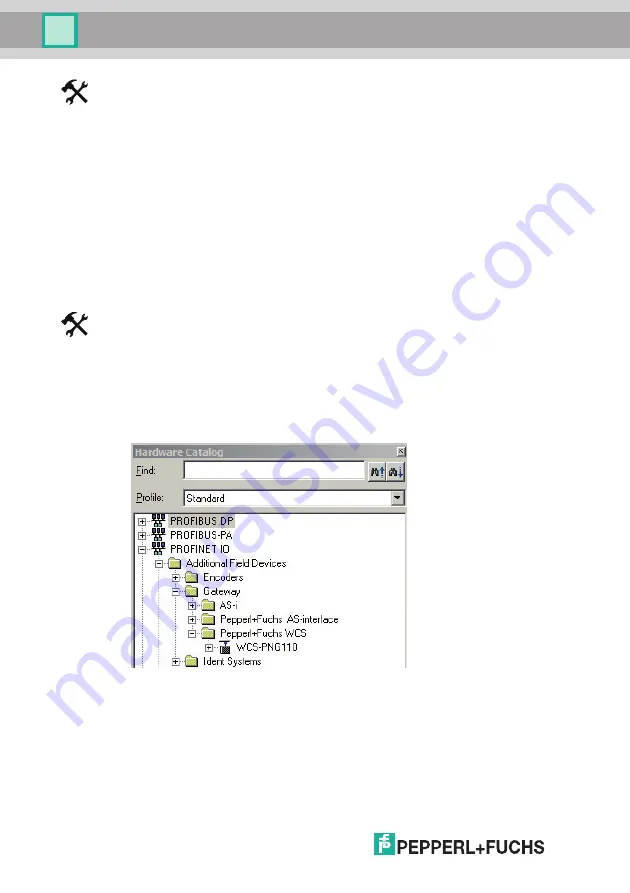
202
34
2 2
009
-0
4
16
WCS-PNG110
Commissioning
Downloading a GSD file from the Internet
On our home page (http://www.pepperl-fuchs.com), select the product selector and look for the
product designation (WCS-PNG110). Click on
Technical Documents
.
This will take you to the GSD file, which has been compressed ready to download.
Every node within a PROFINET network must have a unique name. Every node is identified by
its device name and IP address.
The factory default configuration of the WCS-PNG110 interface module is as follows:
IP address: 10.10.10.10
Device name: UNIGATE-PN
You can change the IP address and device name during the configuration process. If you are
using more than one interface module on the network, you must assign each interface module
a name that will enable the PLC to uniquely identify the device, e.g. WCS-PNG110A, WCS-
PNG110B, etc. Each name may only appear once in the network.
Adding the device to the network
1.
Open SIMATIC Manager and select the PROFINET IO system.
2.
Install the GSD file by clicking on
Options
and then
Install GSD File
.
The device data is added to the hardware catalog.
3.
Open the hardware catalog and browse through the tree structure until you see a WCS-
PNG110 symbol (PROFINET IO > Additional Field Devices > Gateway > Fuchs
WCS).
4.
Drag the WCS-PNG110 from the tree structure and drop it into your PROFINET IO system.
The symbol for the WCS-PNG110 is shown in the PROFINET IO system.























