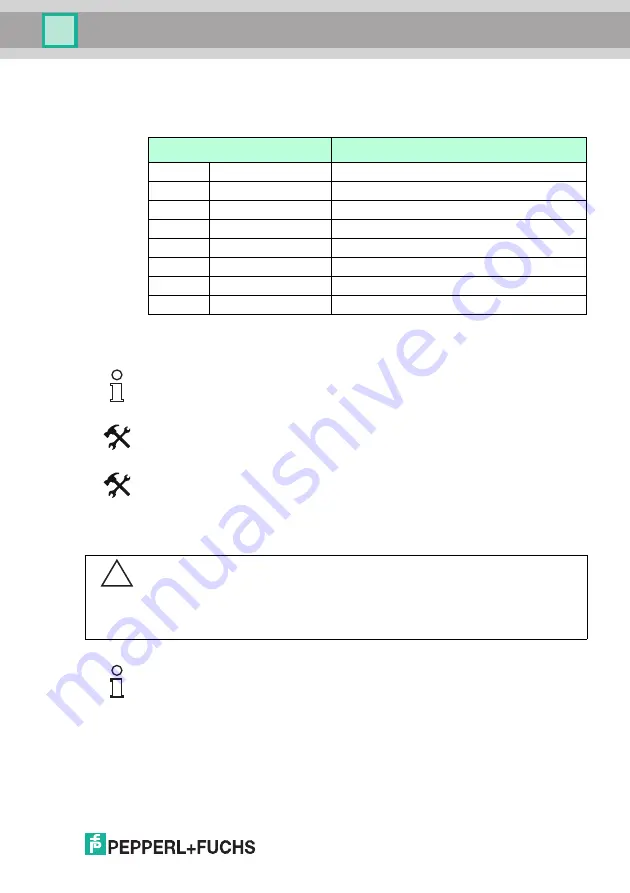
WCS-PNG110
Commissioning
202
34
2 2
009
-0
4
15
6.4
Connecting the WCS-PNG110 to the network
The connection to the PROFINET IO is made via the "RJ 45 PROFINET IO" connector on the
underside of the interface module.
Connecting the device to the controller
Plug the PROFINET connector into the RJ 45 connector. Use a Cat. 5 data cable.
Setting data exchange mode
Set the "S4" and "S5" rotary switches to position 0.
6.5
Adding WCS-PNG110 to the network
The device properties are held in a GSD file. PROFINET IO uses the XML-based GSDML
language for this purpose. The GSD file can be downloaded from our website:
http://www.pepperl-fuchs.com.
Terminal
Designation
1
TD+
Transmission line +
2
TD-
Transmission line -
3
RD+
Receive line +
4
5
6
RD-
Receive line -
7
8
Table 6.2: Terminal of the 8-pin "RJ 45 PROFINET IO" connector
Note!
The cable to the surrounding modules on the Ethernet line must be at least 0.6 m long.
Caution!
Device not configured or configured incorrectly
System failure caused by incorrectly configured device
Configure the device prior to commissioning.
Note!
Various tools are available that allow you to configure the interface module. This manual
describes how to configure a Siemens SIMATIC controller. If you are using a PLC from a
different manufacturer, the process is similar to the one described here.
























