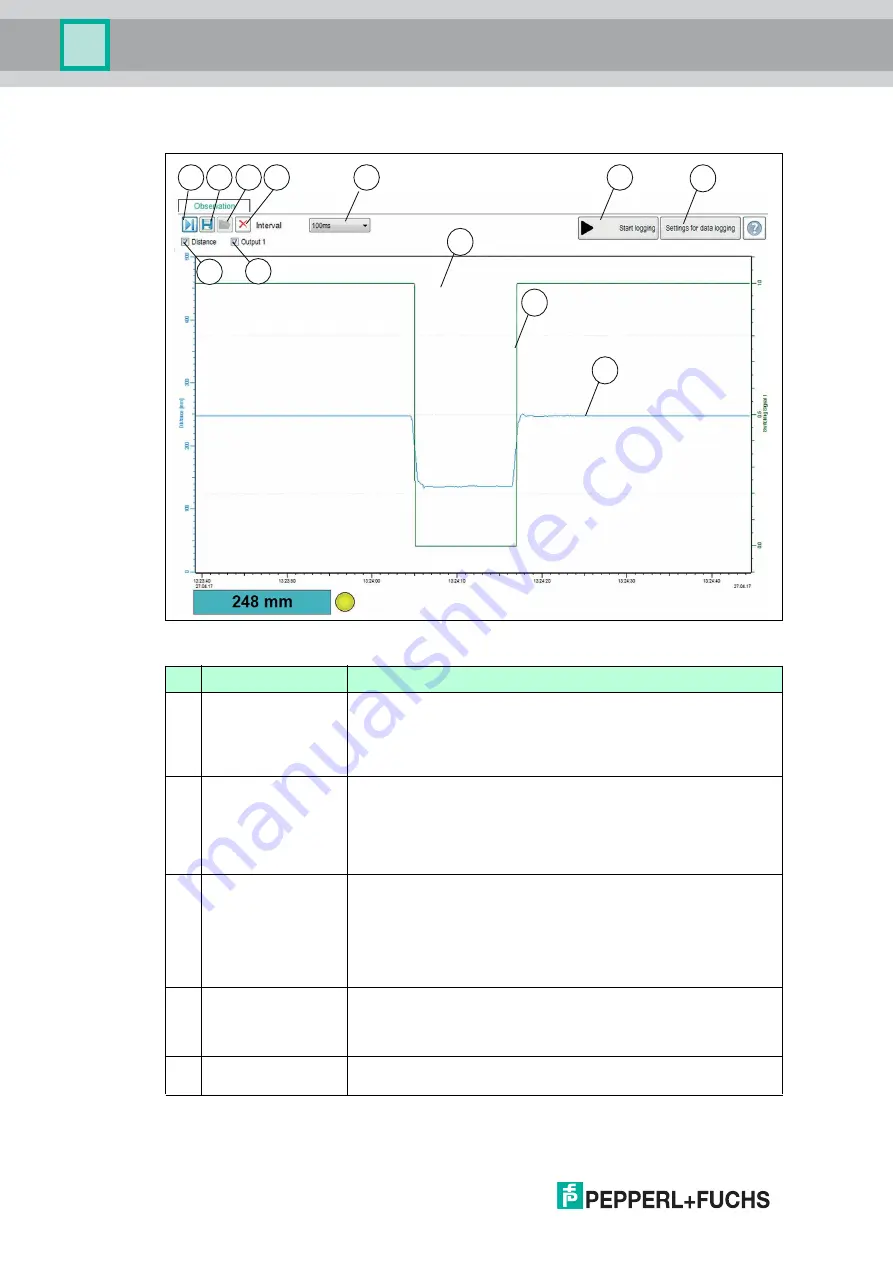
2
0
1
7
-0
6
38
Configuration and Analysis with DTM via IO-Link
Menu Description
Figure 7.15
No. Name
Description
1
Follow mode on/off
If follow mode is "On," data is displayed in accordance with the
current rescale setting of the x-axis. The measured value is visible
in the display. If follow mode is "Off," the data stops being
continuously displayed. When follow mode is re-started, data
recorded in the background is added in the meantime.
2
Save trend data
Only for visual observation
You can save data recorded via follow mode in one of three
available file formats (.csv, .xml. or .txt) by pressing the "Save
trend data" button. In addition to this data, sensor settings
(parameter values) will also be saved. This means it is possible to
evaluate recorded data later "offline."
3
Load data
You can load the saved trend data (visual observation) or logging
data (event-driven data logging) to the DTM again by pressing the
"Load data" button to assess or evaluate the data.
Files with recorded data combined with the parameter settings
can be very useful for discussing issues with our experts.
Note:
You can only load a saved file if disconnected from the
sensor.
4
Clear
Pressing the "Clear" button allows you to delete all data in the
display area (10).
All data recorded up to this point is discarded and the display is
cleared. Recording automatically restarts from scratch.
5
Distance
By clicking on the check box, you can enable or disable display of
the distance values in the display area in the form of a blue line.
1
8
7
5
2
6
3
4
9
10
11
12






























