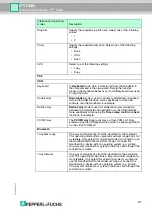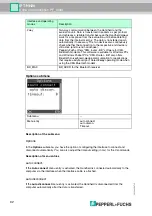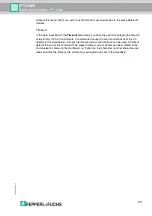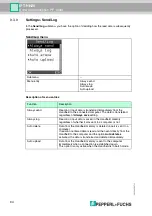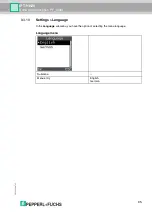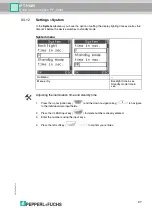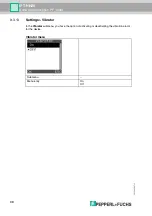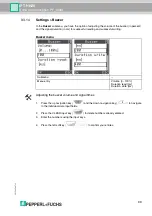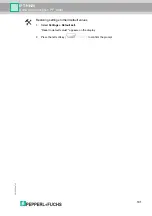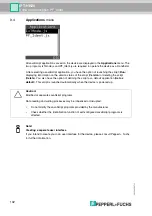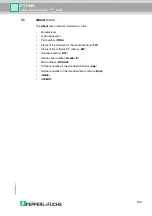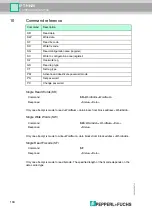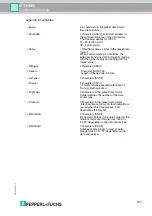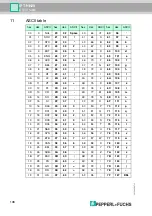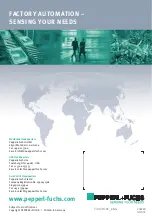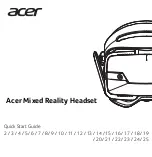Command reference
20
5269
2
007
-1
2
105
Single write fix code (SX)
Only possible with data carrier types IPC11 and IPC14.
Only one attempt is made to write a fix code. The specified length of the fix code is always 5
bytes
Single get configuration (SG)
Only possible with data carrier types IPC03 and IPC12.
Only one attempt is made to read a word in the configuration area ("protection word" or "control
word") from address <ConfAddr>.
Single write configuration (SC)
Only one attempt is made to write a word to the configuration area ("protection word" or "control
word") from address <ConfAddr>.
Password mode must be activated in the read head to write to the configuration area.
Fill Data Carrier (S#)
The data carrier is filled with <WordNum> data blocks described by fill signs <FillSign> from the
specified block address <WordAddr>.
Get State (GS)
This command is used to read out permanently stored read/write head settings.
Command:
SX
<FixType> <FixLen> <Data>
Response:
<Status>
Command:
SG
<ConfAddr>
Response:
<Status><Data>
Command:
SC
<ConfAddr><Data>
Response:
<Status>
Command:
S#
<WordAddr><WordNum><FillSign>
Response:
<Status>
Command:
GS
Response:
TT: <TagType>, TO:<Timeout>,
BD:<Baud>