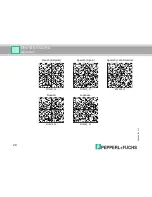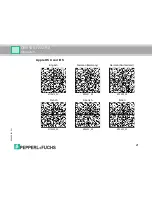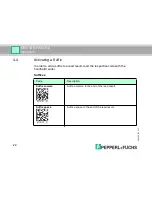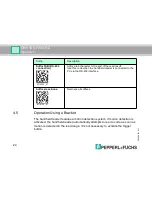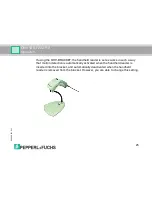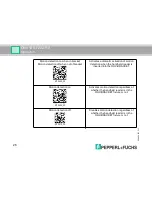Reviews:
No comments
Related manuals for F222-R2

FC-RW
Brand: Kanguru Pages: 1

KT-MUL-MT-KP
Brand: Kantech Pages: 2

PHOTO RESEARCH TRU 8
Brand: Jadak Pages: 9

MP9311 Series
Brand: SAMSys Pages: 60

NT-1698W
Brand: Netum Pages: 4

MS840B
Brand: Unitech Pages: 2

MD Series
Brand: Marrison Pages: 31

Mini
Brand: Kobo Pages: 42

04-0106-EN
Brand: Intratone Pages: 2

04-0108
Brand: Intratone Pages: 4

PRT-RDM2
Brand: Protege Pages: 2

CLV61 CAN Series
Brand: SICK Pages: 80

sampo
Brand: Nordic ID Pages: 12

EXA51E
Brand: Nordic ID Pages: 35

LSR110
Brand: Access Interfacing Solutions Pages: 33

LBR100
Brand: HCP Pages: 61

XC-RF812
Brand: Invengo Pages: 36

RT 250BT
Brand: RealTrace Pages: 56