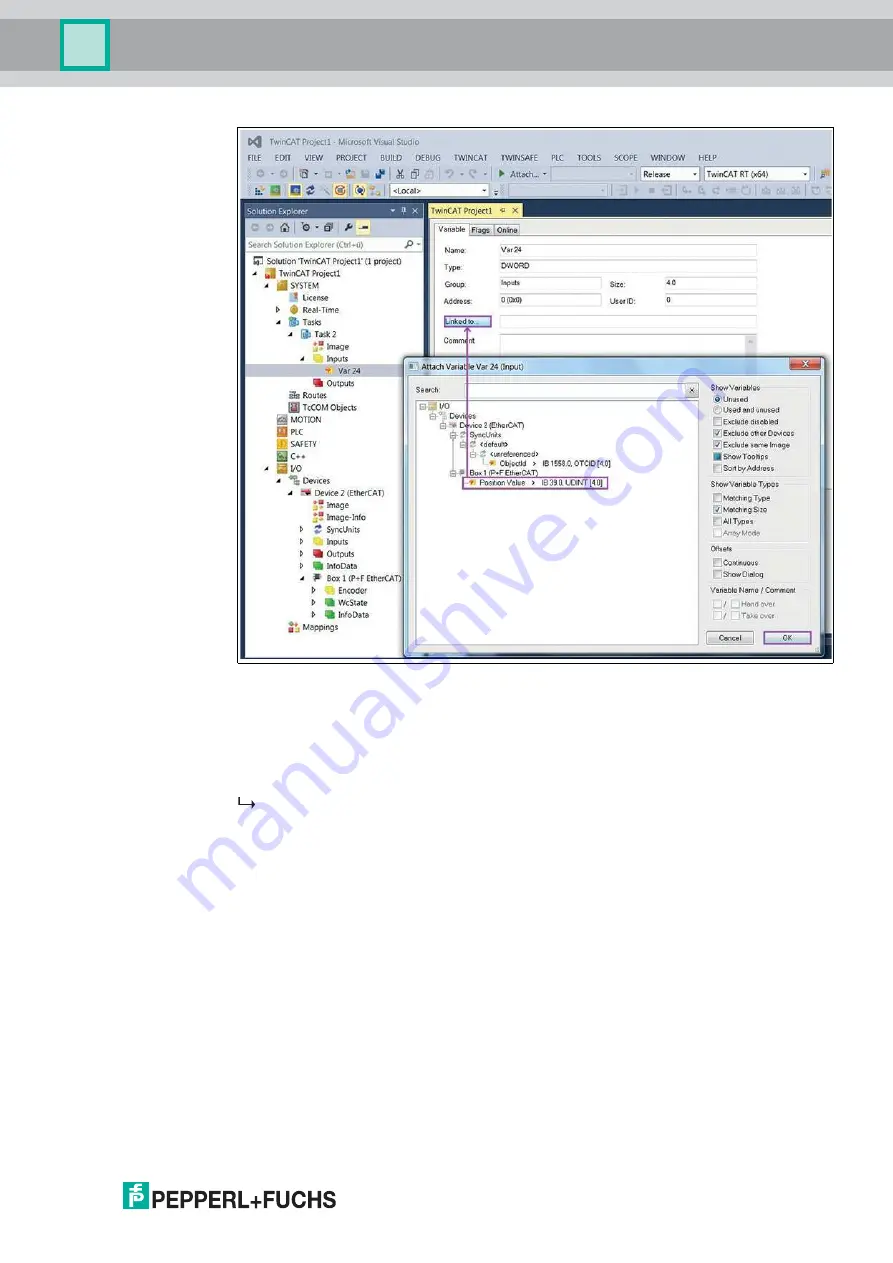
Configuring the Rotary Encoder Using TwinCAT
2
0
1
8
-0
6
35
Figure 7.17
11.In the TwinCAT project window, click "Linked to...."
12.In the window that opens, "Variables link Var 24 (input)," select the entry for "Position value"
(here "Position value > IB 39.0, UDINT [4.0].")
13.Confirm the entry with "OK."
This means that the link between the position value and variable is created.


































