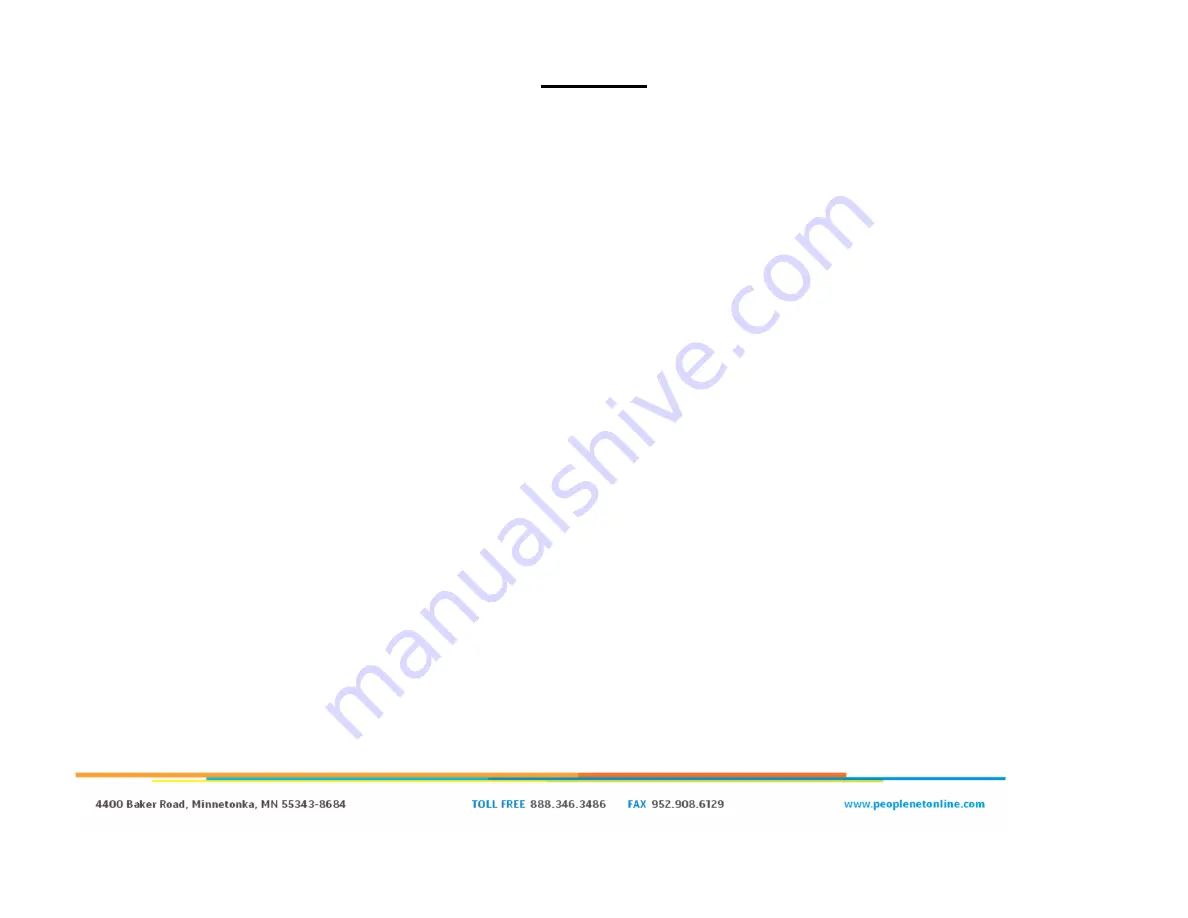
Page | 15
Testing
Once the PMG/PCG and Display are paired, a full test is recommended. Follow the steps below to confirm function.
First, login to the device. If you do not have a Driver ID/Password, contact your system administrator for a test ID.
Once logged in, verify the following:
Go to System
OBC Diagnostic
Diagnostic Basic and verify:
o
GPS=
3D
Indicates the GPS is currently reading. This may not show if the vehicle is indoors.
o
Cell Strength is
>2
Indicates relative cell signal strength on a scale of 0-7.
Go to System
OBC Diagnostic
Diagnostic Device and verify:
o
Ignition reads
ON
when the vehicle key is on and
OFF
when the key is off and
OFF
in accessory.
With the key ON, go to System
OBC Diagnostic
Diagnostic PerformX and verify:
o
RPM
matches engine
o
Odometer Type: ECM
and
Odo:
matches dash
o
FUEL TYPE = ECM
and
FUEL: >0 gallons
Confirm the Display Power button LED is green, indicating charging
o
Disconnect the PD5 from the cable and verify the LED turns to Blue and the display remains powered up
NOTE: A fully charged battery will supply power for roughly 15 minutes, though a new unit may not have
a full charge
Any accessories (Satellite, OBDii, GPIO, PTO) activated and confirmed. See accessory guide for details.
Summary of Contents for PD5
Page 1: ...PD5 Installation Guide BETA ...
Page 3: ...Page 3 System Overview PD5 connected to a PMG ...
Page 4: ...Page 4 System Overview PD5 connected to a PCG ...
Page 7: ...Page 7 Setting PeopleNet PMobile to Default ...
Page 17: ...Page 17 Cable Pin Out This pin out can aid in troubleshooting if the display fails to boot ...




































