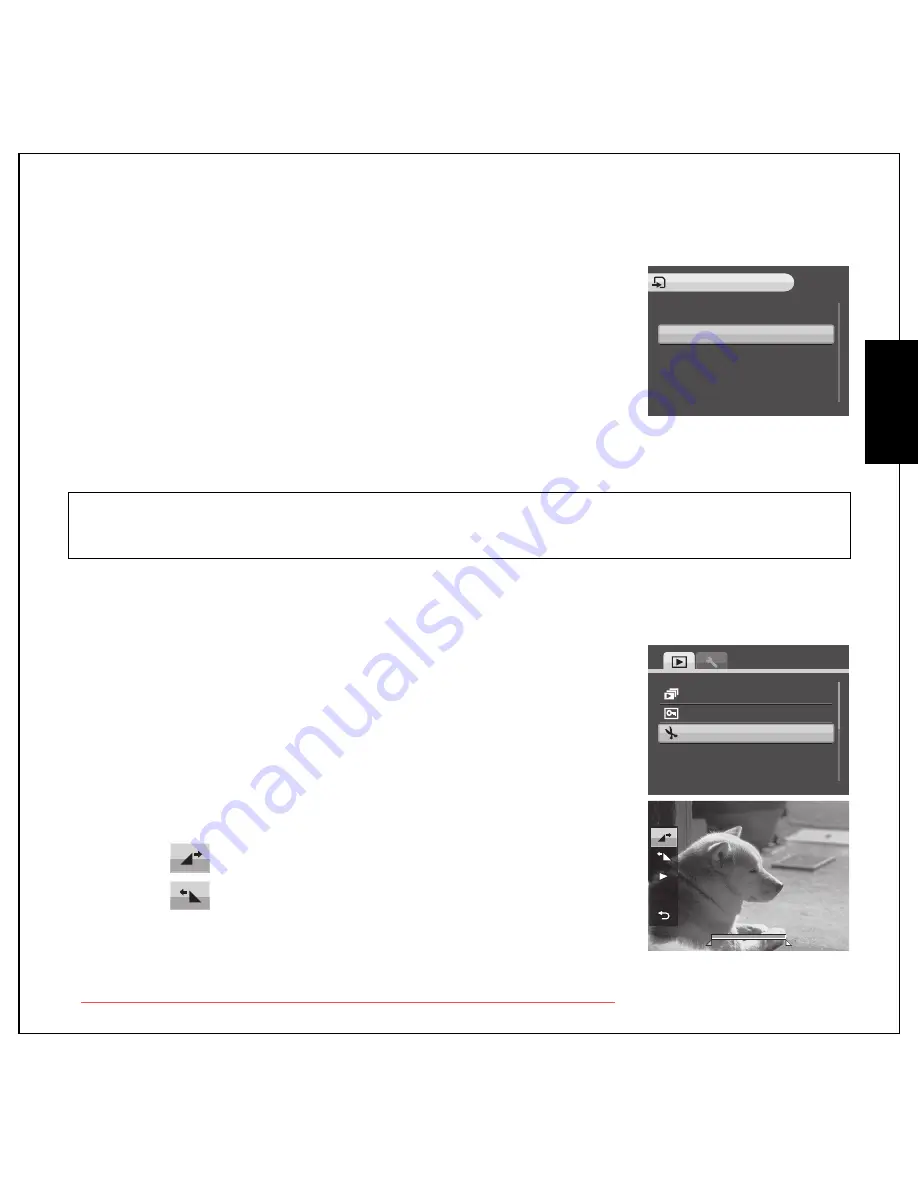
Photo, Video & Audio Playback 40
Using the Playback Menu
Eng
lish
Move
The
Move
function allows you to move images stored in internal memory
to a memory card.
To move an image:
1. Press the
MENU
button to select
MOVE
from the menu.
2. Press the
Up/Down
navigation buttons and the
OK
button to select
from the three available options:
•
THIS IMAGE: Select to move the current image to a memory
card.
•
ALL IMAGES: Select to move all images to a memory card.
•
EXIT: Select to exit to the main menu.
Divide
The
Divide
function allows you to cut unnecessary portions of a video.
This feature is useful when the memory capacity is insufficient or when
users want to trim video clips.
To divide a video:
1. Press the
MENU
button to select
DIVIDE
from the menu.
2. Press the
OK
button to enter the edit mode.
3. Use the
Up/Down
navigation buttons to select the portion of the
video you want to delete.
•
Beginning of the new video clip
•
End of the new video clip
Note:
The Move function is only available when you choose internal memory as the storage media and an SD
card has been inserted into the camera.
THIS IMAGE
ALL IMAGES
EXIT
MOVE
>
>
SLIDESHOW
PROTECT
DIVIDE
OFF
OK
OK
OK
00:00:20
00:00:20
00:00:20
Downloaded from ManualsCamera.com Manuals



























