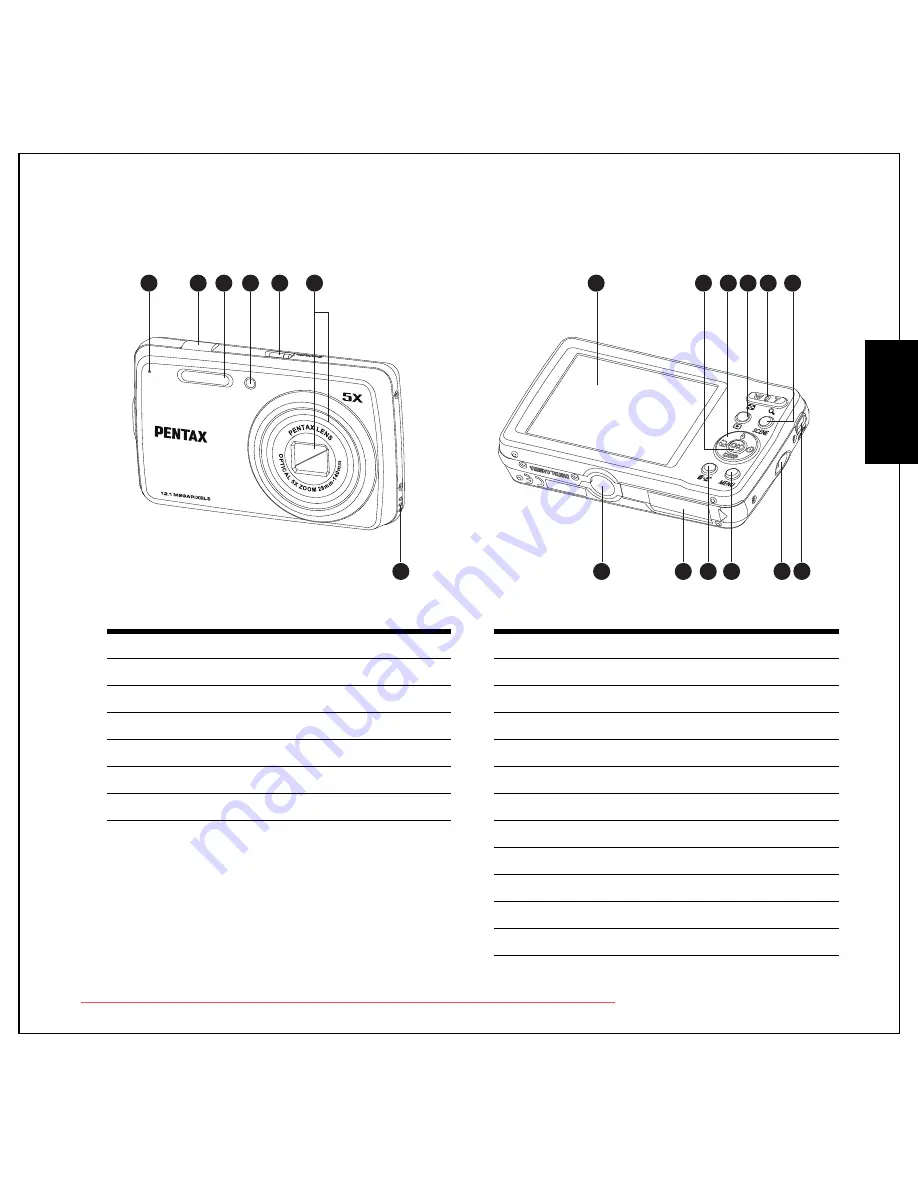
Introduction 2
Camera Views
Eng
lish
Camera Views
Front View
Rear View
1. Microphone
8. LCD screen
2. Shutter button
9. OK button
3. Flash
10. 4-way navigation buttons
4. Self-timer LED
11. Playback button
5. Power button
12. Zoom button
6. Zoom Lens
13. SCENE button
7. Speaker
14. Tripod mount
15. Battery/SD card compartment
16. Delete/Face Beautification button
17. MENU button
18. Wrist strap loop
19. PC/AV port
1
2
3
4
5
6
7
8
11
10
12 13
14
15
17
16
18 19
9
Downloaded from ManualsCamera.com Manuals














































