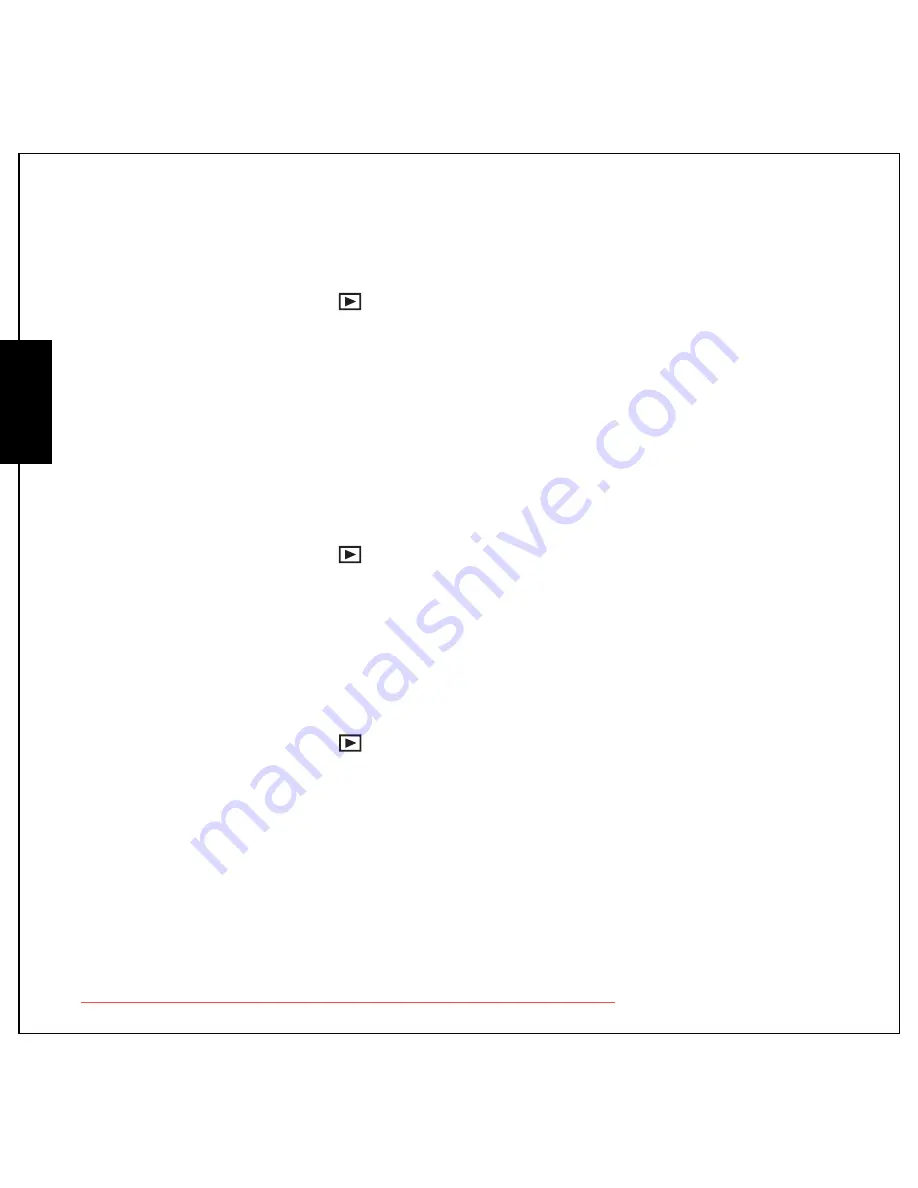
31 Photo, Video & Audio Playback
Viewing Photos/Videos on the LCD Screen
English
Viewing Photos/Videos on the LCD Screen
To view your photos and video files on the LCD screen:
1. Press the
Playback
button
. The most recent photo or video clip is displayed.
2. Use the
Left/Right
navigation buttons to scroll through photos and video clips.
3. Press the
OK
button to begin playback of a video clip.
4. Press the
Left/Right
navigation buttons at any time during playback to skip to the previous/next
photo or video.
5. Press the
OK
button at any time during playback to pause the video.
6. Press the
Left/Right
navigation buttons to fast-rewind/fast-forward during video playback.
7. After the video clip finishes playing, the LCD screen displays the first frame of the clip.
Viewing M-Burst Photos
To view your multi-burst photos on the LCD screen:
1. Press the
Playback
button
. The most recent photo or video clip is displayed.
2. Use the
Left/Right
navigation buttons to scroll through photos.
3. When reviewing a multi-burst image, it will be displayed from the 1
st
frame to the 16
th
frame at
2 frames per second like a slideshow.
4. Press the
Left/Right
navigation buttons and skip to the previous/next image.
Listening to Audio Files
To listen to audio files:
1. Press the
Playback
button
. The most recent photo or video clip is displayed.
2. Use the
Left/Right
navigation buttons to scroll through the files.
3. Press the
OK
button to begin playback of an audio file.
4. Press the
Left/Right
navigation buttons at any time during playback to skip to the previous/next
audio file.
5. Press the
OK
button at any time during playback to pause.
6. Press the
Left/Right
navigation buttons to fast-rewind/fast-forward during audio playback.
Downloaded from ManualsCamera.com Manuals















































