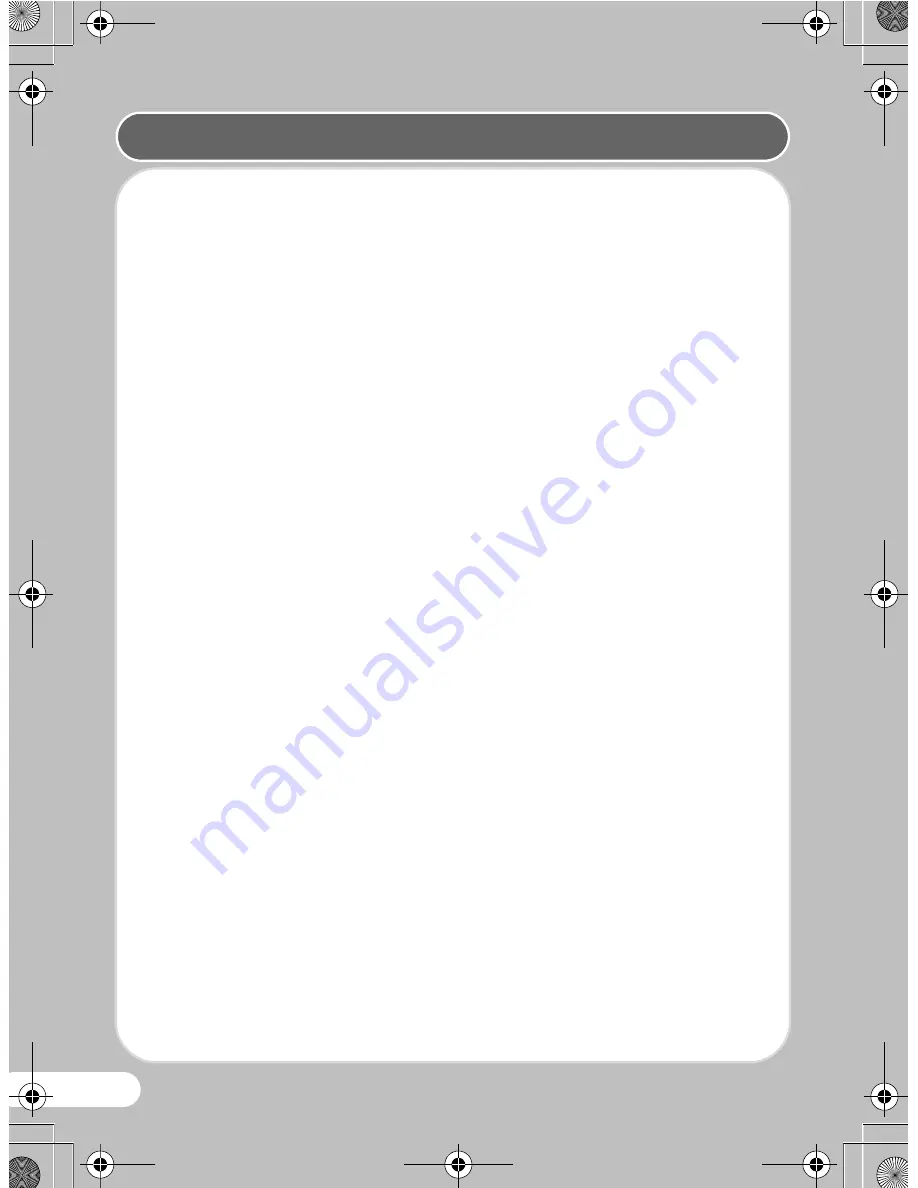
4
• When traveling, take the Worldwide Service Network listing that is included
in the package. This will be useful if you experience problems abroad.
• When the camera has not been used for a long time, confirm that it is still
working properly, particularly prior to taking important pictures (such as at
a wedding or during traveling). Contents of the recording cannot be
guaranteed if recording, playback or transferring your data to a computer,
etc. is not possible due to a malfunction of your camera or recording media
(SD Memory Card), etc.
• The lens on this camera is not interchangeable. The lens is not removable.
• Do not clean the product with organic solvents such as thinner, alcohol or
benzene.
• Places of high temperature and humidity should be avoided. Particular care
should be taken regarding vehicles, which can become very hot inside.
• Storing the camera where pesticides and chemicals are handled should be
avoided. Remove the camera from its case and store in a well-ventilated
place to prevent the camera from becoming moldy during storage.
• As this camera is not waterproof, do not use the camera where it may come
in contact with rain, water or any other liquid.
• Ensure that the camera is not subjected to substantial vibrations, shocks or
pressure as this may cause damage or malfunction. Place the camera on a
cushion for protection when the camera is subjected to the vibrations of a
motorbike, car, ship, etc. If the camera is subjected to substantial
vibrations, shocks or pressure, take your camera to your nearest PENTAX
Service Center and have it checked.
• The temperature range in which the camera can be used is 0°C to 40°C
(32°F to 104°F).
• The liquid crystal display will become black at a high temperature but will
return to normal when normal temperatures are returned to.
• The response speed of the liquid crystal display becomes slow at low
temperatures. This is due to the properties of the liquid crystal and is not a
fault.
• Periodic checks are recommended every 1 to 2 years in order to maintain
high performance.
• If the camera is subjected to rapid temperature changes, condensation may
form on the inside and outside of the camera. Therefore put the camera in
a bag or plastic bag, and take the camera out when the difference in
temperature has subsided.
Care to be Taken During Handling
Quick_Start_Guide_E70.fm Page 4 Tuesday, January 13, 2009 9:28 AM







































