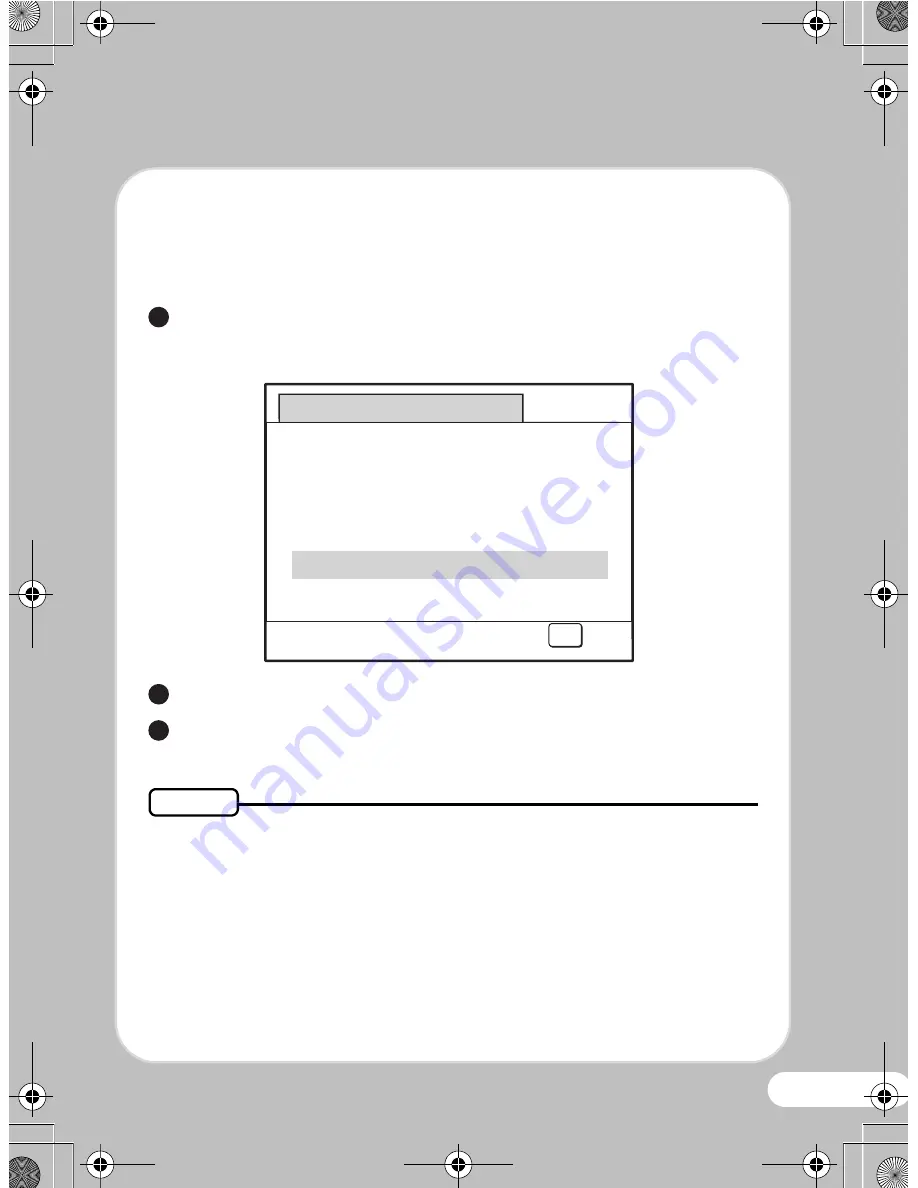
19
Deleting All Images
You can delete all the images at once.
Press the
i
button twice while the image is played back.
The confirmation screen appears.
Use the four-way controller (
2
) to select [Delete all images].
Press the
4
button.
You can protect stored images from being accidentally deleted.
1
Delete all images
All images are deleted
from memory
Delete all images
Cancel
OK
OK
OK
OK
2
3
Memo
Quick_Start_Guide_E70.fm Page 19 Tuesday, January 13, 2009 9:28 AM


















