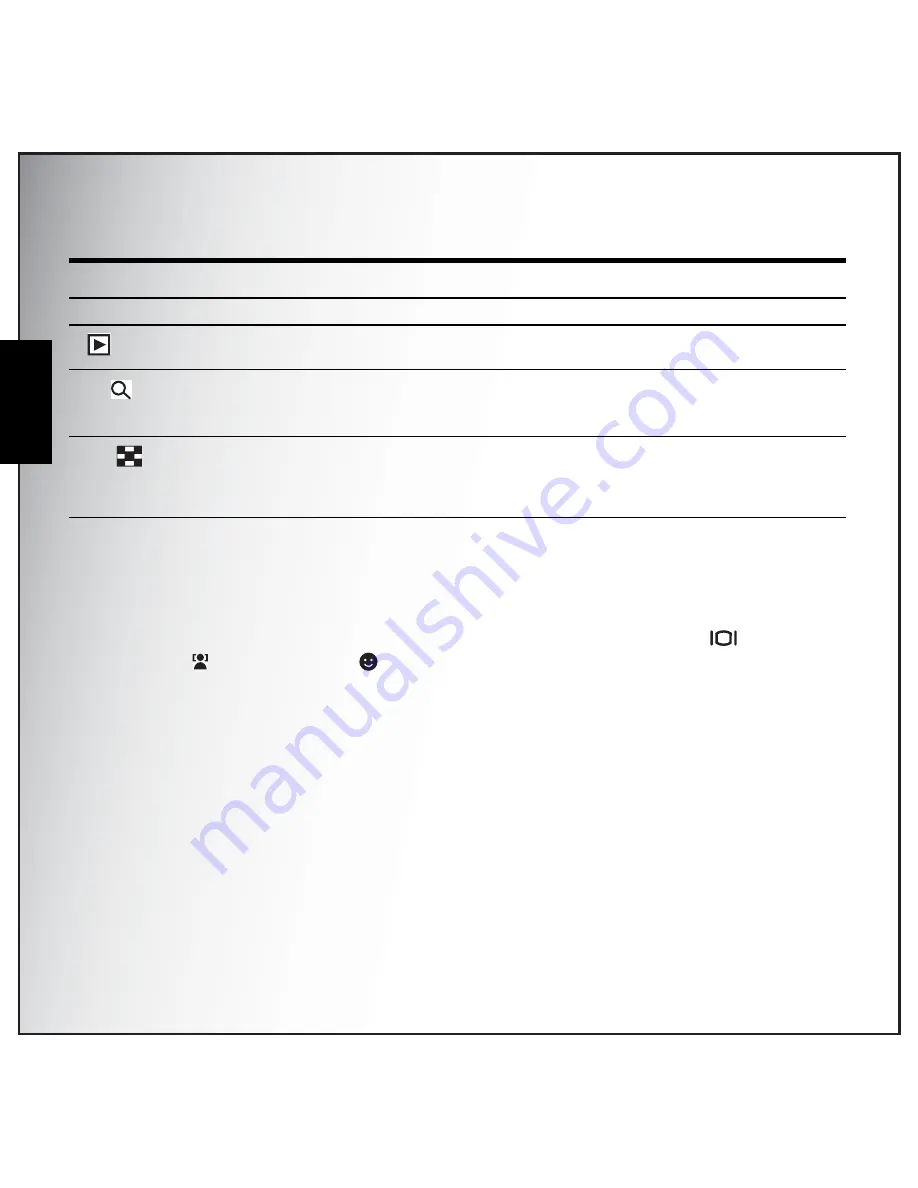
9 Introduction
Camera Buttons
English
Function Buttons
LCD screen
The 2.7” TFT LCD screen shows all important information regarding camera settings as well as the visual
image for your photo or video.
Use the SCENE button to switch between screen modes. Press the Down/Screen /
Face
Detection /
Smile
Detection
button to switch among a Full display with histogram and without
histogram, Face detection, Smile detection or a Simple display (only mode icon and focus area are
shown while other icons are hidden).
Icon
Button
Function
MENU
Menu
Press to display the Menu options
Playback
Press to review photo/video/audio clips saved in the internal
memory or on the memory card
T /
Zoom in
In Capture mode:
• Press to zoom in on the subject to be taken
In Playback mode:
• Press to zoom in on saved photos
W /
Zoom out
In Capture mode:
• Press to zoom out from the subject to be taken
In Playback mode:
• Press to zoom out of saved photos
• Press to view thumbnails of all current saved media
Summary of Contents for Optio E
Page 2: ......
















































