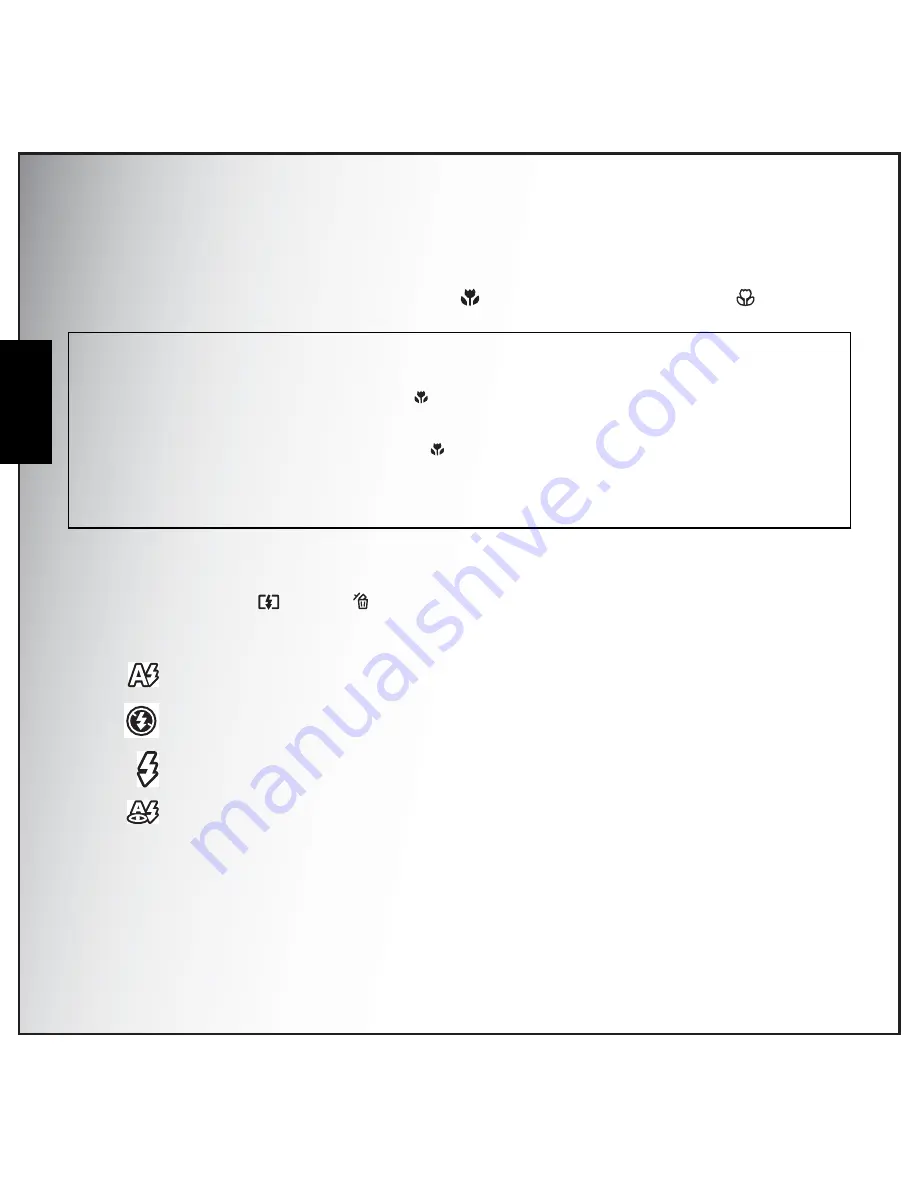
19 Getting Started
Taking Photos
English
Using Macro Mode
Macro mode is designed for close-up photography and can capture all detail even when your subject is
very close to the camera. Press the Left/Macro
navigation button. The Macro icon
displays on
the LCD screen.
Setting the Flash Mode
You can choose from four flash modes to suit various lighting conditions.
Press the Up/Flash /Delete
navigation button to scroll through the four modes on the LCD
screen. The flash setting remains the same for subsequent photos until you change it as described
above.
Using the Zoom in/out Function
The camera comes equipped with 3x optical zoom and 5x digital zoom that allows you to zoom in on
your subject.
To use the zoom:
Note:
The camera supports seamless AF in Auto/ P-Mode/Av/ Tv/ Foliage with which a greater focus range is achieved
without selecting the focus mode manually.
1.In Auto/ P-Mode/Av/ Tv/ Foliage with Macro mode
setting:AF scans objects from 70cm to the lens' closest focus
distance (wide:10cm, Tele:35cm). After completing this Macro scan, if no object is focused in Macro range, then AF
will extend to perform the normal scan.
2.In Auto/ P-Mode/Av/ Tv/ Foliage with no Macro mode
setting:AF scans objects from infinity to normal range(0.6m)
first. If AF can't adjust focus in the first stage, then continues to scan from normal range to the closest focus
distance (Macro mode).
The benefit of seamless AF is that focus point is determined automatically for objects in a greater range. Note that,
however, due to scanning the wider range, longer scanning time may be required.
Auto flash: The flash fires automatically when needed.
Flash off: The flash is turned off.
Fill flash: The flash always fires.
Red-eye Reduction: The flash fires twice so as to reduce the red-eye effect.
Summary of Contents for Optio E
Page 2: ......
















































