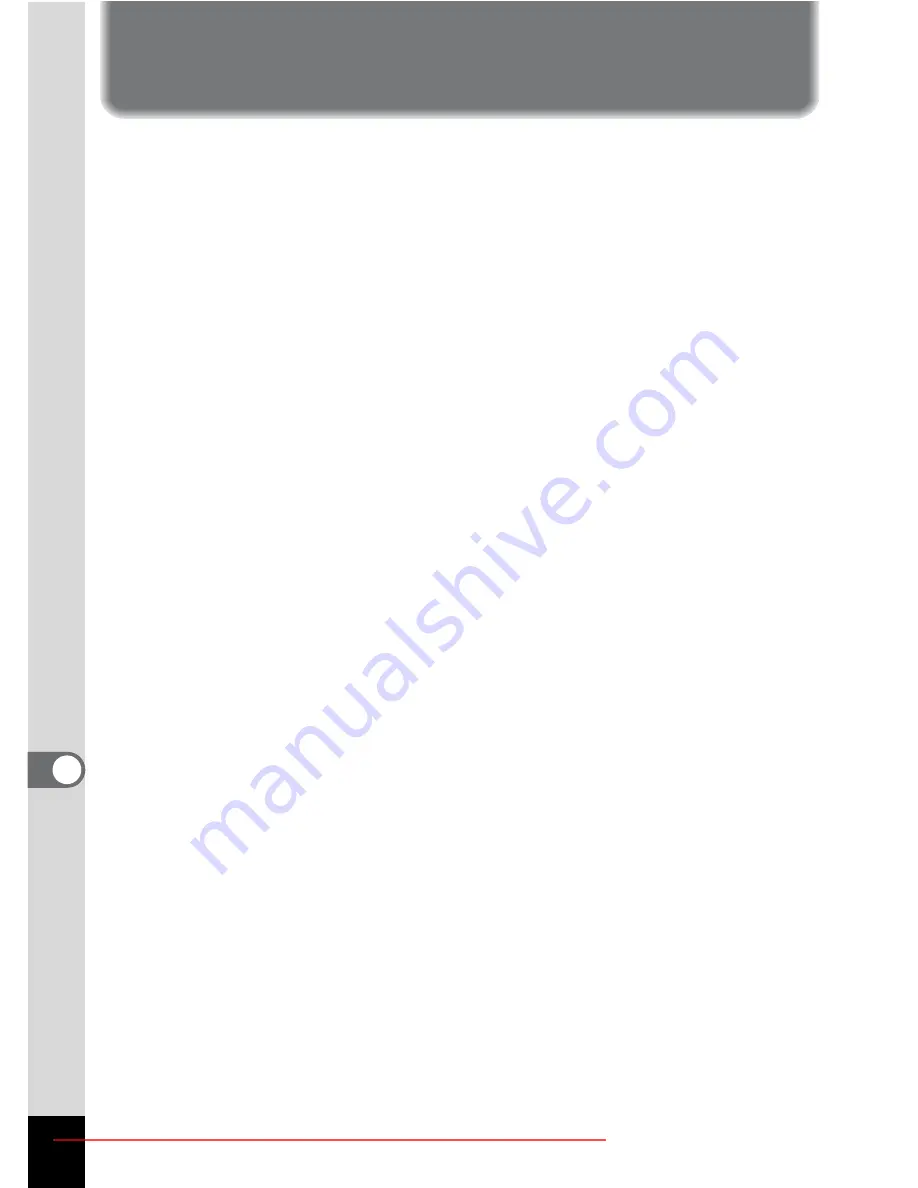
184
8
Appe
ndix
Optional Accessories
A number of dedicated accessories are available for this camera.
USB cable I-USB7 (
∗
)
AV cable I-AVC7 (
∗
)
Camera case O-CC66
Strap O-ST8
Strap O-ST20 (
∗
)
Leather Strap O-ST24
Sports Strap O-ST30
Remote control unit E (zoom function)
Remote control unit F
Rechargeable lithium-ion battery D-LI8 (
∗
)
Battery charger kit D-BC8 (
∗
)
Battery charger kit K-BC8
AC adapter kit K-AC63
Battery charger K-BC8 and AC adapter kit K-AC63 include AC plug cord
D-CO2 (
∗
). The ending of the AC plug cord name differs depending on
the country.
Products marked with an asterisk (
∗
) are the same as those supplied
with the camera.
Downloaded From camera-usermanual.com Pentax Manuals
















































