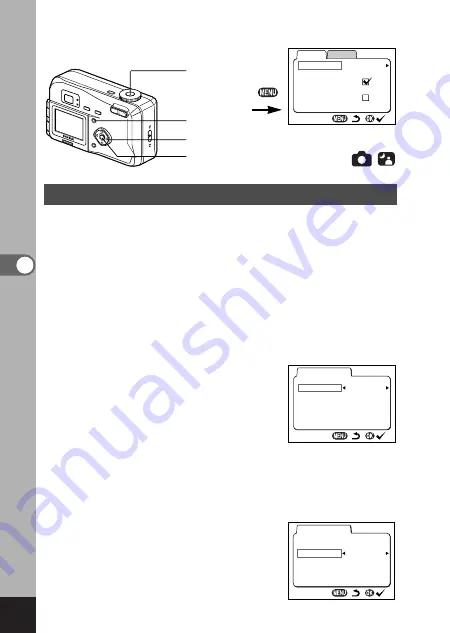
66
T
aking Pictures
Automatically Changing the Shooting Conditions (Auto bracket)
You can take three pictures in succession while automatically
changing the exposure, white balance, saturation, sharpness
and contrast settings.
z
Press the Menu button in Capture mode.
The [Rec. Mode] menu will be displayed.
x
Press the four-way controller (
) to select [Auto Bracket].
c
Press the four-way controller (
).
[Applied Photo Mode] screen to select the bracket setting
will be displayed.
v
Use the four-way controller (
)
to select the conditions for
bracket shooting.
If you selected [Saturation],
[Sharpness] or [Contrast], skip step
5, 6 to go to step 7.
If you selected [Ex. Bracketing] or
[White Balance], follow the
procedure step 5, 6.
b
Press the four-way controller (
)
to select [Bracketing Amount].
n
Use the four-way controller (
)
to set the bracketing steps.
In addition to normal setting, you
can take 2 more pictures in steps
using a plus and minus settings.
Rec.Mode
Set-up
2/3
Auto Bracket
Color
Full
0.5s
Instant Review
Parallel Mode
Digital Zoom
Continuous Shooting
3D Mode
Auto Bracket
Applied Photo Mode
Bracketing Amount
Ex.B
racketing
±
0.3
Auto Bracket
Applied Photo Mode
Ex.B
racketing
Bracketing Amount
±
0.3
,
z
x c v b n .
m
Summary of Contents for Optio 330 GS
Page 59: ...57 Taking Pictures Example of a 3D picture...
Page 83: ...MEMO...
















































