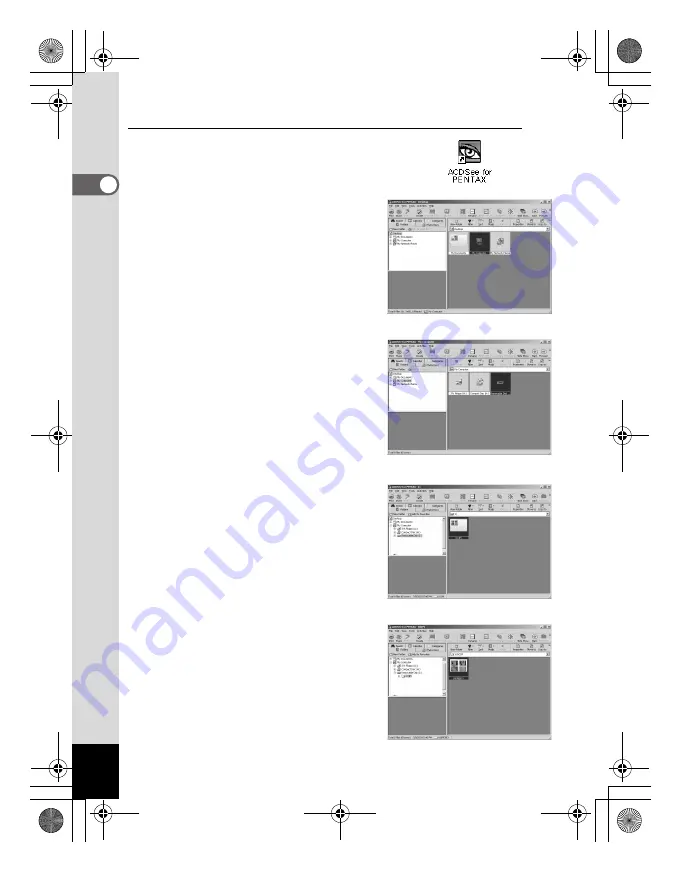
16
When the Device Detector screen is not displayed.
4
Double-click the [ACDSee for
PENTAX] icon on the desktop.
5
Double-click [My Computer].
6
Double-click [Removable Disk]
(If the SD Memory Card has a
volume label name, then select
that name).
7
Double-click the [DCIM] folder.
8
Click the [xxxPENTX] folder.
(xxx is a 3-digit number.)
e_00_pc_kb367.book Page 16 Thursday, January 29, 2004 6:13 PM






























