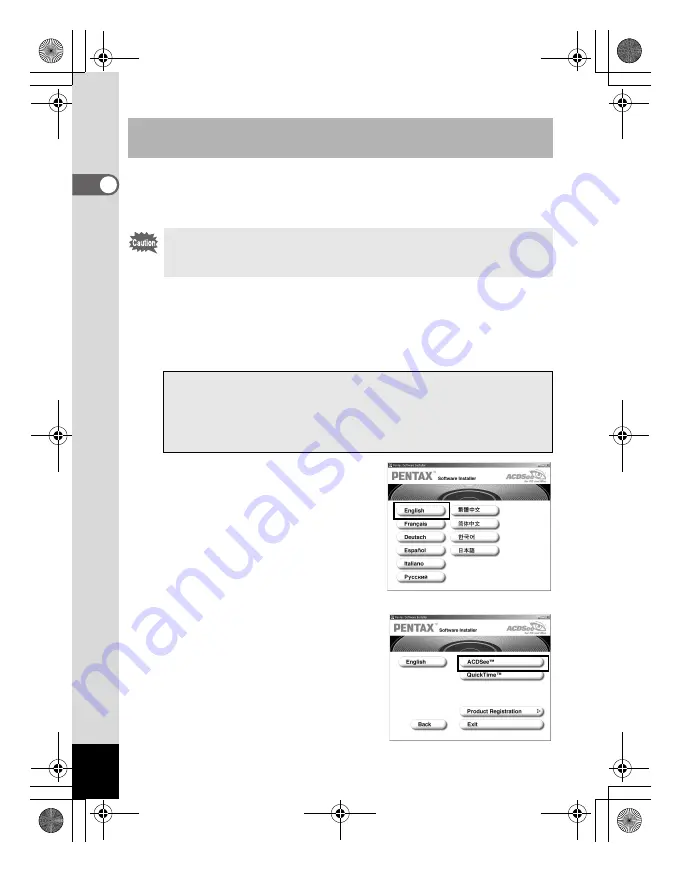
10
This section describes the procedures for installing ACDSee for
PENTAX which lets you view and edit recorded images on your
computer.
1
Turn your computer on.
2
Insert the CD-ROM (S-SW18) into your CD-ROM drive.
The PENTAX Software Installer screen is displayed on the
desktop.
3
Click your applicable language.
You can choose the languages from
the displayed screen.
A selection screen to install your
desired software is displayed.
4
Click [ACDSee™].
Installing the image processing software
(ACDSee for PENTAX)
When multiple accounts have been setup in Windows 2000 or
Windows XP, login by the authority of the administrator before
installing the software.
When the PENTAX Software Installer screen is not displayed
Display the PENTAX Software Installer screen following the steps below.
1 Double-click [My Computer] on the desktop.
2 Double-click the [CD-ROM drive (S-SW18)] icon.
3 Double-click [Setup.exe].
e_00_pc_kb367.book Page 10 Thursday, January 29, 2004 6:13 PM



























